Oracle JDBC Driver
The Oracle JDBC driver provides connections for the Oracle databases.
To install the driver, do the following:
Download the Oracle database JDBC driver.
Extract the archive file.
Copy the
ojdbc8.jarfile to the<ReadyAPI installation>/bin/ext.Restart ReadyAPI to load the driver.
Connection String Template
ReadyAPI has preconfigured connection string for the Oracle database. If you need a custom one, add it by using the ReadyAPI Preferences menu:
Click
 Preferences on the toolbar.
Preferences on the toolbar.Open the JDBC Drivers settings.
Click
 .
.Enter a descriptive name, for example:
Oracle/oracle.jdbc.driver.OracleDriver.The new connection will appear at the end of the list.
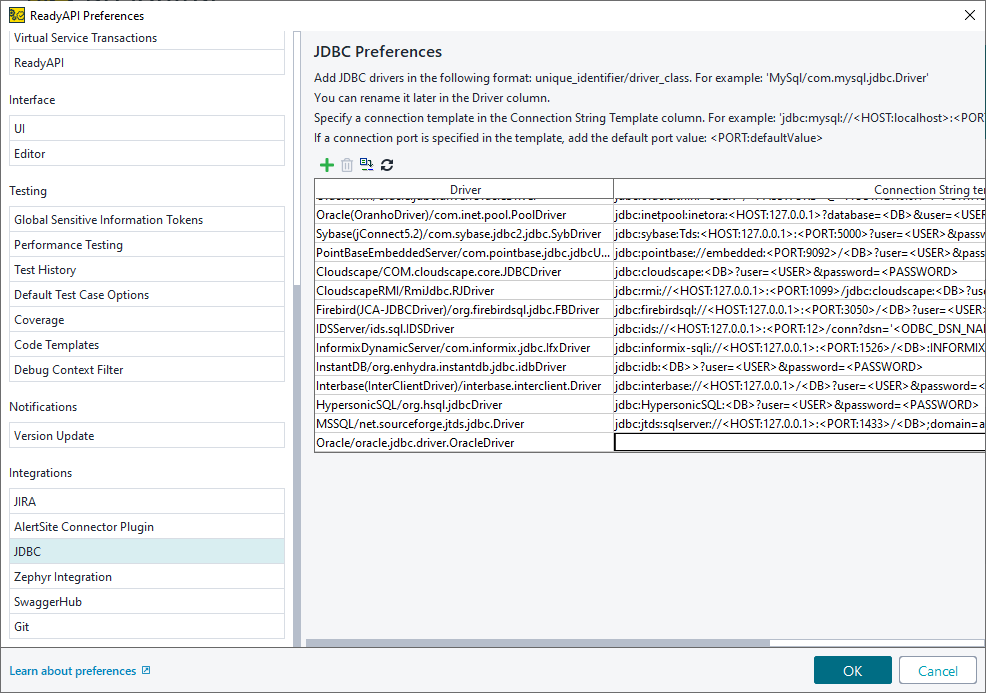
Add a connection string template, for example:
jdbc:oracle:thin:<USER>/<PASSWORD>@<HOST:127.0.0.1>:<PORT:1521>:<SID>
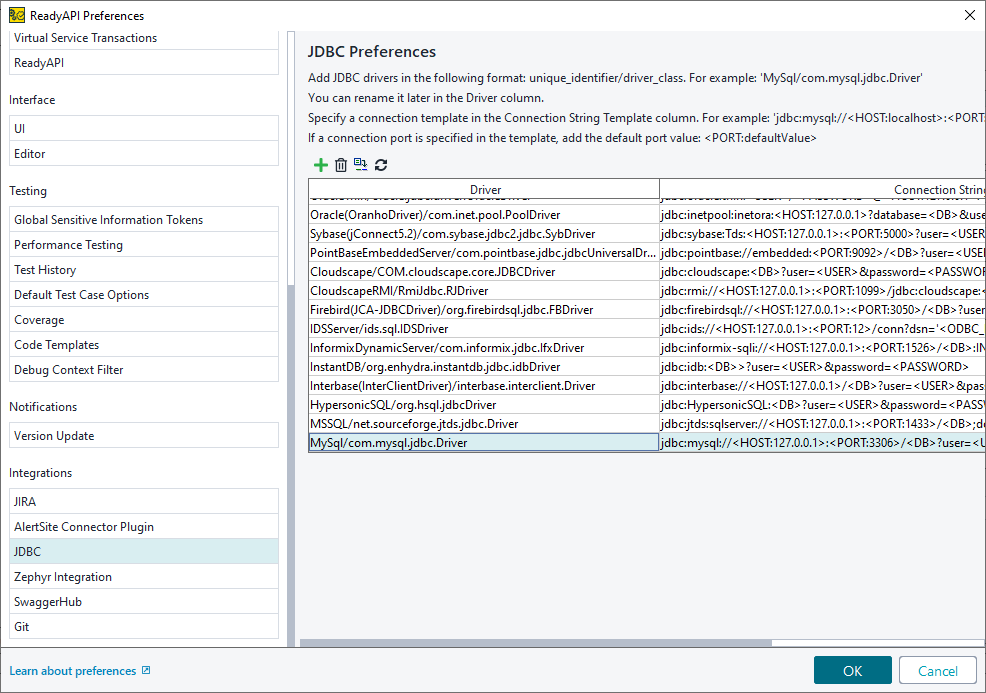
To connect to the Oracle database by using Kerberos authentication, do the following:
Create a Kerberos configuration file:
If you use Kerberos to authenticate your requests, you need to add a new realm to the file. See the Kerberos documentation for details.
Run the
kinitutility to get a ticket-granting ticket. You can find this utility in the<ReadyAPI>/jre/bindirectory.After you specify the password, the utility will create and cache a ticket-granting ticket. Remember the path to the cache file.
Important
The generated ticket has an expiration date. To check whether a ticket has expired or not, use the
klistutility that is located in the<ReadyAPI>/jre/bindirectory.Add the following parameters to the Java virtual machine:
The way you do this depends on how you run ReadyAPI. See Modifying JVM Settings.