Templates Tab
This page describes the controls of the Templates tab of the Reporting window.
Note
To open the Reporitng window, select Project > Reporting from the main menu.
Here is a sample view of the tab:
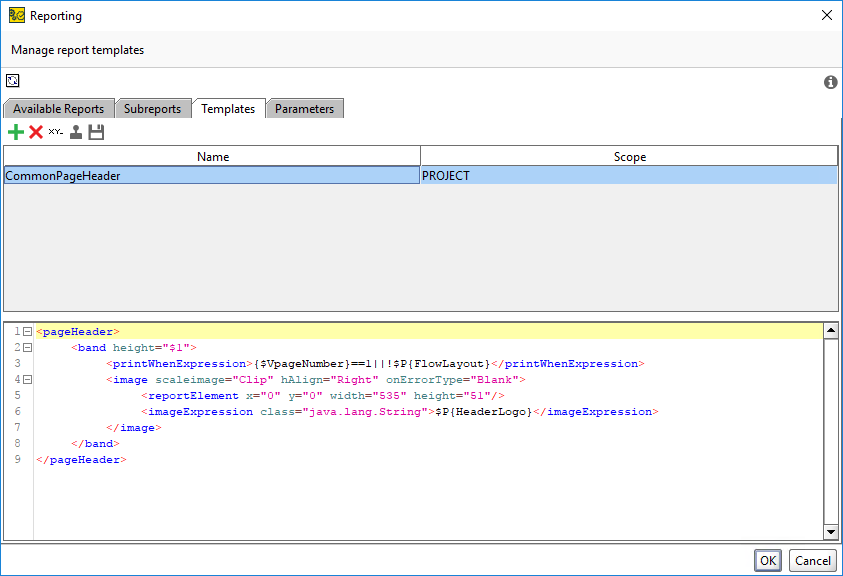
The tab has a table which lists XML templates which you can use in your report and subreport templates.
In the editor under the table, you can change your templates.
By using the toolbar, you can manage templates. It has the following buttons:
Icon | Button | Description | |
|---|---|---|---|
| Add XML Template | Adds the XML template. | |
| Remove Report Template | Removes the template you have selected from the template list. | |
| Rename Report Template | Changes the report template name. | |
| Clone Report Template | Copies the report template. | |
| Save XmlReport Template | Saves a report XML template. |
Add Template Options
When creating a new template by clicking  , the Add Template dialog appears. You need to specify a new name of the template and enter the XML template in the editor.
, the Add Template dialog appears. You need to specify a new name of the template and enter the XML template in the editor.
 |



