Create Report Dialog
This page describes the controls of the Create Report dialog.
Note
To open the Create Report dialog, click  in functional tests at any level.
in functional tests at any level.
The Create Report dialog configuration varies depending on the report type you select. The following sections match the specific report types.
JUnit-Style HTML report for automation
The following options are available when you select the JUnit-Style HTML Report report type:
Option | Description |
|---|---|
Style | Specifies whether the report will be shown on a single or multiple pages. |
Folder | Specifies the export directory destination. |
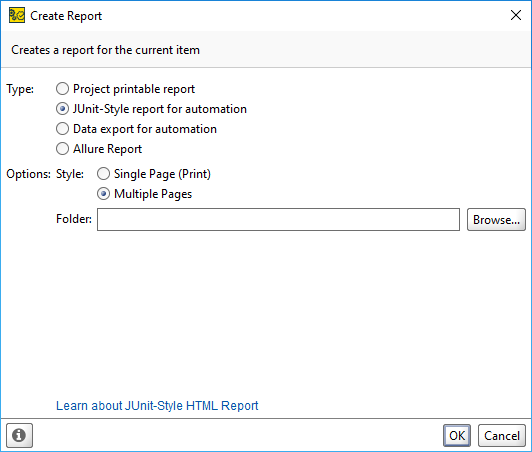 |
Data export for automation
The following options are available when you select the Data export for automation:
Option | Description |
|---|---|
Data sets | Lists sets of data to be included in the report. |
Format | Sets an export format. Available values: , . |
Headers | If selected, a header row is generated. |
Folder | Specifies the export directory destination. |
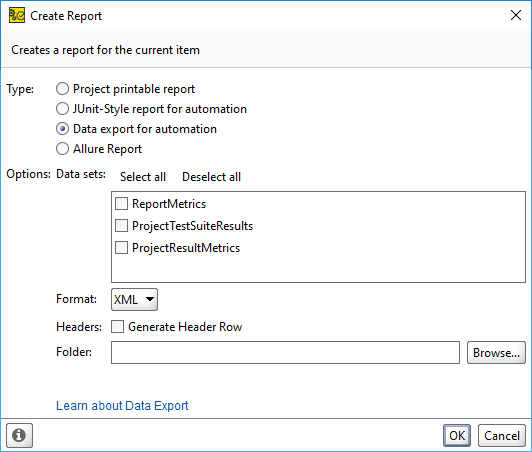 |
Project printable report
You can create project reports only on the Functional tests level in the Navigator.
The following options are available when you select the report type:
Option | Description |
|---|---|
Include Project Overview | If selected, the report will contain an overview of the project. |
Include Latest Results | Select this option to add results of the latest project run to the report. |
Flow Layout | When this option is enabled, ReadyAPI does not create a new page for each report section. |
Detailed Error Information | Select this option to add information about occurred errors to the report. |
Include Project Coverage | Select this option to add results of coverage testing to the report. |
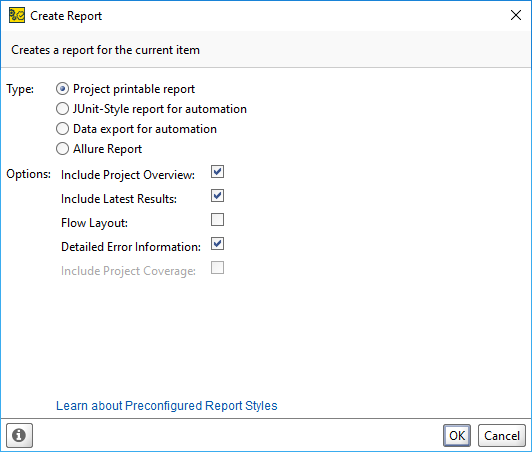 |
Test suite report
You can create test suite reports only on the test suite level.
The following options are available when you select the report type:
Option | Description |
|---|---|
Include Test Suite Overview | If selected, the report will contain an overview of the test suite. |
Include Latest Results | Select this option to add results of the latest test suite run to the report. |
Flow Layout | When this option is enabled, ReadyAPI does not create a new page for each report section. |
Detailed Error Information | Select this option to add information about occurred errors to the report. |
Include Test Suite Coverage | Select this option to add results of coverage testing to the report. |
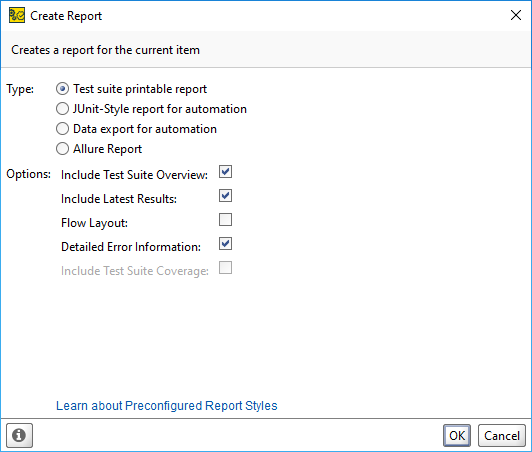 |
Test case report
You can create test case reports only on the test case level.
The following options are available when you select the Test Case Report report type:
Option | Description |
|---|---|
Include Project Overview | If selected, the report will contain an overview of the test case. |
Include Latest Results | Select this option to add results of the latest test case run to the report. |
Flow Layout | When this option is enabled, ReadyAPI does not create a new page for each report section. |
Detailed Error Information | Select this option to add information about occurred errors to the report. |
Include Project Coverage | Select this option to add results of coverage testing to the report. |
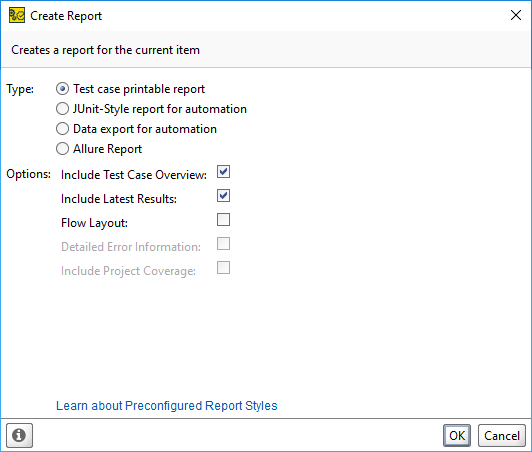 |