File-Based Licenses
Important Notice for ReadyAPI Customers
Starting from ReadyAPI 3.62.0, VirtServer 3.29.0, and TestEngine 1.34.0, SmartBear Product Family has fully deprecated file-based licenses and transitioned to the ID-based SmartBear License Management (SLM) system. Any customers still using file-based licenses must complete their migration to SLM by September 30, 2025.
From October 1, 2025, existing and activated file-based licenses will continue to work for some time. However, SmartBear will no longer generate new file-based licenses or support activation and deactivation of file-based licenses in ReadyAPI, VirtServer, or TestEngine. All new and updated licenses are now issued in SLM only.
All technical support for file-based licenses has now ceased, and SmartBear no longer maintains the file-based licensing system. Any access or service issues will result in service disruptions that we will not be able to restore.
If you have not completed the process of migrating, contact your Account Manager or SmartBear representative today. Our teams are ready to assist with smooth transition strategies. For additional support, log a request with our SmartBear Support, who are standing by to help.
For further information and timelines, refer to the File-Based License End-of-Life Policy page.
File-based licenses existed before the ID-based licenses. To activate the ReadyAPI, you specify a license file or consume the license from the license manager running in the local network.
Basics
To use ReadyAPI, you need either a trial license or a commercial license for one of ReadyAPI tools (ReadyAPI Test, ReadyAPI Performance, or ReadyAPI Virtualization).
If you do not have a license, you can request it on our website.
Note
For information on VirtServer licenses, see Licensing VirtServer.
For information on TestEngine licenses, see Licensing TestEngine.
License types
There are several license types for ReadyAPI depending on the tools you are going to use: ReadyAPI Test, ReadyAPI Performance, and ReadyAPI Virtualization. You can purchase a license for one of the tools or a bundle license for all of them.
A license for a ReadyAPI tool, for instance, for ReadyAPI Virtualization, enables all its features (including the Pro features), plus the basic features of the other tools: ReadyAPI Test and ReadyAPI Performance.
Each license can be of the fixed or floating type:
Fixed licenses allow running the product by one user on one computer. Fixed licenses can only be reassigned for the permanent transfer of the license to another authorized user if the original authorized user is no longer employed by the customer.
Floating licenses allow multiple users to run the product on different machines, but each license can be used only by one user at a time.
For detailed information on the license types, see ReadyAPI License Types.
Activation steps
You activate licenses in the License Manager dialog.
To open the dialog, select Help > License Manager from the main menu of ReadyAPI.
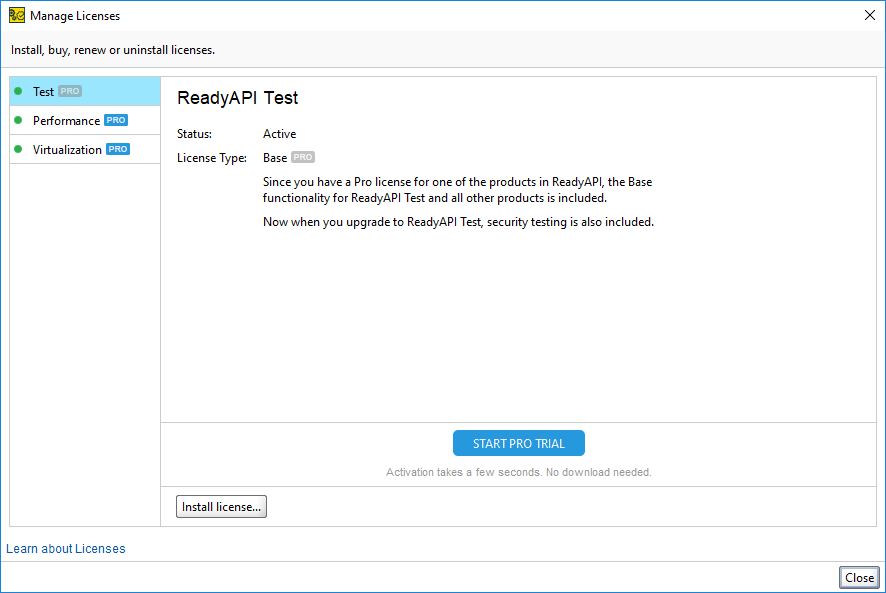
In the dialog:
Select the desired tool.
Click one of the following buttons:
Follow the instructions in the subsequent dialog boxes. Below are links to step-by-step descriptions.
The actual steps to be performed depend on the license type:
Renewal licenses
You can install a renewal license after receiving it. Click Install License and specify the license. When the start date of the renewal license comes, ReadyAPI will automatically bring up the activation dialog with the same credentials as those of your previous license. If you deactivate the license, both licenses will be deactivated and exported to a single file.
Note
After you activate a license, it becomes bound to your computer. You cannot activate this license again until you deactivate it.
If you want to move the license to another machine, you need to first export and deactivate it on your computer, and then activate it on the desired machine.
If you change the system settings (the username, computer name, and so on), you may lose your license. To avoid this, we recommend that you deactivate the license and activate it again after you make changes.