Activate Fixed User License in Private Network
Notice
This page is related to the new SmartBear ID-based licenses that we've introduced in ReadyAPI 3.8.1.
In this version, we included support for SmartBear-hosted ID-based (online) licenses. Furthermore, from version 3.40.0, we added support for on-premise hosted and offline ID-based licenses.
About
SmartBear provides a special license type called offline , which works on computers without access to the SmartBear license servers. Offline means the licensing subsystems on your side control the license, rather than the SmartBear license servers online.
The following step-by-step instructions show how to activate a Fixed User offline license. As a licensed user, you need assistance from your license administrator for certain steps when activating the license.
Prerequisites (for license administrators)
Offline licensing is disabled by default. To enable it, complete the following steps in order:
The license administrator (the person who manages licenses in the SmartBear Licensing Portal) contacts the SmartBear Sales Representative to enable offline licensing.
Important
Your license must have no users assigned to it. Unassign all users before requesting conversion.
After the SmartBear Sales Representative enables offline licensing on the portal, the license administrator converts the license to offline in the Licensing Portal.
You can find complete information on how to do this in the Licensing Portal documentation.
Activation steps (for both users and license administrators)
User: Start ReadyAPI.
User: From the main menu, select Help, and then License Manager.

User: In the Manage Licenses dialog, click Install License.
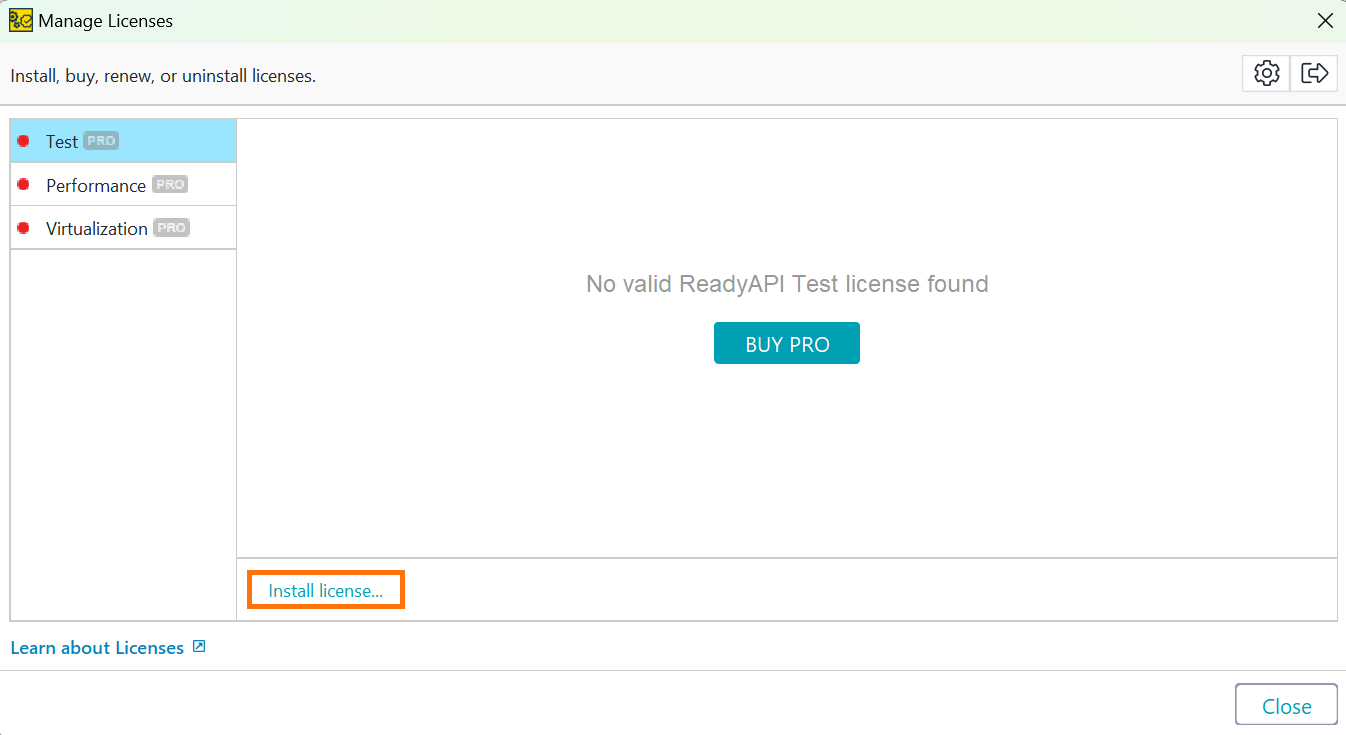
User: In the Install License dialog, select Offline License, and then click Offline Activation in the Offline License section.

The Install Offline License dialog opens.
User: The Install Offline License dialog displays your machine’s fingerprint (this binds the license to your machine).
Click Copy Text to Clipboard to copy the fingerprint.
Send the fingerprint to your license administrator through your internal communication application (for example, Slack or email).
Keep the dialog open while waiting for the response.

Note
The license administrator now generates license data for your computer’s fingerprint in the SmartBear Licensing Portal. Detailed instructions are in the Licensing Portal documentation. The following steps summarize the process.
Administrator: In the SmartBear Licensing Portal, select Assign Offline License.

Administrator: Paste the fingerprint provided by the user into the Assign Offline License dialog, download the generated license file (
.DAT), and assign the license.After downloading the file, share it with the user in one of the following ways:
Open the
.DATfile in a text editor (for example, Notepad) and copy the license data to send to the user.Send the
.DATfile itself so the user can extract the license data.


User: In the Install Offline License dialog, paste the license data received from the administrator and click OK.

ReadyAPI activates the license and is ready to use.

Note
Activating a Fixed User offline license binds the license to your machine.
To move it to another machine, you must first release it from your computer. See Free Offline Fixed User License for details.