8. Use the Query Wizard
To get the database data, you need to prepare the query. You can write it manually or use a Query Builder Wizard  . For purposes of this tutorial, use the latter.
. For purposes of this tutorial, use the latter.
You can access the Query Builder in the data source test step window, below the SQL Query box.
Click Use a wizard.

The Build SQL Query wizard appears.
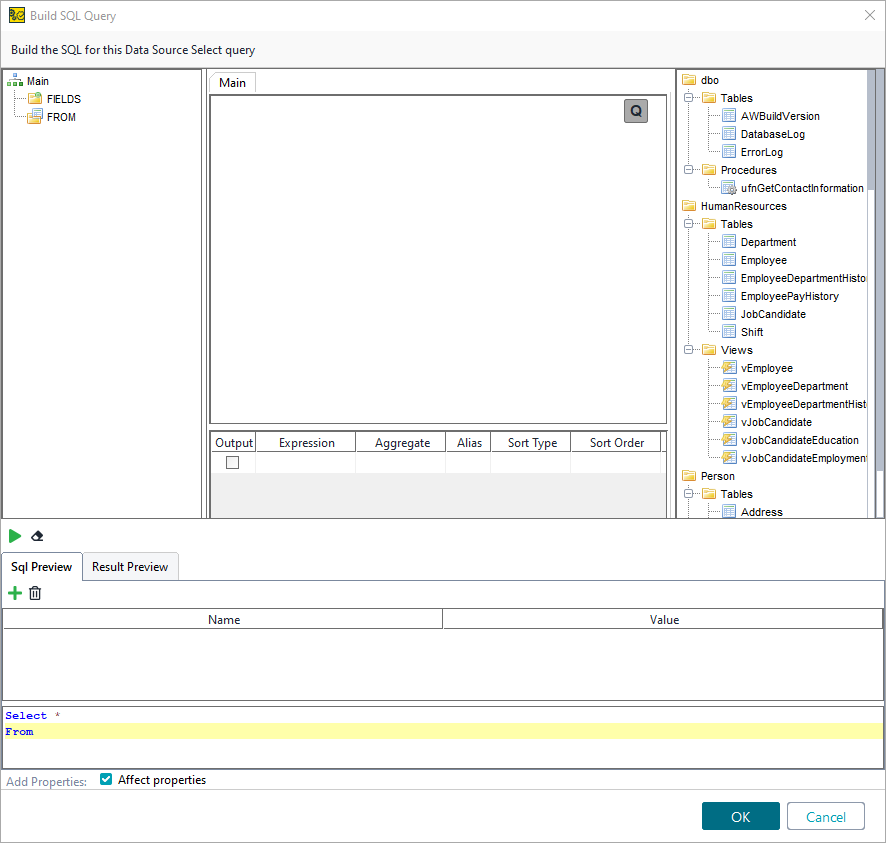
Browse through the database to find the necessary data.
Double-click to select Person > Tables > EmailAddress.
Select the EmailAddress check box.
The data you selected appears in different views.
In the Alias column, input
email– the name of the property in the data source test step.
Click OK.
The SQL Query you have created appears in the test step.
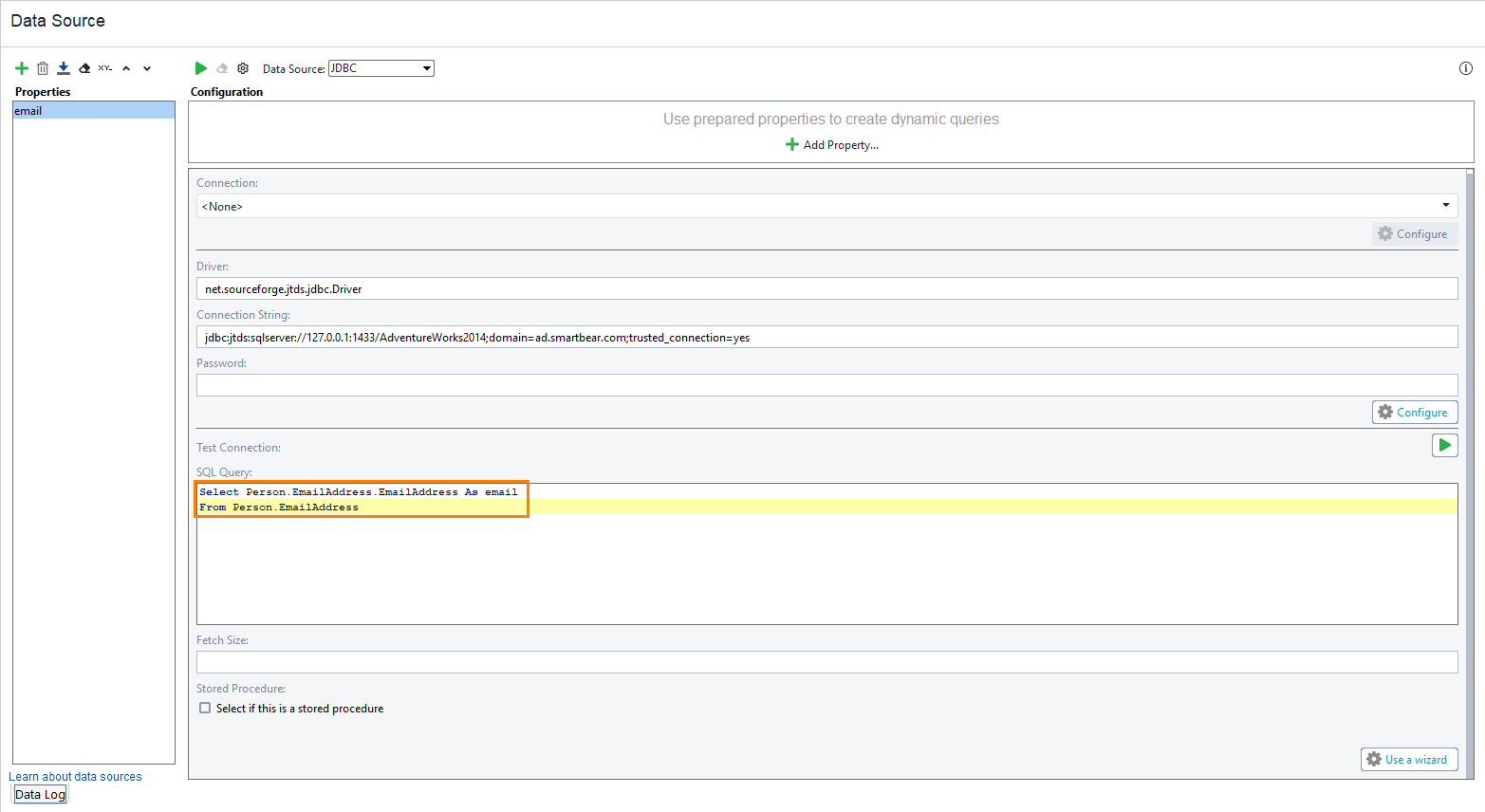 |
You can test the data source to make sure it retrieves the data you need. To do that, click  at the top of the test step editor and see the retrieved data in the Data Log:
at the top of the test step editor and see the retrieved data in the Data Log:
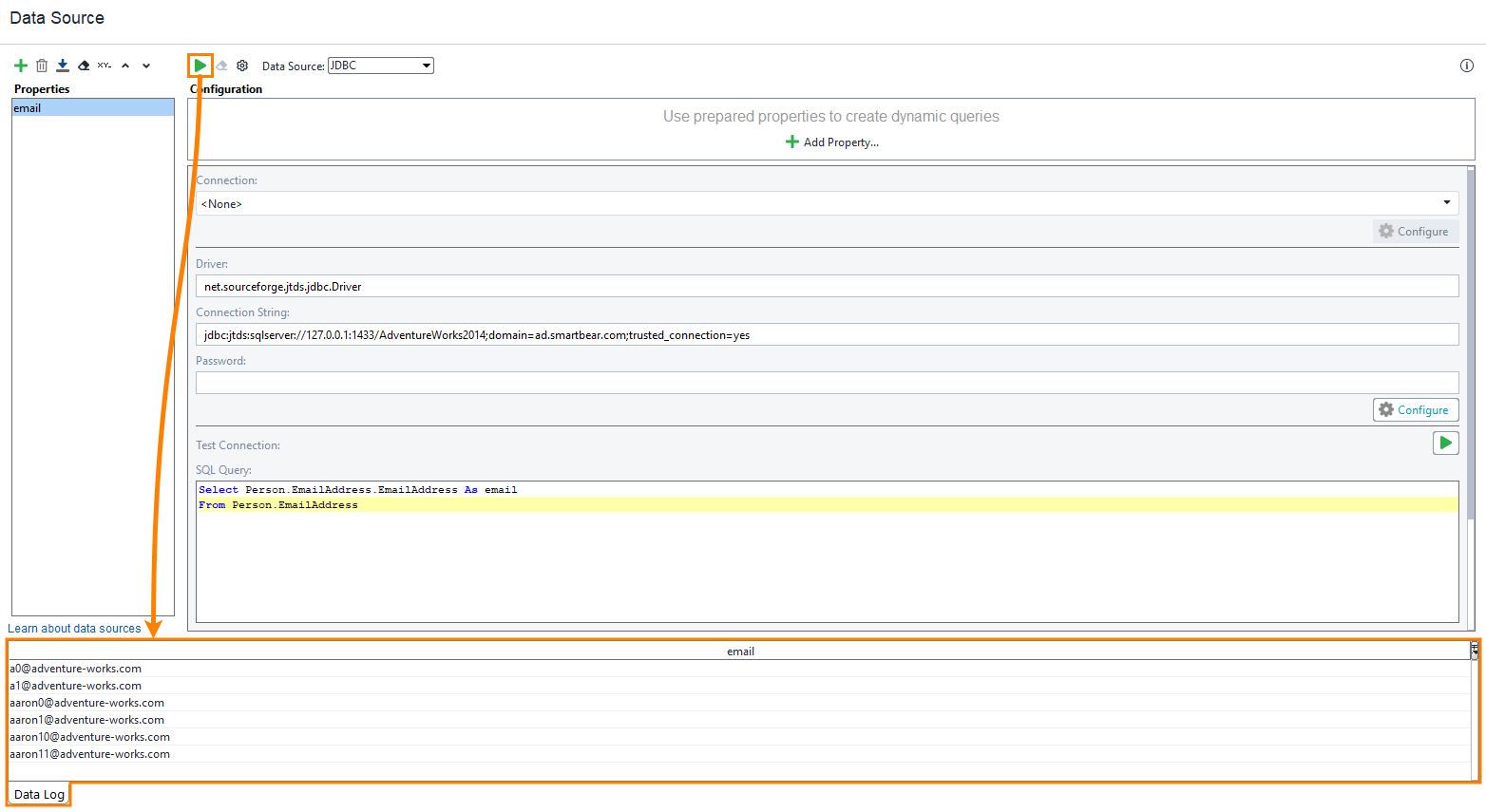 |
Now, you can use the new query in requests.