3. Modify Functional Test
This step shows how to add test steps to test cases and update their request parameters.
Add request test step
In the Navigator tree, hover over the test case node and click the hamburger menu (
 ).
).In the flyout menu, select the REST Request test step. To find it faster, start typing its name in the Add Test Step search field.
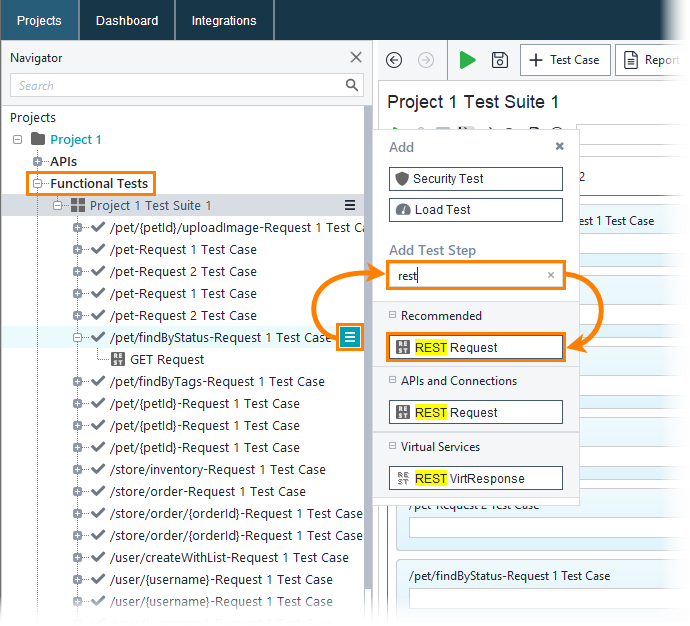
In the Add Request Test Step dialog:
Enter a name for the new test step.
Select the template request to use.
Clear any assertion checkboxes you don’t want.
Click Add Test Step.
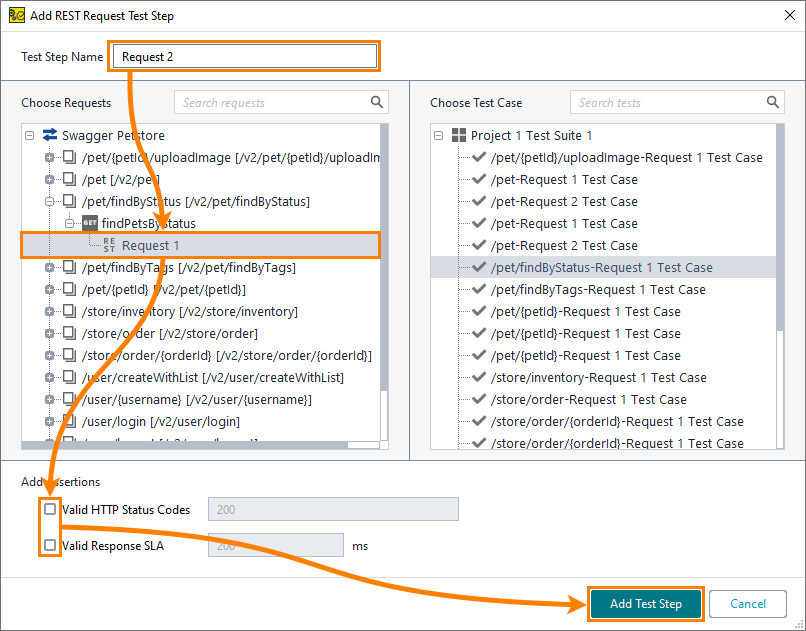
The new request now appears in the test case.
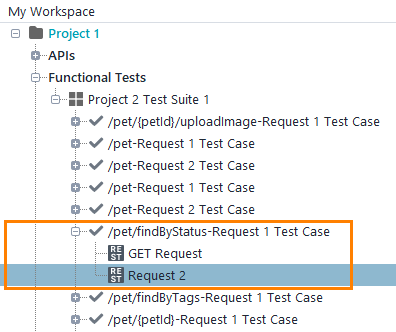
Modify request parameters
Now, we have two requests that simulate the same operation. Let’s change their parameters so that the requests return different sets of data:
In the Navigator tree, select the GET Request test step.
In the request editor, click somewhere within the Value cell of the
statusrow and type available. Press Enter to confirm the change.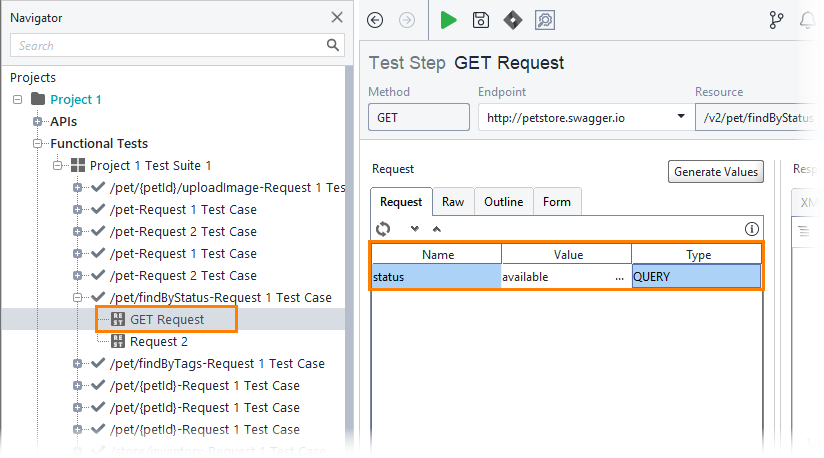
Similarly, select the second request in the test case, and enter sold in the Value cell for the
statusparameter. Press Enter to confirm the change: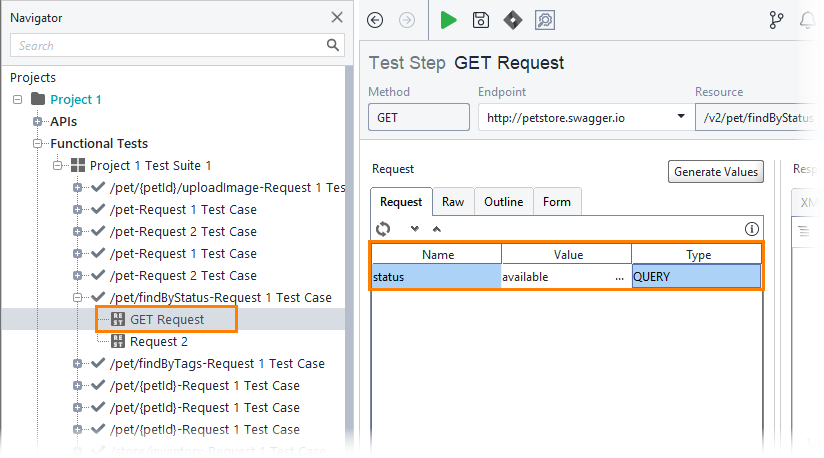
Now, we are ready to run our test case. We will do this in the next step.