Activate Trial License Offline
Important Notice for ReadyAPI Customers
Starting from ReadyAPI 3.62.0, VirtServer 3.29.0, and TestEngine 1.34.0, SmartBear Product Family has fully deprecated file-based licenses and transitioned to the ID-based SmartBear License Management (SLM) system. Any customers still using file-based licenses must complete their migration to SLM by September 30, 2025.
From October 1, 2025, existing and activated file-based licenses will continue to work for some time. However, SmartBear will no longer generate new file-based licenses or support activation and deactivation of file-based licenses in ReadyAPI, VirtServer, or TestEngine. All new and updated licenses are now issued in SLM only.
All technical support for file-based licenses has now ceased, and SmartBear no longer maintains the file-based licensing system. Any access or service issues will result in service disruptions that we will not be able to restore.
If you have not completed the process of migrating, contact your Account Manager or SmartBear representative today. Our teams are ready to assist with smooth transition strategies. For additional support, log a request with our SmartBear Support, who are standing by to help.
For further information and timelines, refer to the File-Based License End-of-Life Policy page.
This topic explains how to activate a trial license offline. You may need to do this if the machine where you want to use ReadyAPI does not have an Internet connection.
If you do not have ReadyAPI installed, download and install it.
Launch ReadyAPI.
If you do not have an active license, ReadyAPI will display a message asking you to activate a license:

Select Yes.
Note
If you have downloaded a trial version of ReadyAPI and run it for the first time, you can go to the fifth step.
If you have an active license for any tool, select Help > License Manager from the main menu.

In the License Manager, select the desired tool and click Start Pro Trial.
If the License Manager does not have all the required contact information, it will show a dialog where you can specify it. After you specify the required information, click OK.
You will see a message that says that your computer does not have an Internet connection.
Click OK.
ReadyAPI generates a link for downloading the trial license file:

To download a license file, copy the generated link and paste it to the address bar of the browser on a computer connected to the Internet.
Copy the downloaded license file to a computer where you want to use ReadyAPI.
In the License Manager, click Install License and specify the downloaded file.
Note
There is no need to unzip the license file. You can specify the
.zipfile name.
The trial license is applied to the desired tool:
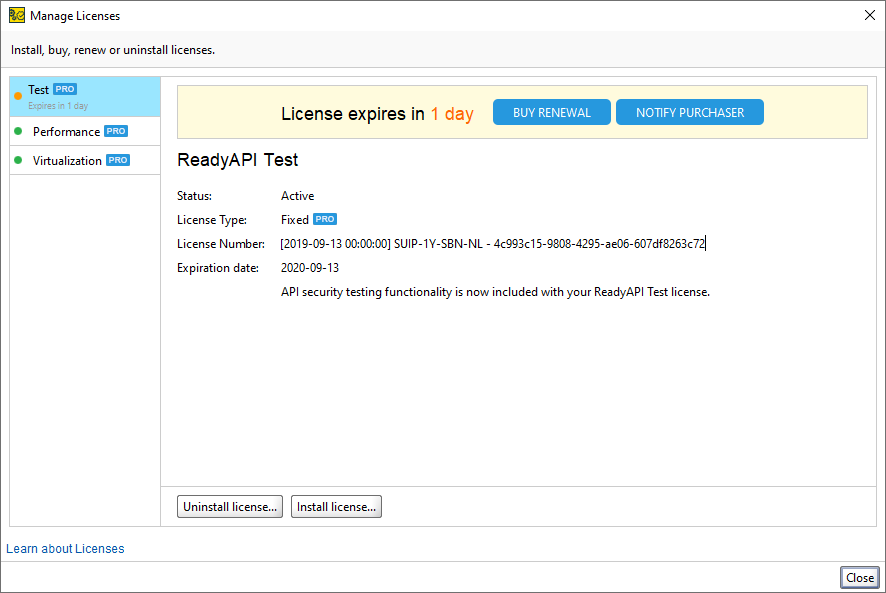 |
In case of an error
In case of an error, you will see a message explaining the problem. See Troubleshooting for information on typical issues and possible solutions.
If you are unable to solve the problem, contact our Support Team. We will be glad to help you.