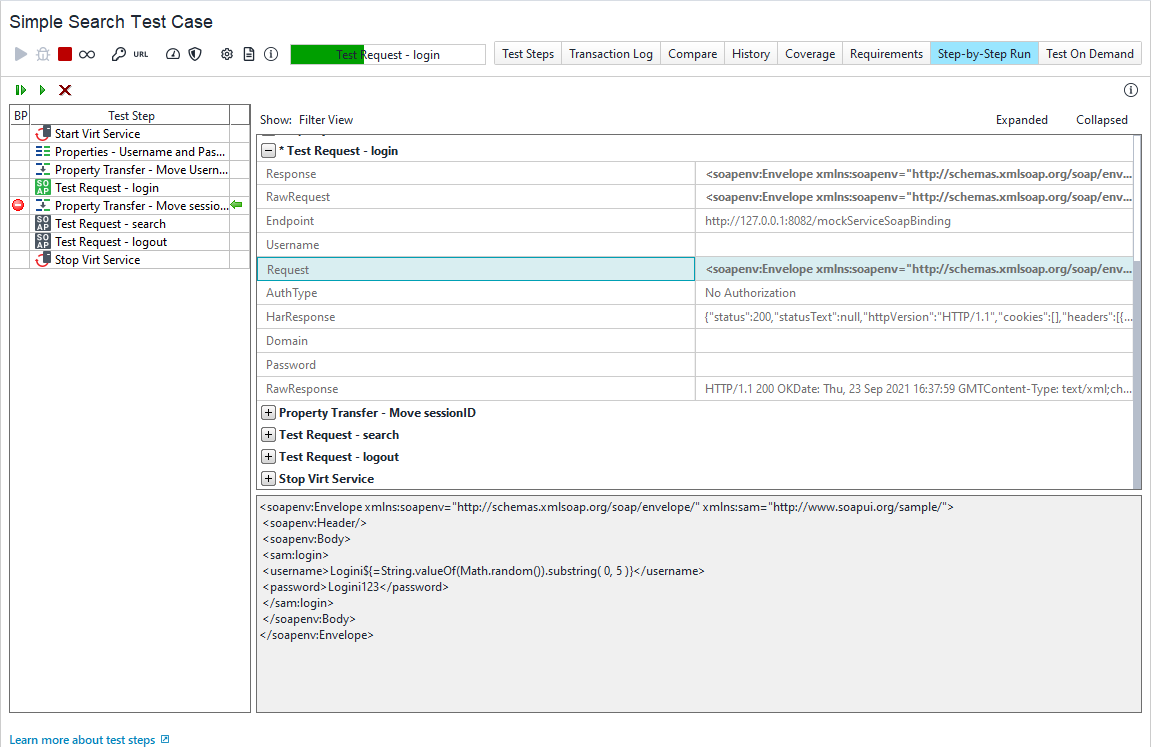Debugging Test Case Tutorial
This tutorial describes how to get started with debugging tests.
Opening Project
Run ReadyAPI.
On the Dashboard Activities & Helpful Links panel, select SOAP Sample Project to import it into your workspace.
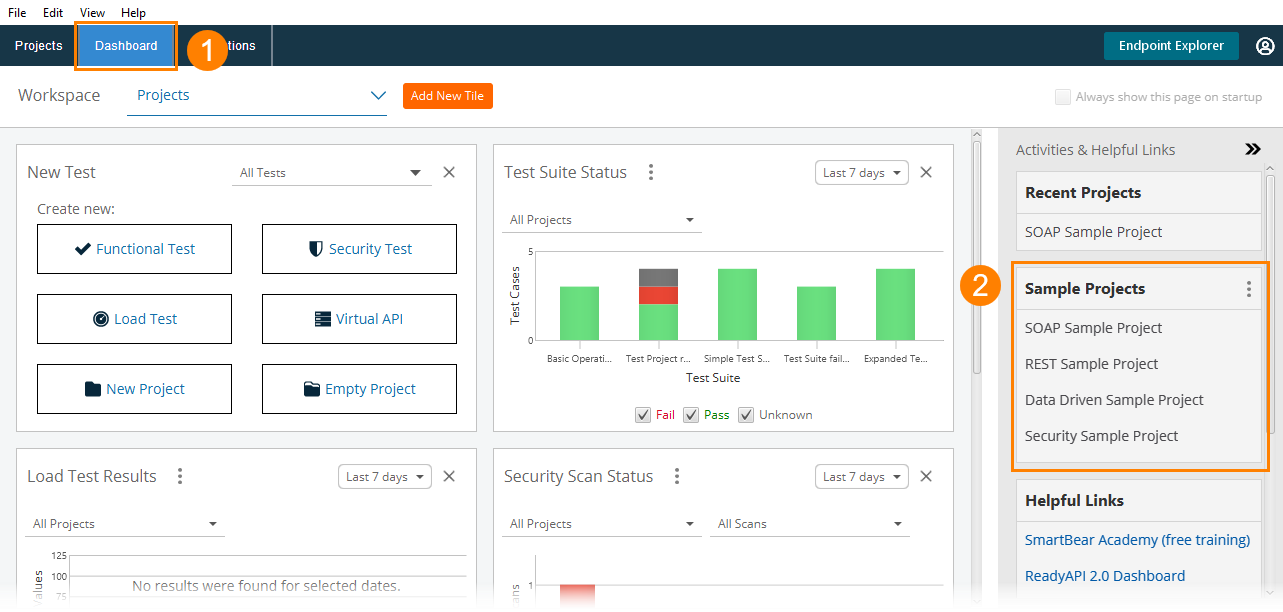
Opening Step-by-Step Run Page
With a virtual API running to give responses, you can open a test case to run.
In the Functional Tests node, select the Simple Search test case.
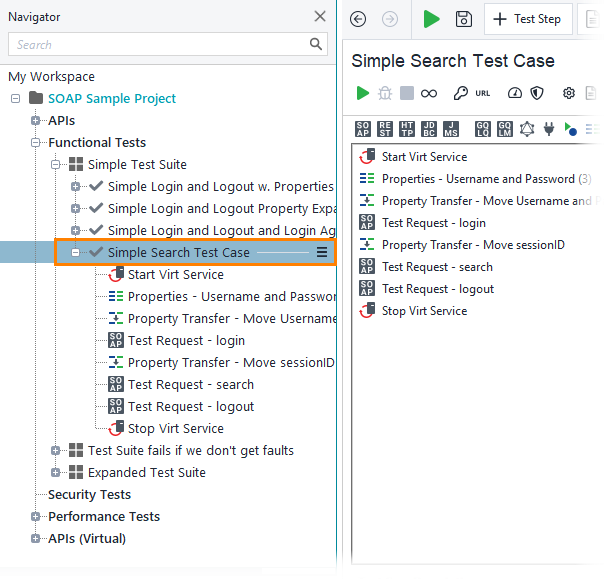
Open the Step-by-Step Run page.
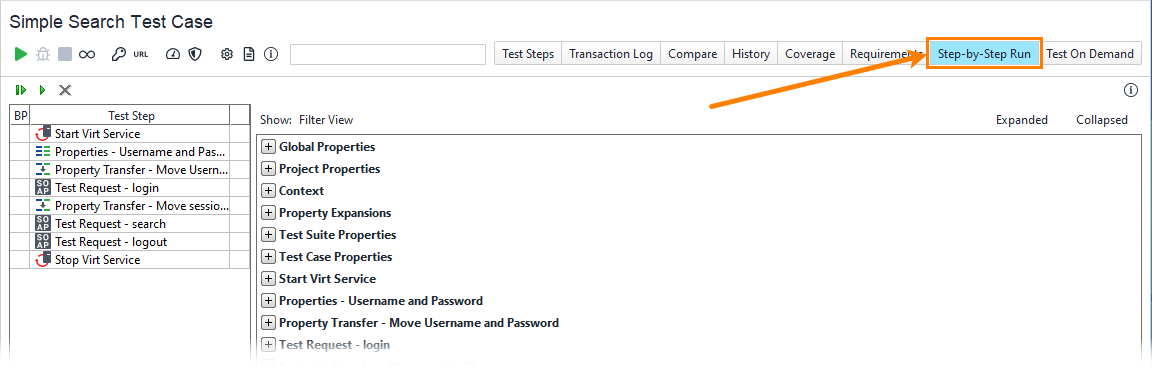
Adding Breakpoint
In order to halt execution to view properties, you need to add a breakpoint:
Click in the BP column to the left of the second Property Transfer test step.
This will add a breakpoint to your test case. It will halt the execution before the selected test step is executed.
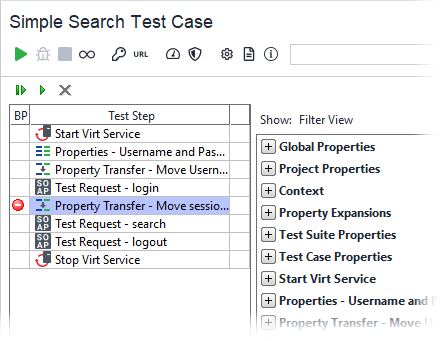
Now, you can run the test case until the next breakpoint.
Click
 . The test case will run to the breakpoint.
. The test case will run to the breakpoint.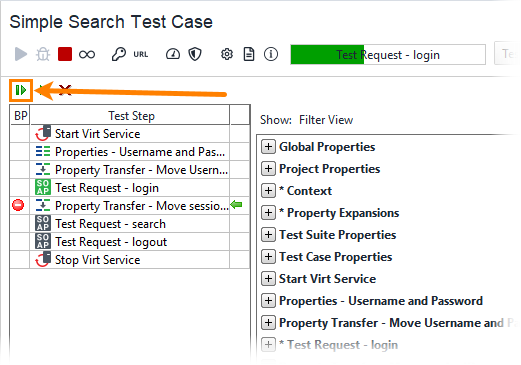
The green arrow (
 ) in the rightmost column indicates the next test step to be executed.
) in the rightmost column indicates the next test step to be executed.
Viewing Properties
When the execution is halted on a breakpoint, you can use the Properties panel to inspect the status of the test case.
An asterisk (*) next to an item in the list indicates that it contains a property value that has changed since the execution started.
 |
Click
 next to Test Request– Login.
next to Test Request– Login.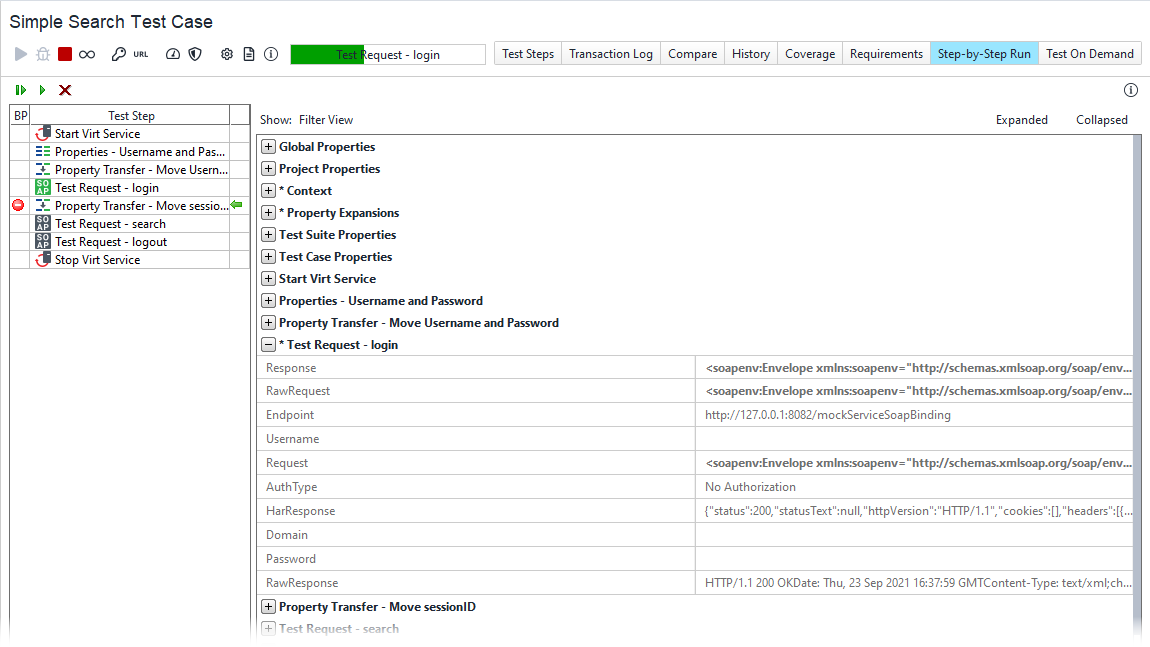
The inspector shows the context of the selected test step.
Further details are available by selecting an item in the list.
Click the Request row in the table. The request as it currently stands will appear: