Viewing Remote Changes
Before pulling the changes from the repository, or pushing the changes to it, you may want to check what was changed. You do this in the following way:
Right-click the project in the Navigator panel and select Git > Show Remote Changes from the context menu.

— or —
Select Project > Git > Show Remote Changes from the main menu.
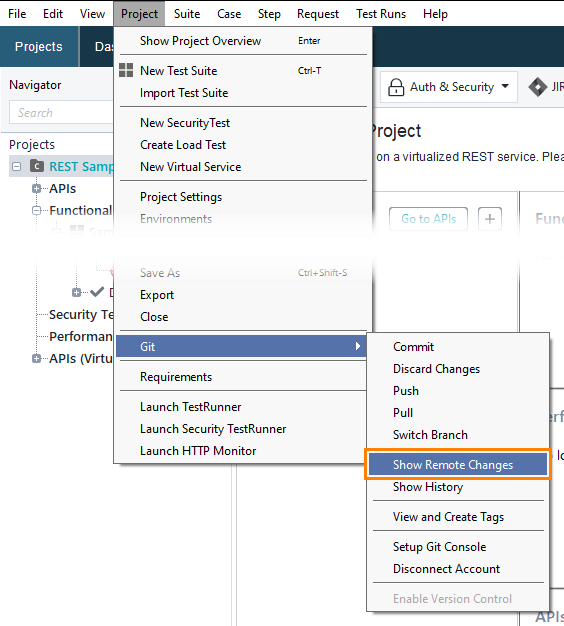
Note
If the command is disabled, make sure you enable integration with Git.
The Remote Repository Changes dialog will appear. In this dialog, you can view changes stored in the repository:

Viewing Differences
To compare file versions, click View in the Details column. A window opens, displaying the differences.
Tip
If 3 or more lines are updated, chevron buttons ( and ) allow you to navigate between the changes. An indicator (for example, 2/10) shows your position in the diff view.
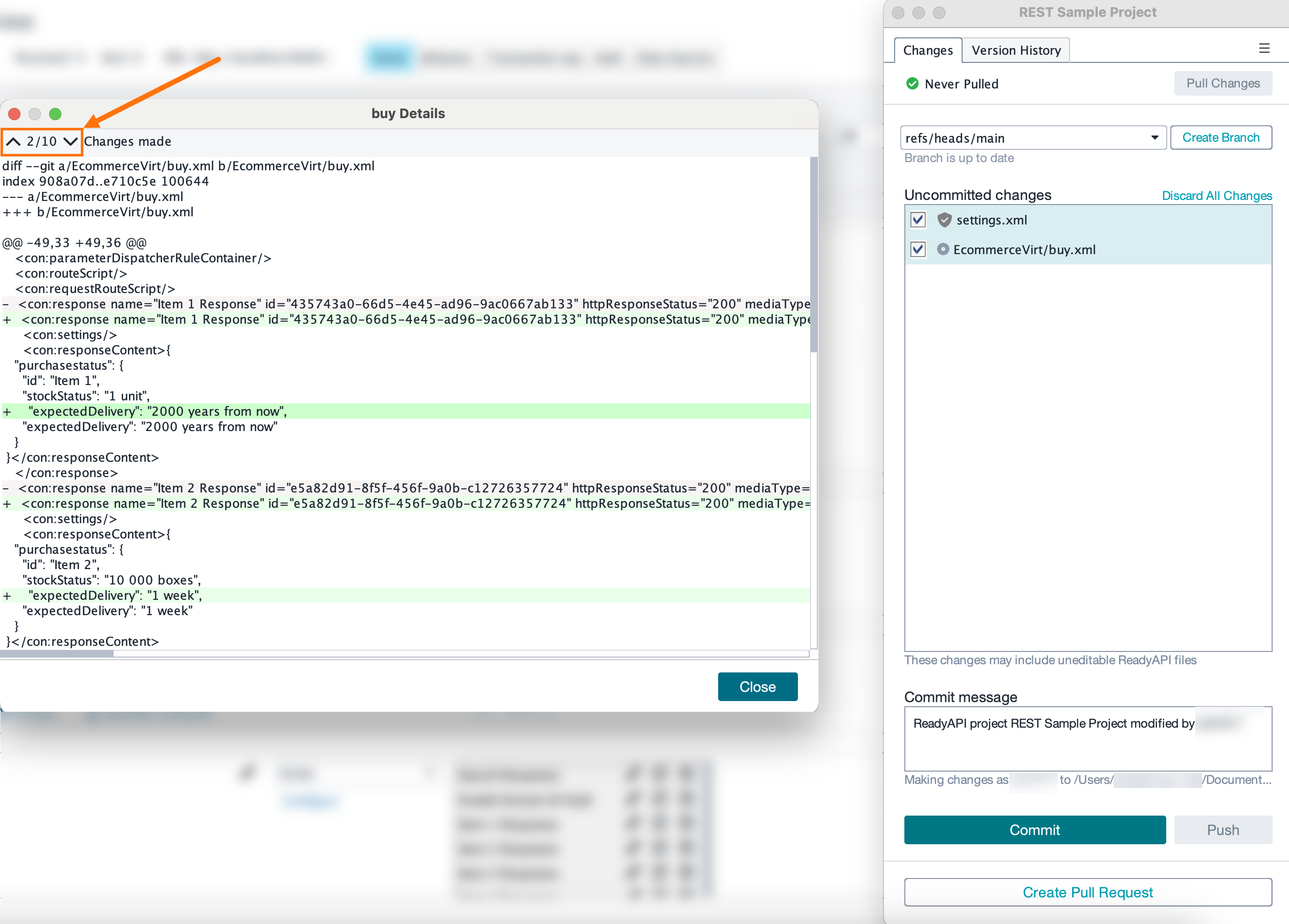 |
Identifying Auto Updates
If a file contains only safe-to-commit changes—changes made automatically by ReadyAPI and not by the user— the safe commit changes icon  appears when viewing file differences. Hover over the icon to see the tooltip:
appears when viewing file differences. Hover over the icon to see the tooltip: ReadyAPI Auto Update: This change was made automatically and is safe to commit.
 |