Exporting Data From a Data Sink
To export data from a data sink:
Run the test case with the data sink you need.
Click
 .
.Select the type to collect all data sink data as an exportable data set.
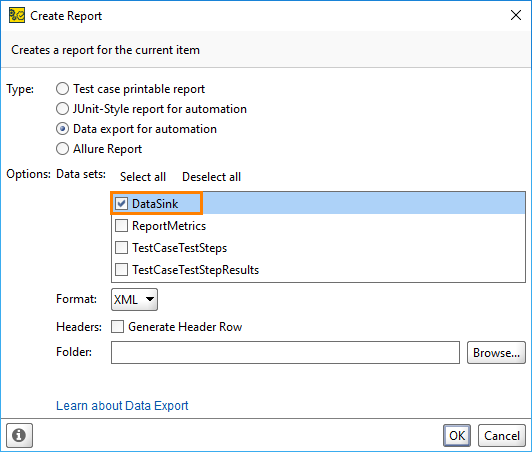
Select your data sink in the Data sets list.
Select the format you need from the Format drop-down list. For now, select .
Select the Generate Header Row check box if you want ReadyAPI to generate header rows.
Enter the address of the target folder manually or click Browse and select the target folder in the dialog.
Click OK.
Wait until the export finishes.
A new XML file will appear in the specified target folder.
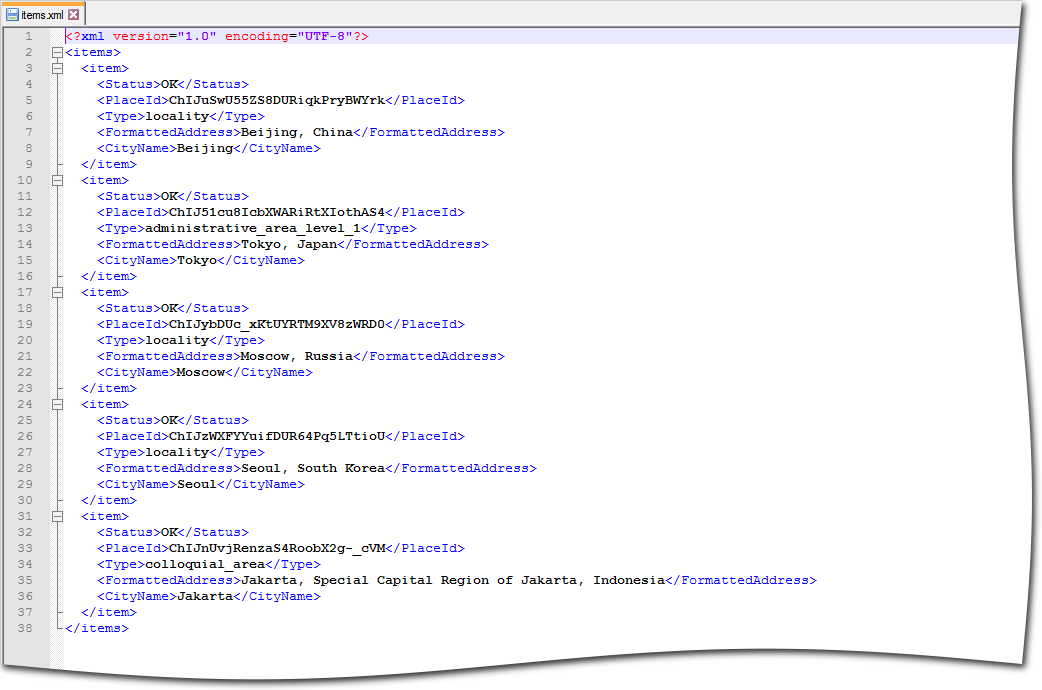 |