Resource Parameters Page
On the Parameters page, you can modify and configure parameters for a REST Resource.
To open the Parameters page, select a resource in the Navigator and switch to the Parameters page.
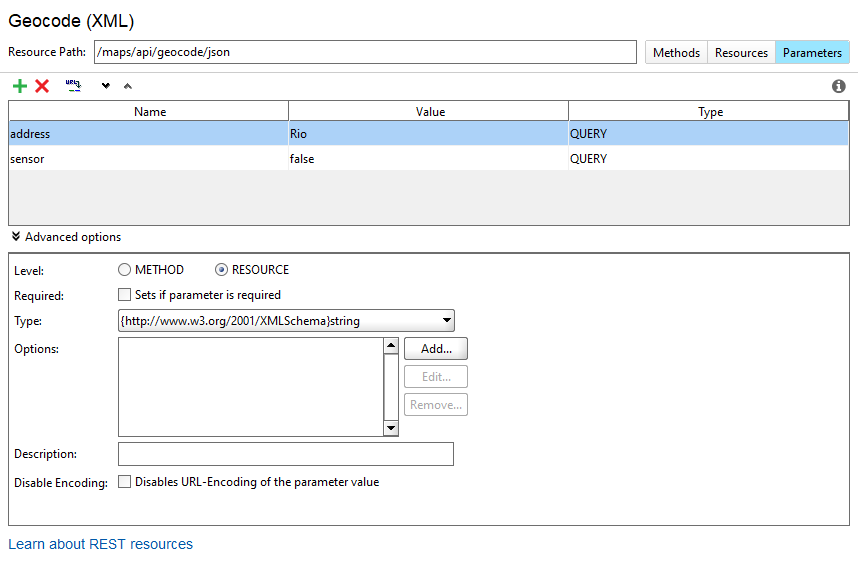 |
Toolbar
The toolbar of the page includes the following commands:
 – Adds a new resource parameter.
– Adds a new resource parameter. – Deletes a resource parameter.
– Deletes a resource parameter. – Updates resource parameters from a URL.
– Updates resource parameters from a URL. – Moves the selected parameter in the parameter table one row down.
– Moves the selected parameter in the parameter table one row down. – Moves the selected parameter in the parameter table one row up.
– Moves the selected parameter in the parameter table one row up.
Parameter Table
The Parameters page table lists the following parameters:
Parameter | Description |
|---|---|
Name | The parameter name. You can use property expansions in this field. |
Value | The parameter value. You can use property expansions in this field. |
Style | The parameter style. Possible values: |
Adding Parameters
To add a parameter to a resource:
Click
 on the toolbar.
on the toolbar.In the table, enter a parameter name and value, and then select a style.
Deleting Parameters
To delete a resource parameter:
Select a parameter in the table.
Click
 on the toolbar.
on the toolbar.In the follow-up dialog, click Yes.
Updating Parameters
To update resource parameters from a URL:
Click
 on the toolbar.
on the toolbar.In the follow-up dialog, enter the URL to extract parameters from.
Click OK.
Submitting Form Data
If you want to simulate submission of an HTML form using the content-type multipart/form-data, you can specify individual parameter values to be read from a file by setting their value to file: which will insert the file into the outgoing request.
Parameter Options
When you select a parameter in the table, the area of parameter options becomes active.
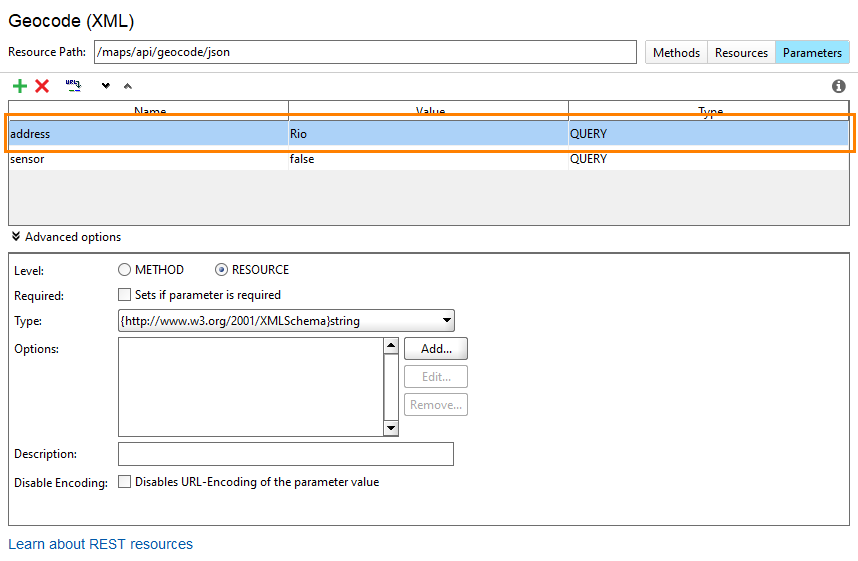 |
Option | Description |
|---|---|
Required | Makes the parameter required. |
Type | Sets the |
Options | The option list to use in the request form view. |
Description | A short description. |
Disable encoding | Disables the URL-encoding of a value. |