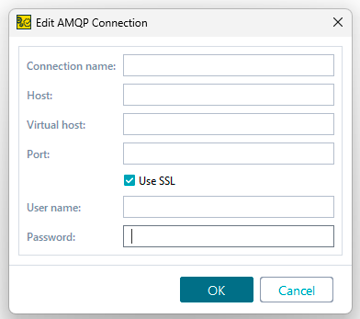AMQP Publish
About AMQP Publish test step
Use this test step to simulate actions of an AMQP publisher. The test step connects to an AMQP broker and posts a message to an exchange.
Note
To use the test step, you must have the AMQP Support Plugin installed. You can install it on the Integrations tab.
Requirements
 To use this test step, you need ReadyAPI Test Licenses. If you do not have it, you can request it on our website or start a trial.
To use this test step, you need ReadyAPI Test Licenses. If you do not have it, you can request it on our website or start a trial.
Editing AMQP Publish test step
You can modify the settings of the test step in its editor:
 |
Note
All the above-mentioned fields support property expansions.
Create/Edit AMQP Connection dialog
Use the Create AMQP Connection and Edit AMQP Connection dialogs to configure connections used by the test step. Both dialogs have the same set of options.
Note
ReadyAPI stores AMQP connections at the project level. This means that a connection defined for one test step can be used for all the test steps in other test cases and test suites of the project.
Property list
You can also change the test step behavior by using the step properties on the AMQPPublishTestStep Properties and Custom AMQP Publish Test Step Properties tabs.
AMQPPublishTestStep Properties
Name | Description |
|---|---|
Name | The test step’s name. |
Description | Text that describes the test step. |
Custom AMQP Publish Test Step Properties
The values on the Custom AMQP Publish Test Step Properties tab are available to other test steps in your project. For instance, you can verify these property values with the Assertion test step, or check them and change the execution flow with the Conditional GoTo test step.
You can load the values of custom properties from a file or save them to a file. To learn more, see About Properties.
This tab contains the following properties that provide access to the request and response data:
Name | Description |
|---|---|
exchangeName | Specifies the name of the exchange. NoteCorresponds to the Exchange option specified in the test step editor. |
routingKey | Specifies the routing key. NoteCorresponds to the Routing key option specified in the test step editor. |
postToAllQueues | Specifies whether the message is posted to all the bound queues. Possible values: , . NoteCorresponds to the Post to all queues option specified in the test step editor. |
expirationTimeout | Specifies the period after which the message will be removed from the queue. NoteCorresponds to the Expiration (ms) option specified in the test step editor. |
retained | Specifies whether the message will survive broker restart. Possible values: , . NoteCorresponds to the Retained option specified in the test step editor. |
messageType | Specifies the content type of the message. NoteCorresponds to the Message type option specified in the test step editor. |
message | Specifies the contents of the message. NoteCorresponds to the Message option specified in the test step editor. |
Logging
If the test step is run as part of a test case, you can see the test log in the Transaction Log panel.