Free Offline Fixed User License
Notice
This page is related to the new SmartBear ID-based licenses that we've introduced in ReadyAPI 3.8.1.
In this version, we included support for SmartBear-hosted ID-based (online) licenses. Furthermore, from version 3.40.0, we added support for on-premise hosted and offline ID-based licenses.
Why you may want to free a license
When you activate an Offline Fixed User License, the SmartBear License Servers bind the license to your computer. This means the license cannot run on any other machine. To move your ReadyAPI instance to another computer, you must release the license on your current machine first.
Requirements
Freeing a license requires assistance from your license administrator. The administrator performs actions in the SmartBear Licensing Portal.
1. User actions
Start ReadyAPI.
From the main menu, select Help, and then click License Manager.
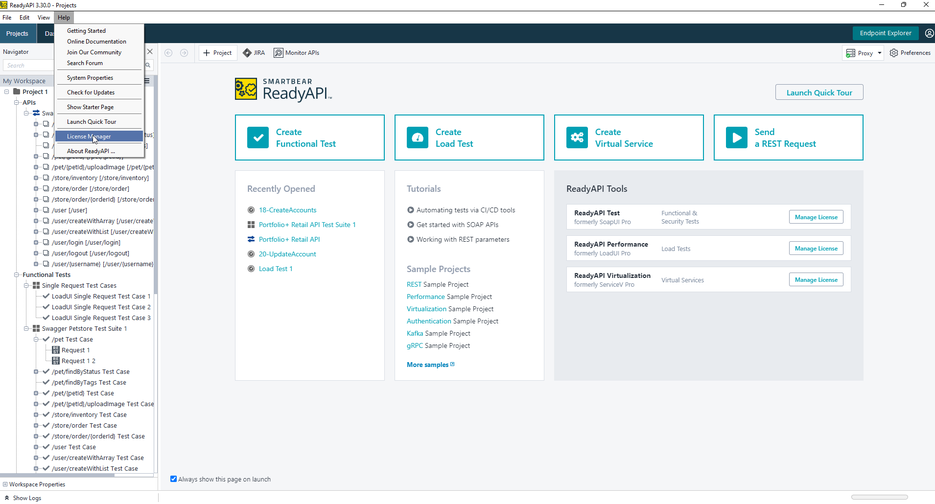
If you have multiple licenses (for example, one for one ReadyAPI module and another for a different module), select the license you want to uninstall, then click Uninstall Offline License.
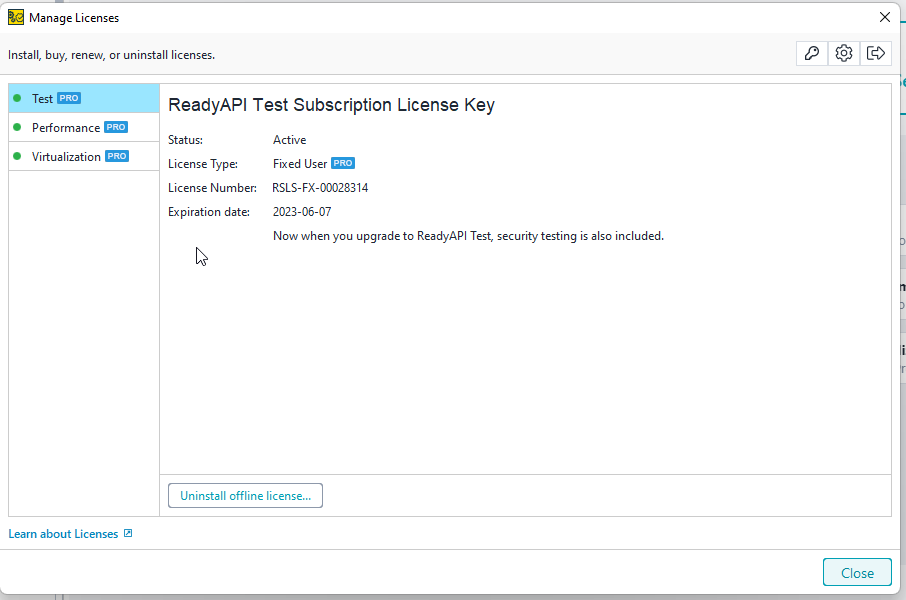
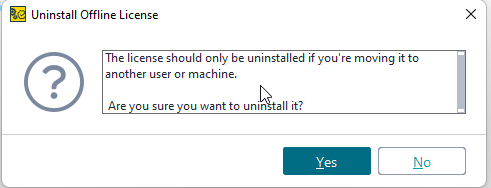
The uninstall process does two things:
Removes the license data from your computer.
Generates fingerprint data with information about your computer and license.
Click Copy Text to Clipboard to copy the fingerprint data.
Important
License Fingerprint File
ReadyAPI also saves the deactivation key to disk when uninstalling an offline license. Share this file with your license administrator if the license needs to be restored for online use or updating.
File location:
<ReadyAPI home directory>/offline-license-deactivation-<license_number>-<timestamp-in-form-of-DD-MM-YY_HH-MM-SSS>.dat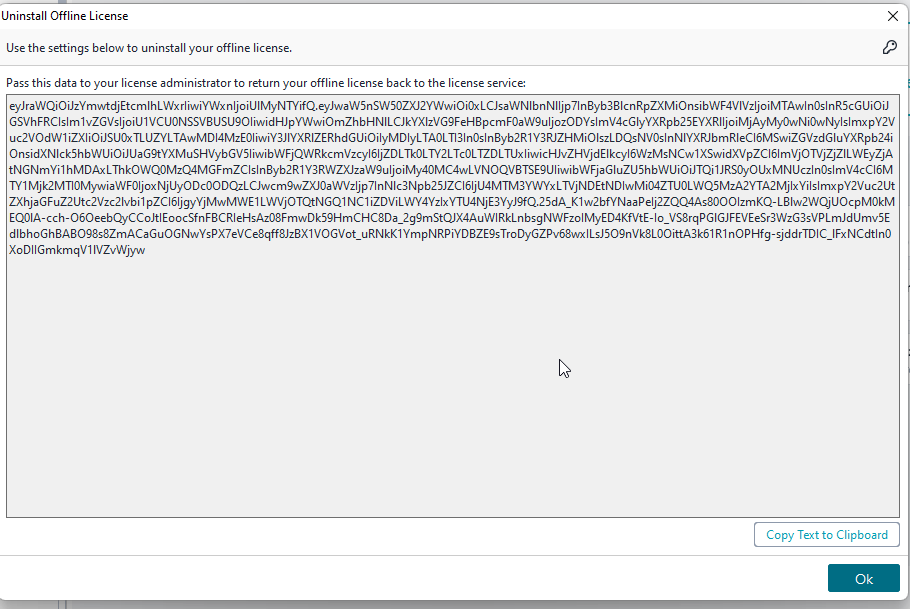
Send the fingerprint data to your license administrator using your internal communication method (for example, email or Slack). The administrator must upload this data to the SmartBear Licensing Portal to complete the license removal.
After you send the fingerprint, close the dialog box and ReadyAPI. You may then uninstall ReadyAPI if needed.
2. License administrator actions
Requirements
You will work with the SmartBear Licensing Portal available on the web. If your network is private, use a computer that has internet access to the portal.
Steps to follow
Log in to the SmartBear Licensing Portal as a license administrator.
Locate your Offline Fixed User license, then click Free Offline License.
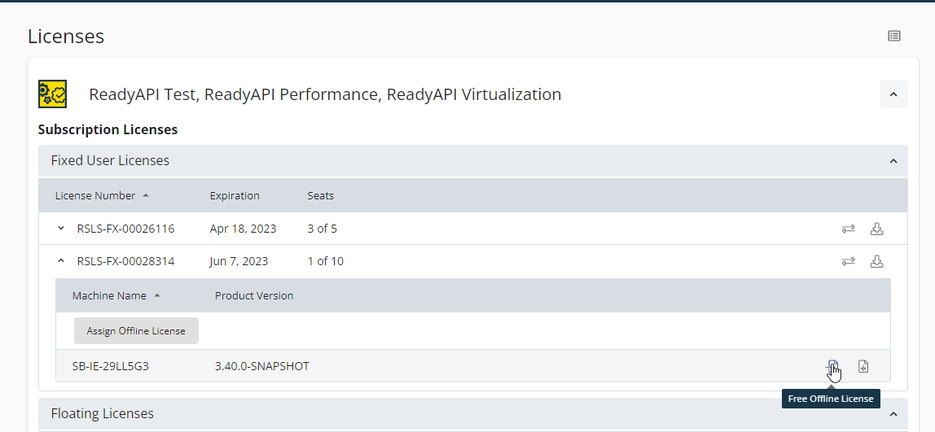
In the dialog that opens:
Click Insert Its Content to upload the fingerprint data received from the licensed user.
Click Upload the file and free the seat to update the license database.
Note
The Upload the File and Free the Seat button remains disabled until you provide valid fingerprint data.
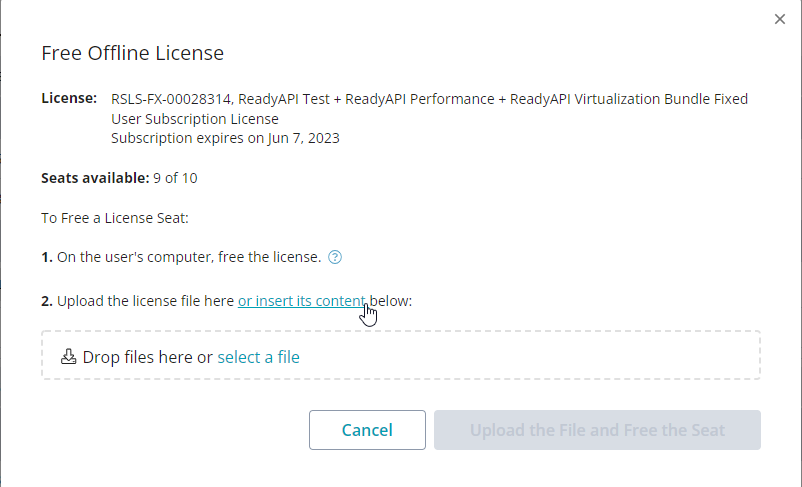
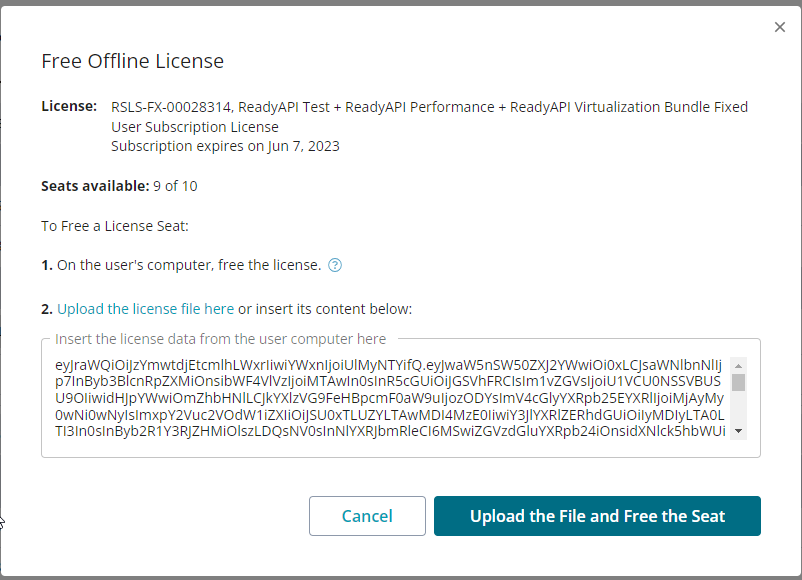
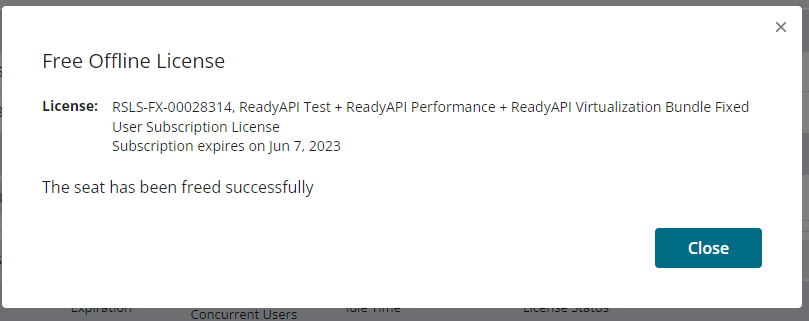
The license is now freed, and you can activate it on another computer.
Convert Offline Fixed User license to Online
To convert an Offline Fixed User license to an online license, perform the steps described above for each license seat.
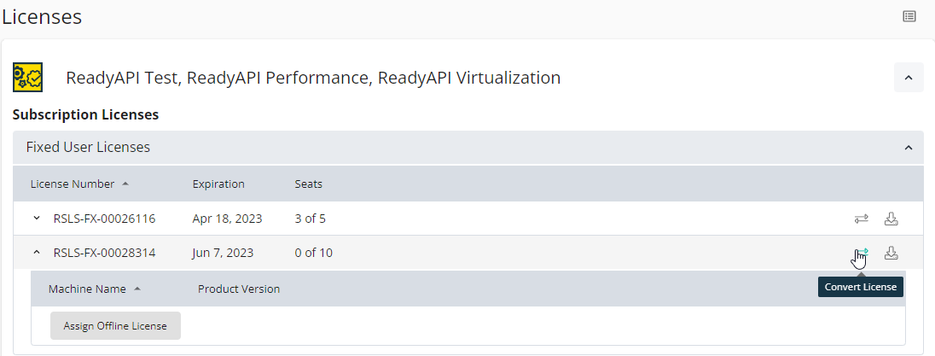 |
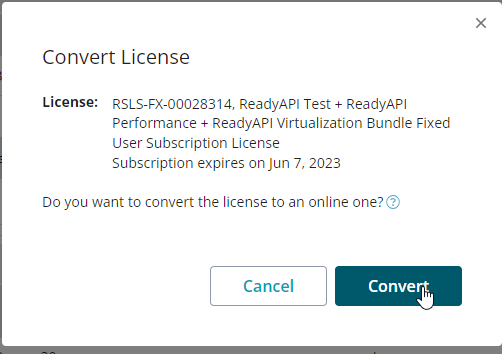 |