5. Create a Data Source
Now, you have a project with a test case, so you can add the data source to it.
In the request editor, click the Generate Values button:
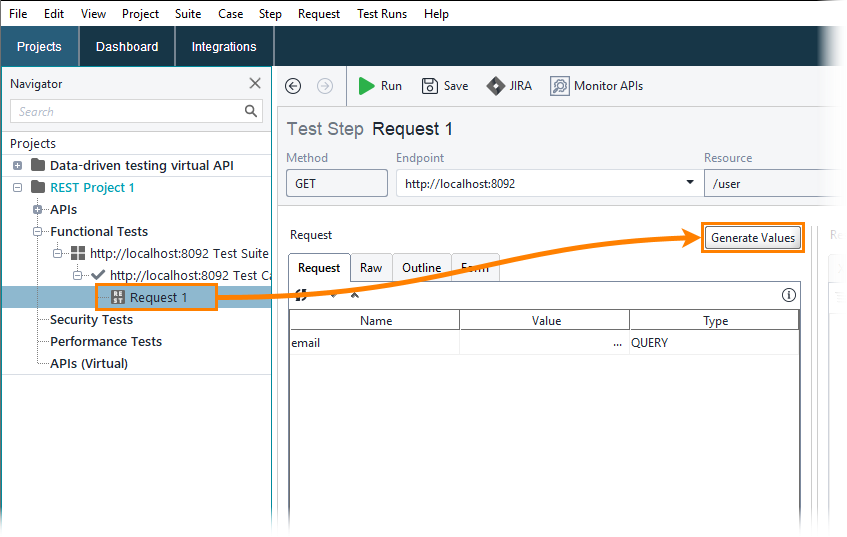
In the Create Data-Driven Loop dialog, select the request parameters that will be configured automatically:
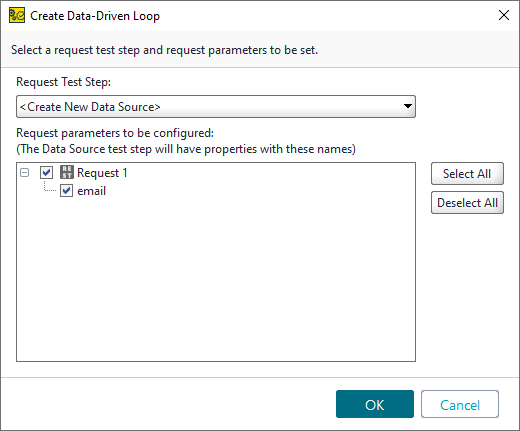
ReadyAPI will automatically create a data source loop and add a property expansion that will refer to the email property in the Data Source test step:
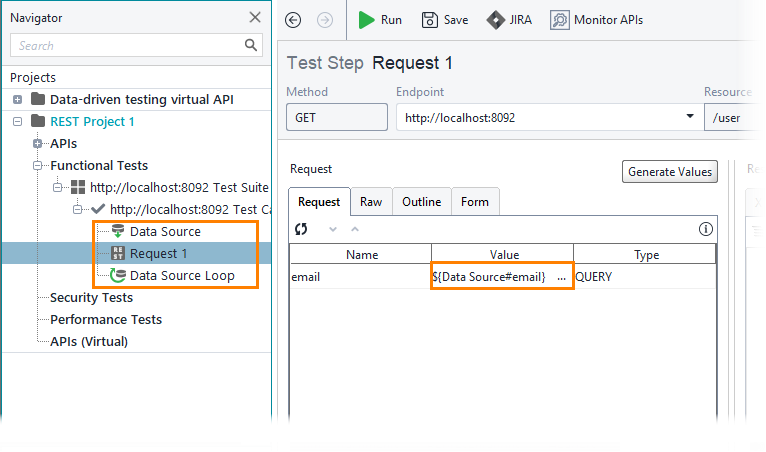
Open the Data Source test step. As you see, ReadyAPI has automatically configured the data source to generate random email addresses as values of the email property:
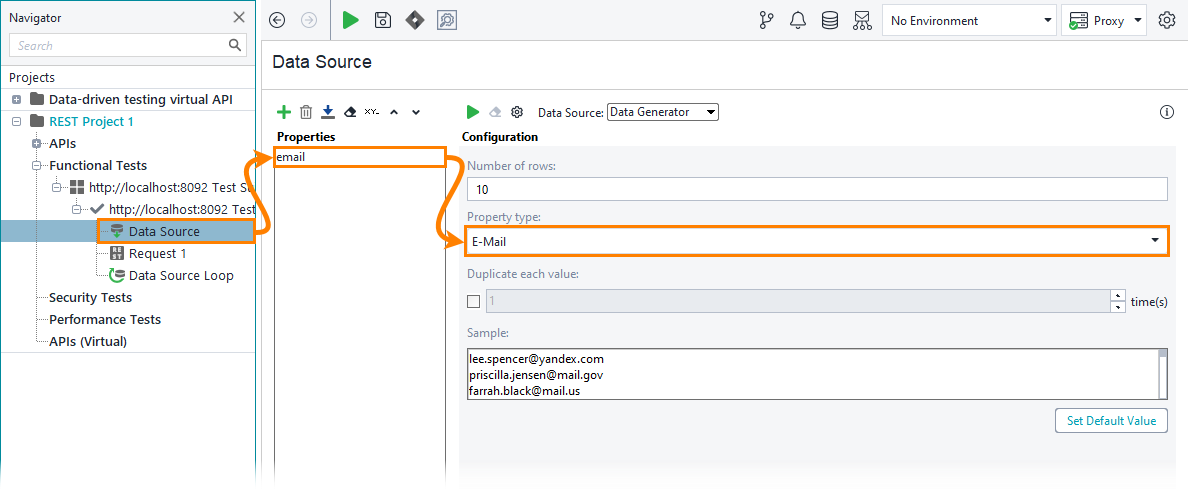
Now, you can configure the test step to use a JDBC connection.