Import Postman Collections
You can add your existing Postman collections to SwaggerHub using the standard API importing features.
SwaggerHub supports the import of Postman 2.1 collections.
Import as a new or existing API
By importing your Postman collection to SwaggerHub, you can automatically save it as a new OpenAPI 3.0 definition.
Select the Import API tile visible on your SwaggerHub landing page.
Alternatively, click Create New in the left sidebar and select Import and Document API.
In the new dialog, click Browse and paste the link or choose the file containing the Postman collection you want to import.
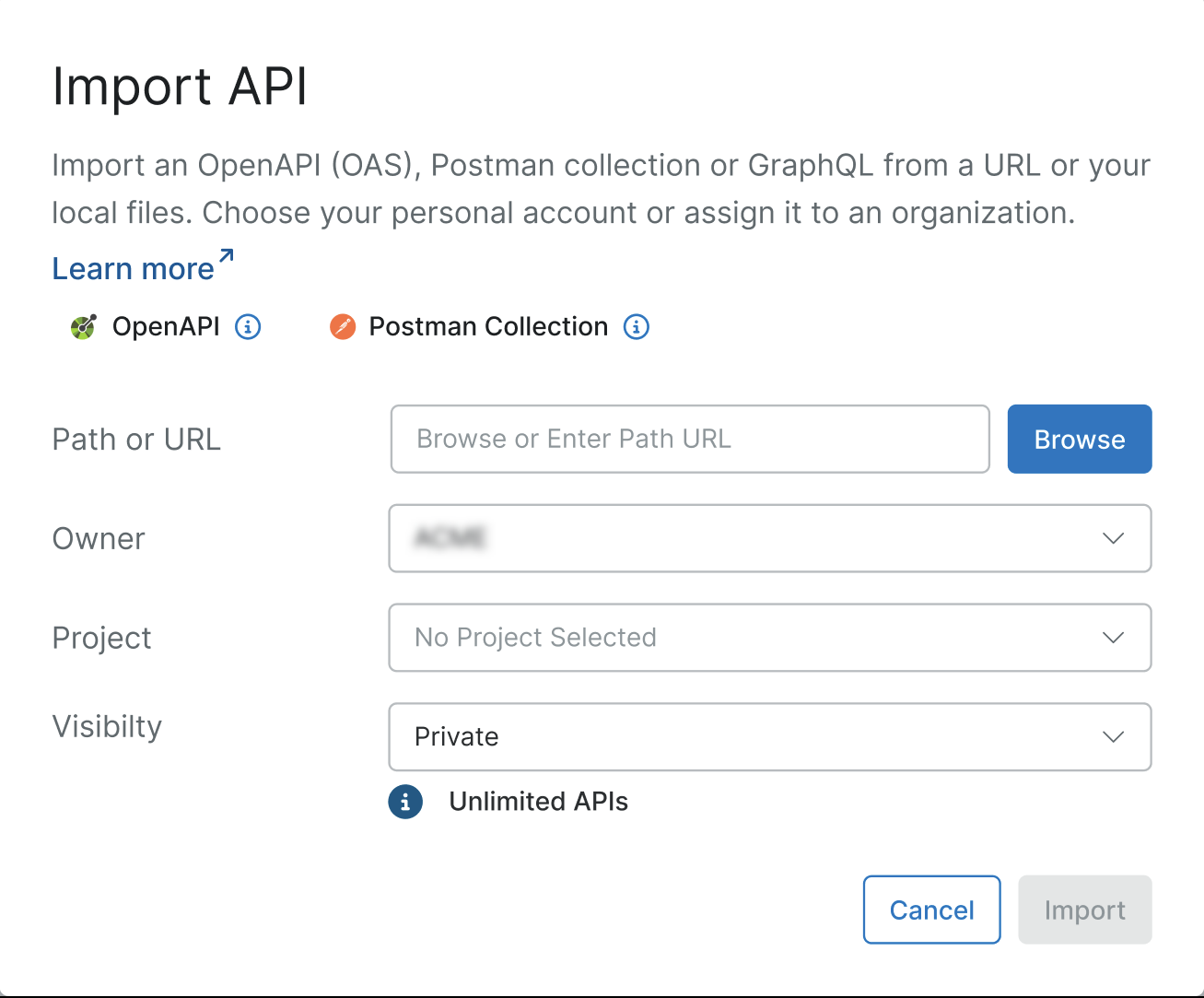
After SwaggerHub has validated the selected collection as a valid
JSONfile, specify the name and version of the definition you want to create.Tip
By default, SwaggerHub autocompletes the Name field based on the
info.namevalue that is included in the collection you are importing. If that value does not exist, the name of the imported API is set to your-api..
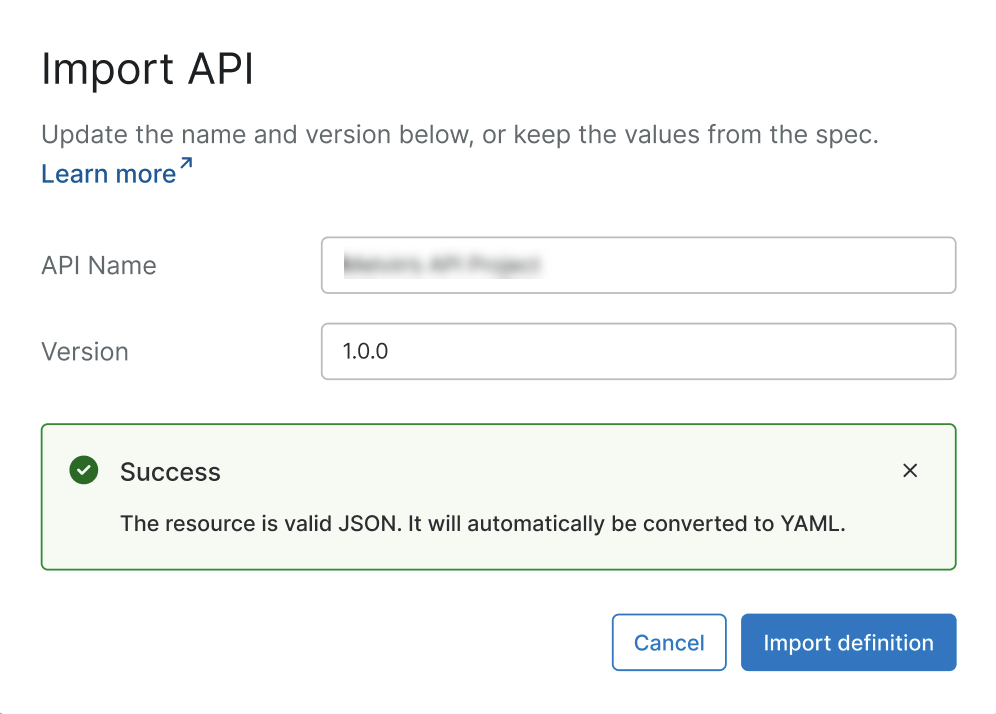
Name – The API name is its unique ID and is part of its path on SwaggerHub, as in https://app.swaggerhub.com/api/{OwnerID}/petstore/1.0. Requirements:
3 to 60 character long
allowed characters:
A..Z a..z 0..9 - _ .must start and end with a letter or digit
Note that API names are case-sensitive, so petstore and PetStore are two different APIs.
Tip
To import the definition as a new version of an existing API, enter the name of the existing API.
Version – The version of the imported API. It is defined in the
info.versionfield of the definition.
Select Import definition to complete the process.
Import to Draft Editor
By importing your Postman collection to SwaggerHub Draft Editor, you can automatically convert it to a new OpenAPI 3.0 definition and continue working on it as a draft.
After opening the Draft Editor, click the Import option.
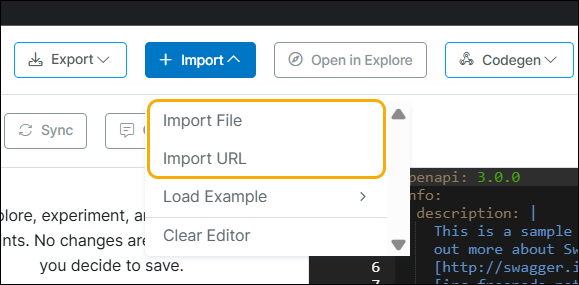
Select the preferred import format: from a file or URL.
Paste the link or choose the file containing the Postman collection you want to import.