Configure Azure DevOps Integrations
Note
This information applies to SwaggerHub On-Premise v. 1.20.0 and later.
SwaggerHub On-Premise integrates with Azure DevOps Services (formerly VSTS) and Azure DevOps Server (formerly TFS). The target Azure DevOps organization or server for integration is specified by the users in the integration settings. However, you can also set the default Azure DevOps organization or server in your SwaggerHub On-Premise system configuration.
Configure the default values for Azure DevOps integrations
To specify the default Azure DevOps organization or server instance:
Open the Admin Center.
Select Settings > Integrations on the left.
Specify the following settings:
For Azure DevOps Services (VSTS):
Azure DevOps Services default organization – The Azure DevOps organization that contains the target repository. You can view a list of your organizations at https://aex.dev.azure.com/me. Enter the organization name without the dev.azure.com or .visualstudio.com part. For example, if your account is dev.azure.com/my-org or my-org.visualstudio.com, enter just my-org.
For Azure DevOps Server (TFS):
Azure DevOps Server URL – The URL of your Azure DevOps Server or TFS instance, typically http(s)://SERVER/tfs. Use the same value as the Public URL in the Azure DevOps Server (TFS) Administration Console:
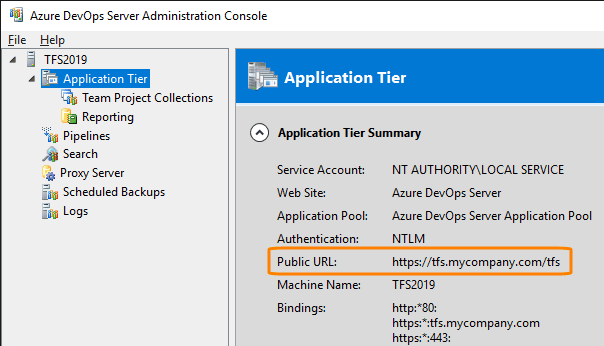
Click Save Changes and Restart. Wait a few minutes for the system to restart completely.
Azure DevOps integrations will now default to the specified Azure DevOps server and organization. Note that the users can still specify a different Azure DevOps Server URL or organization name in the integration settings.