- SwaggerHub Documentation
- Manage APIs
- Share APIs
- Share an API
Share an API
You can easily share your APIs with other users and teams on SwaggerHub. How you share an API depends on whether it is public or private and on the access level (designer or consumer) you want other people to have.
Grant consumer (view) access
How you do this depends on whether your API is public or private.
Public APIs are visible to anyone on SwaggerHub – both registered users and anonymous viewers. To share your public API with other users, copy your API link from the browser’s address bar and send it to your colleagues, partners, or customers:
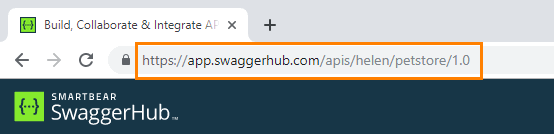
Viewers do not need a SwaggerHub account to view your public API and do not count towards your plan limits.
Private APIs are visible only to the API owner and organization members. To share your private API with other users, you need to add them as consumers or designers. These users need a SwaggerHub account to view your API. The users do not need to be members of your organization, and they can be external viewers.Resource RolesManage Resource Access
To add users to your private API:
Open your API page on SwaggerHub.
Click the
 Share button.
Share button.Add the users or teams you want to grant view access to.
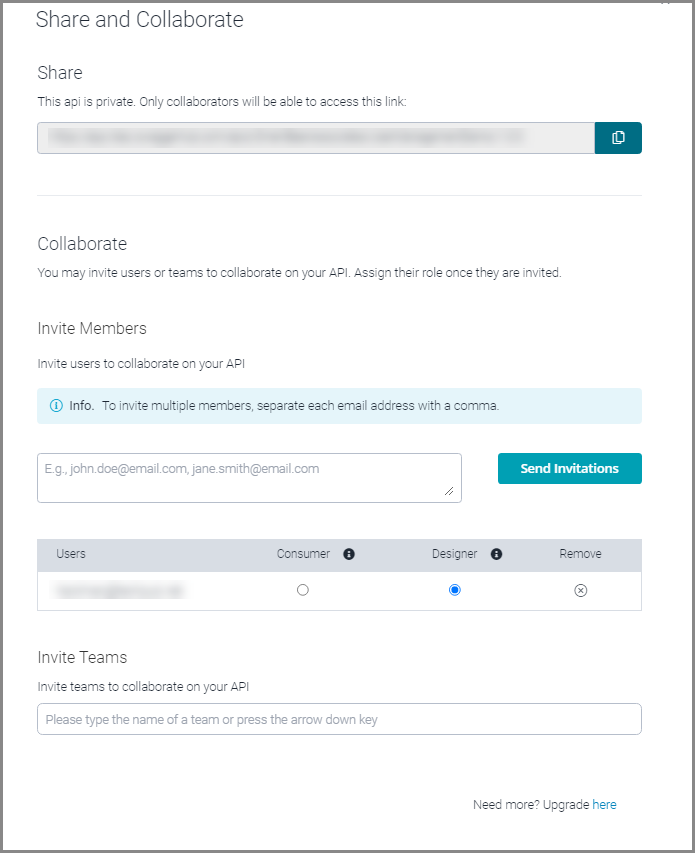
The selected users will receive an email with a link to your API. You can also send them the link yourself.
The total number of users you can add depends on your plan.
What Consumer Access Means
Consumers can:
View interactive API docs and use the “try it out” functionality.
View the YAML code of your API spec and download the spec in the YAML or JSON format.
Granting designer access
To allow other users to edit your API, you need to add them as designers. This applies both to public and private APIs. All designers need a SwaggerHub account. Designers can be members of your organization or they can be external users.Resource Roles
To grant designer access to other users:
Open your API page on SwaggerHub.
Click the
 Share button.
Share button.In the Collaborate section of the dialog, enter the email addresses of the users you want to grant access to and click the Send Invitations button.
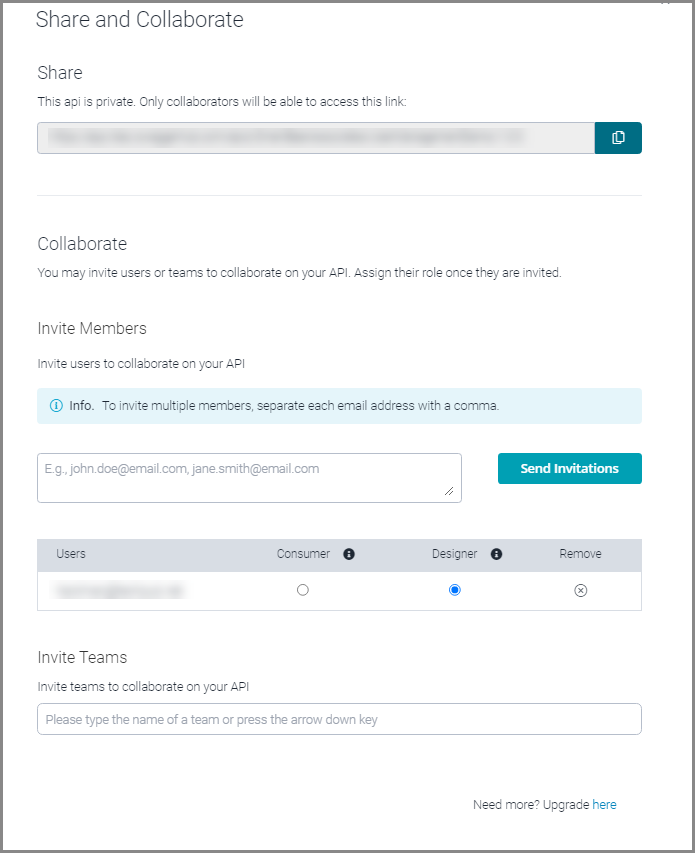
The selected users will receive an email with a link to your API. You can also send them the link yourself.
Concurrent editing
Multiple users can edit the same API definition simultaneously. However, when somebody saves their changes, they can overwrite the changes made by others. To prevent data loss, during editing, SwaggerHub displays a warning every time someone saves their changes to the definition:

Also, if somebody changed the API definition while you were editing it, SwaggerHub will warn you before saving your changes:
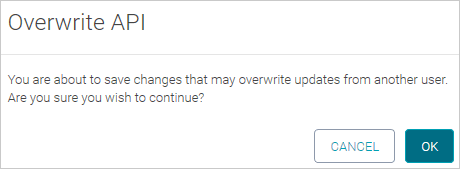
To avoid data loss in this case, we recommend saving your API to a file and then merging it with the API stored in SwaggerHub. You can merge specifications using the SwaggerHub Compare and Merge feature or an external merge tool.
Also, we recommend that you use comments to coordinate your work with others.
See Also
Sharing APIsShare APIs
Public and Private APIsPublic and Private APIs