Interactive API Documentation
SwaggerHub generates interactive API documentation for your API definitions. Use it to explore the API endpoints, parameters, responses, and data models, and test the API calls directly in your browser.
Documentation-only view
Click  on the SwaggerHub toolbar to view just the API documentation (or domain documentation) without the editor.
on the SwaggerHub toolbar to view just the API documentation (or domain documentation) without the editor.
Copy the resulting documentation link and share it with your API consumers who need access to your API documentation.
Note
If your API is private, you will need to add consumers as collaborators with the View role so that they can view your API documentation
API documentation pages follow the same naming format as API and domain pages, but with the -docs suffix added after /apis (or /domains) in the address:
https://app.swaggerhub.com/apis-docs/{owner}/{name}/{version}
^
https://app.swaggerhub.com/domains-docs/{owner}/{name}/{version}
^If you omit the version number, the documentation page will show the default version:
https://app.swaggerhub.com/apis-docs/swagger-hub/registry-api
"Try it out"
Important
AsyncAPI does not support The "try it out" feature.
For OpenAPI files, interactive documentation lets you test API calls directly from the browser using the Try it out button. SwaggerHub will show the response headers and body, the request duration, and the cURL command that can be used to send the same request from the command line.
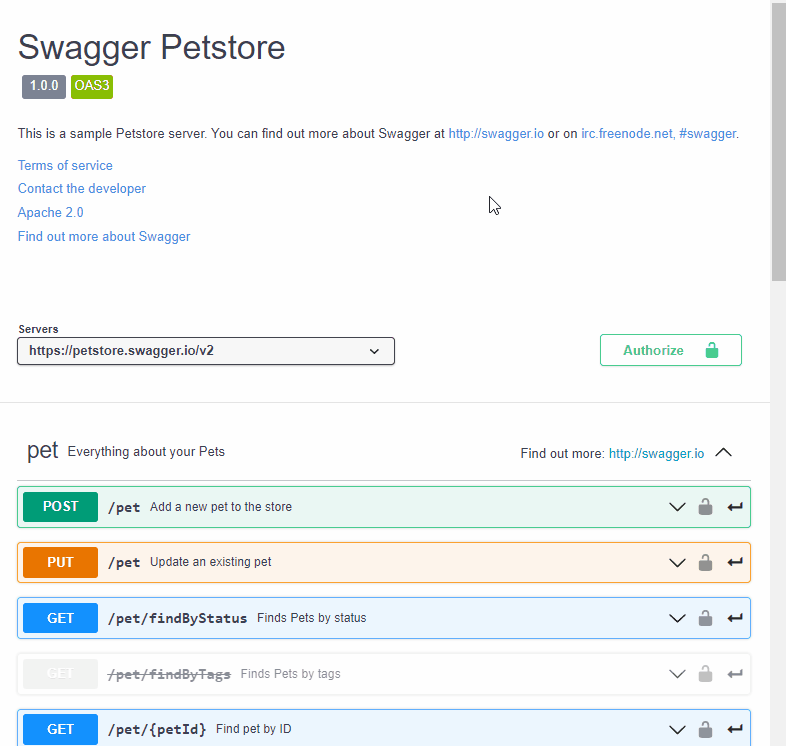 |
Target server for requests
In order for “try it out” to work, your API definition must specify the host (in OpenAPI 2.0) or servers (in OpenAPI 3.0) so that SwaggerHub knows where to send requests:
swagger: '2.0' host: myapi.com schemes: - https basePath: /v2 # or openapi: 3.0.0 servers: - url: 'https://myapi.com/v2'
If you do not want to use a production server, or if you do not have one yet, you can use SwaggerHub’s mock server. The mock server will generate responses based on the response schemas and examples specified in your API definition.
Routing requests
SwaggerHub lets you send "try it out" requests directly from your browser to the target server, or proxy the requests through the SwaggerHub server. As a rule of thumb, use a browser to access local APIs, and a proxy for Internet-facing APIs.
You can change the routing mode at the bottom of the docs. The selected option is saved in the browser’s localStorage and applies to all APIs you test from this browser.
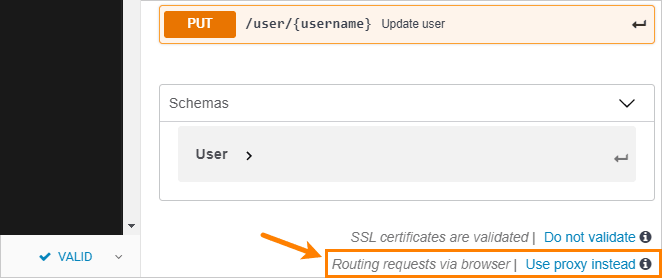
Routing requests via SwaggerHub proxy (default)
This is the preferred mode for Internet-facing APIs. "Try it out" requests from the browser are first sent to the SwaggerHub server, which forwards the requests to the target API server. Responses from the API server are sent back to the SwaggerHub server and then to your browser. This approach avoids browser restrictions for cross-domain HTTP requests.
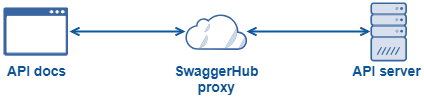
Advantages
No need for CORS support on the API server.
Supports user-defined parameters in the
Cookieheader.
Requirements
SwaggerHub supports both Internet-facing and local servers (except
localhost,127.*.*.*and172.18.*.*).
Limitations
The request timeout is not configurable and is set to:
30 seconds in SwaggerHub On-Premise 1.21.0 and later,
10 seconds in earlier versions of SwaggerHub On-Premise.
Requests cannot be sent to
localhost,127.*.*.*and172.18.*.*.
Routing requests via browser
Supported in SwaggerHub On-Premise 1.18.7 and later.
In this mode, "try it out" requests are sent directly from the web page to the API server by using JavaScript.
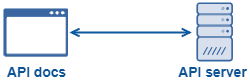
Advantages
Supports both Internet-facing servers and local servers.
Requests are sent directly from your browser to the API server, without going through any intermediate infrastructure.
Requests are sent with browser cookies (but not with user-defined cookie parameters).
Requirements
The API server must support CORS and return the proper CORS headers in responses. For more information, see CORS Requirements for "Try It Out".
Limitations
Cannot send requests to HTTP (non-secure) servers from SwaggerHub On-Premise hosted on HTTPS, because the browsers block access to insecure content from secure web pages.
Cannot send user-defined values in the
Cookieheader and other forbidden request headers.Response headers displayed after "try it out" are restricted by the
Access-Control-Expose-Headersresponse header. If this header is missing, only simple response headers are displayed.The
Set-Cookieresponse header is not displayed due to browser security restrictions.
Troubleshooting "try it out" requests
TypeError: Failed to fetch
When routing requests via browser, this error happens if:
the API server does not support CORS
request is sent from an
https://web page to anhttp://(non-secure) server.
To avoid the issue, change the routing mode to .
OpenAPI 3.0 specifics
Some features of OpenAPI 3.0 are currently not supported in the Interactive Documentation. See here for known limitations.
Lazy loading
For OpenAPI, SwaggerHub reduces the documentation load time by loading external references only when they are needed for rendering. See Lazy Loading to learn more.
Permalinks
The API and domain documentation supports permalinks to individual operations, tags, models, and domain components. To get a permalink to a specific item, expand that item, and then copy the full link from the browser address bar:
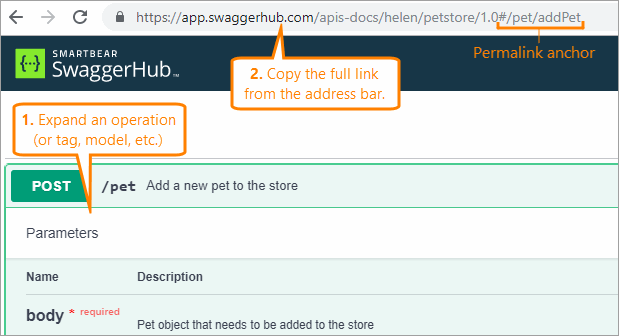
When a user navigates to a permalink, the page automatically scrolls to the target item and expands it. Try it yourself:
https://app.swaggerhub.com/apis-docs/swagger-hub/registry-api/1.0.47#/APIs/searchApisAndDomains
Permalinks have the following syntax:
For tags and operations:
...#/TagName ...#/TagName/operationId
For other items:
...#/ItemType ...#/ItemType/ItemName
Take a look at some examples below:
Example | Description |
|---|---|
| Link to the |
| Link to the operation with ID |
| Link to the |
| Link to the |
| Link to the |