Access the Admin Center
Note
This information applies to SwaggerHub On-Premise.
Use the Admin Center to change your SwaggerHub system configuration. Starting with v. 1.18.5, the Admin Center is accessible at:
http(s)://<DOMAIN_or_IP>/ui
In previous versions, the Admin Center runs on port 8080 of your SwaggerHub instance:
http(s)://<DOMAIN_or_IP>:8080/ui/index.html
Use https:// if HTTPS/SSL is enabled, otherwise use http://.
To log in to the Admin Center, use the admin account you created when installing SwaggerHub On-Premise. If you forgot the admin password, you can reset it.
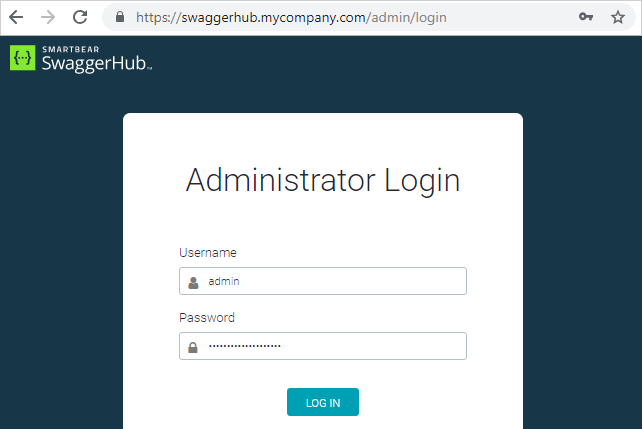 |
Admin Center pages
Important
If you change any settings in the Admin Center, you must restart SwaggerHub in order for the changes to take effect.
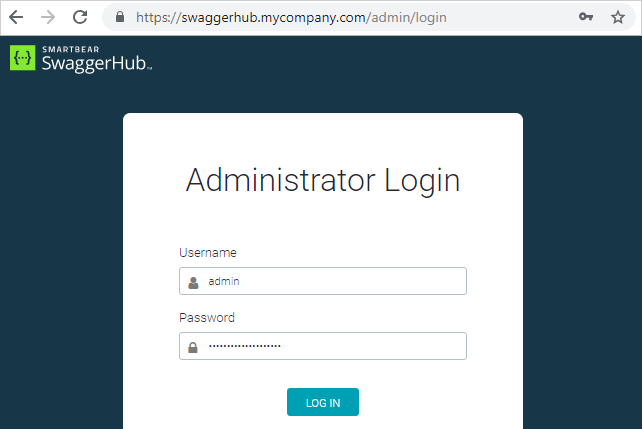 |
System Status
Here you can see your SwaggerHub version, and the versions and status of SwaggerHub system components.
Settings
Here you can view and change the system settings of your SwaggerHub On-Premise instance:
the domain name or IP address of the server (as provided by your network administrator), and whether it will be accessed via HTTPS
the SMTP mail server for outgoing mail
NTP servers for time synchronization
the authentication method (internal, SAML, LDAP or GitHub)
enable or disable lazy loading (introduced in v. 1.20.0)
and more
See Configuring SwaggerHub On-Premise for details.
System
Here you can:
back up your SwaggerHub On-Premise data and configuration, and restore backups
run maintenance scripts provided by SmartBear Support
download system logs, so that you can send them to SmartBear Support
(in versions prior to 1.18.1) view the license expiration date and upload a new license
(in versions prior to 1.18.0) upgrade your SwaggerHub instance to a newer version
System Upgrade
Available in SwaggerHub On-Premise 1.18.0 and later.
Here you can upgrade your SwaggerHub instance to a newer version.
Templates
Here you can upload and manage custom codegen templates for generating server and client code.
Reports
Available in SwaggerHub On-Premise 1.18.4 and later.
Here you can download a CSV report of all APIs that exist in SwaggerHub – both organization-owned and user-owned APIs. The report includes the API names, owner information, the date it was last modified and other details.
Certificate Manager
Available in SwaggerHub On-Premise 1.19.2 and later.
Use this page to upload, view and manage SSL/TLS certificate for your SwaggerHub instance, as well as custom trusted certificates for outbound HTTPS connections.
License
Available in SwaggerHub On-Premise 1.18.1 and later.
Here you can:
view your license information: the license key, expiration date, number of used and available seats
view a list of all registered users
Troubleshooting
Invalid user error when logging in to Admin Center after restart
This means the system is not fully up yet. Wait a couple of minutes, then refresh the page and try to log in to the Admin Center again.