Migrate Existing Users to Single Sign-On
This information applies to SwaggerHub On-Premise. For SwaggerHub SaaS, click here.
Note: This information applies to SwaggerHub On-Premise versions prior to 1.20.1. Starting from v. 1.20.1, users are migrated to single sign-on automatically, and the procedure described below is no longer needed.
In SwaggerHub On-Premise versions prior to 1.20.1, after you enable single sign-on (SSO), you need to migrate the existing users so that they can log in via SSO. This is done by running a special maintenance script, as explained below.
Considerations
The script migrates all users with their existing email addresses unchanged. The users’ email addresses in SwaggerHub must match their email addresses in your SSO provider.
Users with mismatched email addresses will not be able to log in after migration. Such users can be fixed later if you contact SmartBear Support.
Migrate users
Important: Create a full VM snapshot.
Download the user migration script:
https://s3.amazonaws.com/onprem-files/migrate_all_users_for_sso.enc
In the Admin Center, review the user list on the License page. Make sure the email addresses of the users, including the administrator user (you), are the same as in your SSO provider (ignoring the letter case). If needed, ask the users to update their email addresses in SwaggerHub.
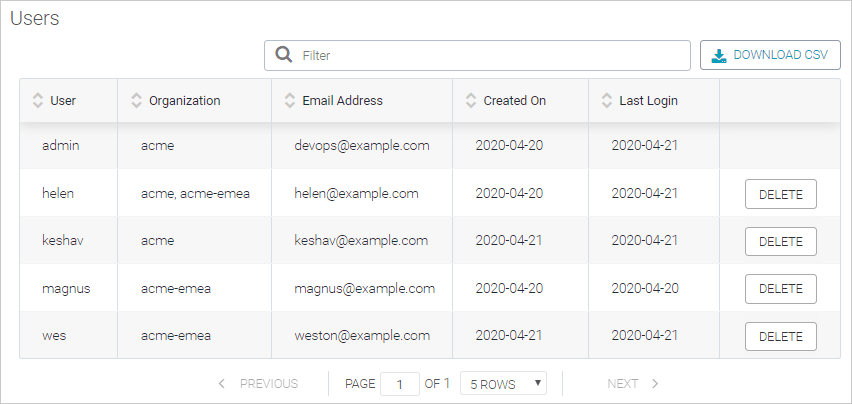
Upload the script on the System page, under Maintenance.
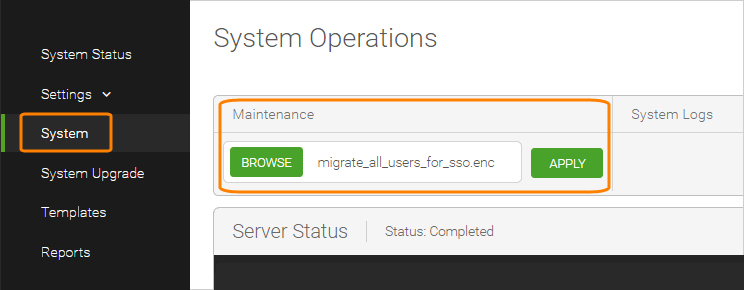
Click Apply to run the script.
Wait until the script has finished running. You should see the following output:
Running maintenance file migrate_all_users_to_sso.js Backed up registry database Backed up user database Migrated users. Finished processing maintenance script
Troubleshooting
If some users cannot log in to SwaggerHub after the migration, please contact SmartBear Support. Most likely, the email addresses of these SwaggerHub users need to be updated to match their email addresses in the SSO provider. Our Support will assist you with this matter.