License Management
Note: This information applies to SwaggerHub On-Premise 1.18.1 and later.
To use SwaggerHub On-Premise, you need a valid license. You will receive a license file from SmartBear when you start a trial or purchase SwaggerHub On-Premise. You activate the license when installing SwaggerHub On-Premise.
You can view your license information on the License page of the Admin Center. Here you can see:
the license key
the expiration date
the number of available and used seats
a list of all users registered in your SwaggerHub On-Premise instance
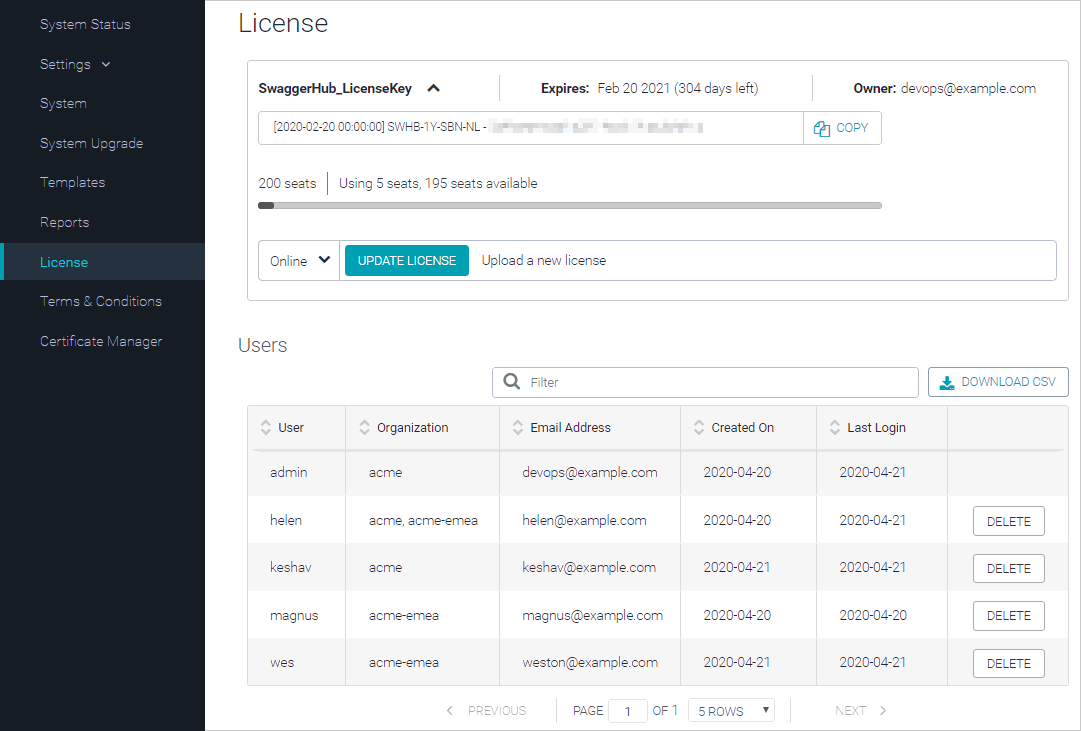 |
Upload a new license
To renew your SwaggerHub On-Premise license or add more seats to an existing license, please contact your SmartBear account manager. You will receive a new license file that you will need to upload to your SwaggerHub instance.
The new license can be activated online or offline. For instructions, see:
Offline License Activation (introduced in SwaggerHub On-Premise 1.18.1)
What happens when your license expires
When your license expires, SwaggerHub gets locked, and the following message is displayed in the main application:
Oh dear, the license is inactive.
Please contact your administrator
... if you are the administrator, please ensure the license file is active. Don't hesitate to reach out to support if something is fishy.
To continue using SwaggerHub, get a new license from SmartBear, then open the Admin Center and upload your new license.
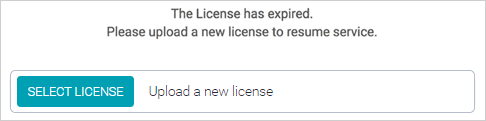
Note
If the Admin Center looks normal (no license prompts) while the main application says the license is inactive, please contact Support.
Move the license
If you need to move your license from one SwaggerHub On-Premise instance to another, please contact SmartBear Support.