Set a Static IP Address
Note: The described functionality is available in new installations of SwaggerHub On-Premise 1.18.3 and later. It is not available if you upgraded from a previous version.
By default, SwaggerHub On-Premise obtains its IP address dynamically via DHCP, but you can also assign a static IP address if required. The IP you want to assign to the instance must already be reserved and ready.
VMware and VirtualBox
Use your hypervisor to access the VM console of SwaggerHub On-Premise. You should see the admin menu.
Select Assign static IP, and then Yes to confirm.
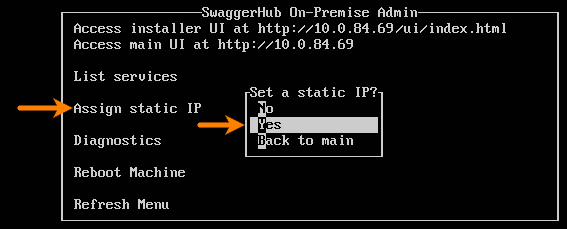
Follow the prompts to enter a static IP address for SwaggerHub On-Premise, a subnet mask, a gateway, and a DNS server.
The current values are displayed in square brackets in prompts. To leave the current value unchanged, press ENTER to skip the input – except Nameserver, where you must enter a value even if you want to keep the current value.
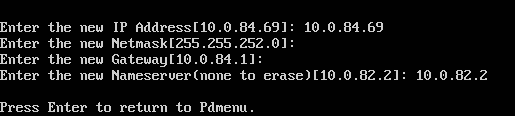
Return to the main menu and select Reboot Machine.
AWS
In AWS, static IP addresses are called Elastic IP addresses (EIP). To learn how to associate an Elastic IP with your instance, see Elastic IP Addresses in AWS documentation.
Azure
In Azure, you can change the VM’s IP address assignment from dynamic to static in the VM’s networking settings. For details, see Add, change, or remove IP addresses for an Azure network interface in Azure documentation.