Default Organization
Introduced in SwaggerHub On-Premise 1.19.2.
Every SwaggerHub On-Premise instance has a default organization. New users who log in via single sign-on or sign up directly (without an invitation) will be automatically assigned to the default organization as Consumers. (User roles can be changed later on.)
The default organization is created automatically during SwaggerHub On-Premise installation or upgrade from earlier versions. In multi-organization environments, the default organization can be changed at any time if necessary.
How the default organization is created
During installation
When you install SwaggerHub On-Premise, you are asked for Your company name. The default organization name is generated based on the company name.
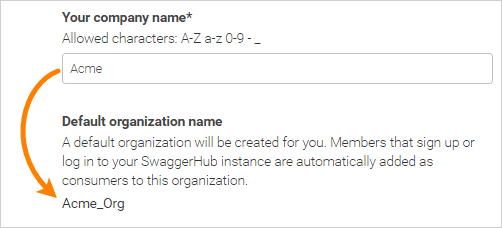
The company name is normalized to only contain the characters A..Z a..z 0..9 - _, the resulting name is truncated to 16 characters, and _Org is appended at the end. For example:
Company name | Default organization name |
|---|---|
Acme | Acme_Org |
Möbius, Inc. | Mobius_Inc_Org |
Springfield University | Springfield_Univ_Org |
Note
You can rename the default organization later.
The admin user becomes the owner of the default organization. The admin can also add other owners who will be able to create teams, change member roles, and otherwise manage the organization.
During upgrade
When upgrading from v. 1.19.1 or earlier, the default organization is assigned as follows:
If only one organization exists, it becomes the default organization.
If several organizations exist, the one with the biggest number of Consumers becomes the default organization.
If there are no organizations, the Default_Org is created and becomes the default organization.
In any case, the admin user becomes a co-owner of the default organization.
You can see the default organization on the Settings page of the Admin Center and choose a different one if necessary.
Rename the default organization
The admin user or organization owners can change the organization name in its settings in the main SwaggerHub application, as explained in Renaming an Organization. The organization name is part of the URLs of your API definitions, so you may want to change it to something simpler (or more descriptive).
Choose another default organization
Open the Admin Center.
Select Settings > Basic Settings on the left.
Select the desired Default organization from the list:

Click Save Changes and Restart. Wait a few minutes for the system to restart completely.
Note
The admin user automatically becomes a co-owner of the new default organization.
Remarks
The default organization cannot be deleted unless another organization is made the default one.