PactFlow Contract Testing
SwaggerHub now supports contract testing with PactFlow's Bi-Directional Contract Testing feature. API designers and developers can use PactFlow to ensure that changes to their API will not break applications and can be deployed confidently. This is available for:
Private APIs
OpenAPI 2.0/3.0 API definitions
To perform contract testing with PactFlow, you must first set up an account at PactFlow. Your account must be set up with the correct role, as described in the Setting up your PactFlow account for use with SwaggerHub documentation.
Setup
To set up contract checking for an API, use the  button at the top of the editing pane for the API definition file, as shown below.
button at the top of the editing pane for the API definition file, as shown below.

The first time you use PactFlow with your API, hover over the  button and click Set up Integration.
button and click Set up Integration.
The Manage Integrations screen will appear.

From the setup dialog, you must specify:
Name – a name for this integration.
PactFlow Base URL – PactFlow Base URL. This can be retrieved from PactFlow with the command Settings > API Tokens > Copy PactFlow Base URL.
Read/Write Token – the read/write authentication token for your PactFlow account. This can be retrieved from PactFlow with the command Settings > API Tokens > Read/write token > Copy.
Once you have entered these values, click Next and SwaggerHub will retrieve the available applications (as defined in PactFlow). You can then choose the desired option from the Applications dropdown list.
Once the setup is complete, click Create to save your PactFlow settings.
Compatibility
Once you have set up PactFlow, hover over the  button and click on Check Compatibility to verify that the API is compatible with its consumers. Compatibility is checked across all application consumers on the main branch and those that have been deployed or released. If your API is compatible with its consumers, the
button and click on Check Compatibility to verify that the API is compatible with its consumers. Compatibility is checked across all application consumers on the main branch and those that have been deployed or released. If your API is compatible with its consumers, the  button will turn green, Compatible will display in the dialog, and you can click View Compatibility Check Result to see the details.
button will turn green, Compatible will display in the dialog, and you can click View Compatibility Check Result to see the details.
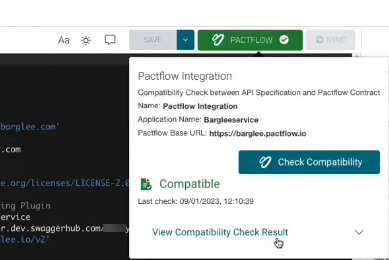
Note
SwaggerHub coordinates with PactFlow when compatibility is checked to discover all known consumers of the current application (providers in PactFlow terminology). This process is called "cross-contract validation" or simply "contract comparison". For more information on selectors, consult the PactFlow documentation.
If there is an error, the  button will turn red. Some details of the problem(s) are provided within SwaggerHub and you can also go to your PactFlow account to determine additional details.
button will turn red. Some details of the problem(s) are provided within SwaggerHub and you can also go to your PactFlow account to determine additional details.
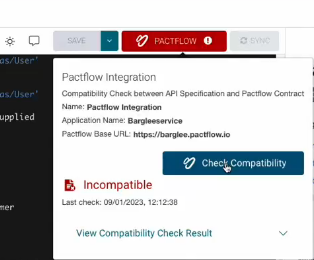
Note that contract testing will not be performed automatically. You must save your file and use the  button to run your test.
button to run your test.