Webhooks
A webhook sends a POST request to a specific URL every time an API is saved or published in SwaggerHub. You can use webhooks to notify external systems when your API definitions are updated, and to trigger your own custom actions based on events from SwaggerHub.
Once you configured webhooks for a specific version of an API, you can carry them over to new versions of this API.
Add a webhook
To add or change webhooks, you must be the API owner or a collaborator with the Editor role.
Open the API in the SwaggerHub editor.
If the API has several versions, select the version for which you want to add a webhook.
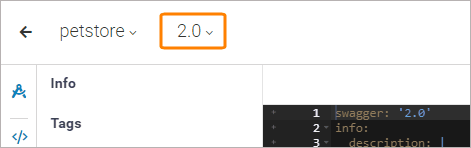
Click the API name, switch to the Integrations tab, and click Add New Integrations:
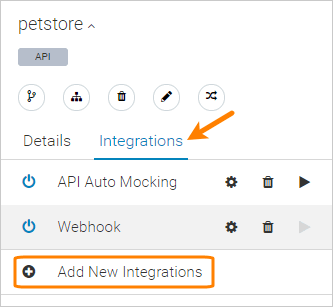
Select Webhook from the list of integrations.
Configure the webhook:
Name – A display name for the webhook.
Payload URL – The URL where SwaggerHub will send a POST request. Make sure to include
http://orhttps://at the beginning.If you use SwaggerHub SaaS, the server that this URL points to must be accessible from the public Internet and allow connections from our IP addresses.
If you use SwaggerHub On-Premise, this URL must be accessible from your SwaggerHub On-Premise instance (either directly or via proxy).
Content Type – Specifies the data format and the
Content-Typeheader of webhook requests. Possible values:JSON (
application/json)form data (
application/x-www-form-urlencoded)
Lifecycle Events – Select one or more events that will trigger the webhook. The available events are:
After API/version saved.
After API/version published.
Additional Headers – Custom HTTP headers (such as authorization headers) to be sent with each webhook request. Headers must be in the
name: valueformat, for example,Authorization: Bearer abcde12345. Click to add a new header to the list.
to add a new header to the list.Note
This option is available in v. 1.19.1 and later.
Enable – You can unselect this check box to temporarily disable the integration without deleting it.
Click Create, then Done.
POST data
When an API version is saved or published, SwaggerHub sends a POST request to the specified URL. The User-Agent for requests will be Apache-HttpClient/Swagger. The POST payload contains the API path in SwaggerHub, the action that triggered the webhook and the JSON-formatted definition of the API.
Data in JSON webhooks looks like the following:
{
"path": "/apis/username/api-name/1.1",
"action": "after_api_version_saved",
"definition": {
"swagger": "2.0",
"info": {
"description": "This is a sample Petstore server ...",
"version": "1.1",
"title": "Swagger Petstore"
},
"host": "petstore.swagger.io",
...application/x-www-form-urlencoded webhooks include this JSON data as a single form field named payload. The decoded body looks like this:
payload = {"path":"/apis/username/api-name/1.1","action":"after_api_version_saved","definition":{"swagger":"2.0","info":{"description":"This is a sample Petstore server ...The raw body looks like this:
payload=%7B%22path%22%3A%22%2Fapis%2Fusername%2Fapi-name%2F1.1%22%2C%22action%22%3A%22after_api_version_saved%22%2C%22definition%22%3A%7B%22swagger%22%3A%222.0%22%2C%22info%22%3A%7B%....
Troubleshooting
Integration failures, including webhooks errors, are indicated by the Integration Errors message at the top of the editor. Click this message to see if the problem is with webhooks. Below are some things to check.
If you use SwaggerHub SaaS:
Make sure the webhook URL is correct, reachable from the public Internet (specifically, from our IP addresses), and accepts POST requests.
If the webhook URL requires specific authorization headers, specify them in the Additional Headers option.
If the webhook URL is
https://, it must use an SSL certificate from a public CA. SwaggerHub SaaS does not support self-signed and privately signed certificates. However, such certificates are supported by SwaggerHub On-Premise.
If you use SwaggerHub On-Premise:
Make sure the webhook URL is correct, reachable from your SwaggerHub On-Premise instance, accepts POST requests.
If your webhook requires authentication headers, make sure to specify these headers in the webhook configuration. This requires v. 1.19.1-15 or later.
If your SwaggerHub instance uses a proxy, make sure the webhook URL is reachable via the proxy. Use the Test Proxy button in the Admin Center to test the connection to the webhook URL.
If the webhook URL uses a self-signed or privately-signed SSL certificate, you need to upload the trusted root and intermediate certificates to the Certificate Manager. Then, add these certificates to the list in the Settings > Privacy section of the Admin Center.