Transfer Domain Ownership
You can transfer domains to other users or organizations in SwaggerHub. This operation cannot be reversed unless the new owner has a good will to return the ownership to the former owner.
When a personal domain is transferred to a new owner, the previous owner is added as a collaborator with Edit permissions.
Permissions required to transfer ownership
In SwaggerHub SaaS and SwaggerHub On-Premise v. 1.23 and later, users with the following permissions can transfer domains:
Transfer direction | Permissions required |
|---|---|
From a personal account | Owner |
From an organization | Organization Owner or Designer on this domain |
To an organization | Organization Owner or Designer |
In earlier SwaggerHub On-Premise versions, only Owners could transfer ownership.
Transfer ownership
SwaggerHub SaaS, SwaggerHub On-Premise v. 1.23 and later
Open the domain in the SwaggerHub editor.
Click the domain name. This will open the Domain Info panel.
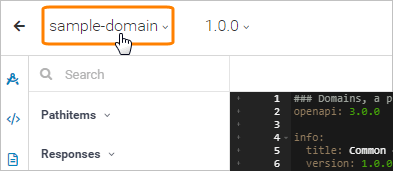
Click
 Manage Owner & Project in the Domain Info panel.
Manage Owner & Project in the Domain Info panel.Select the organization that you want to transfer the domain to.
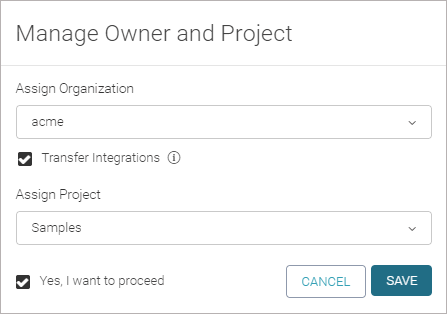
(Optional.) Select a project to add this domain to. The list contains existing projects that you are member of.
Select the Yes, I want to proceed check box.
Click Save.
SwaggerHub On-Premise v. 1.22 and earlier versions
Open the domain in the SwaggerHub editor.
Click the domain name. This will open the Domain Info panel.
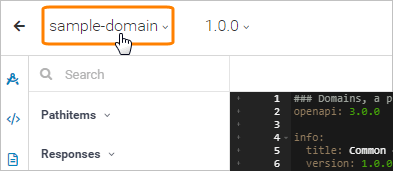
Click
 in the Domain Info panel.
in the Domain Info panel.
Specify the user or organization that you want to transfer the domain to.
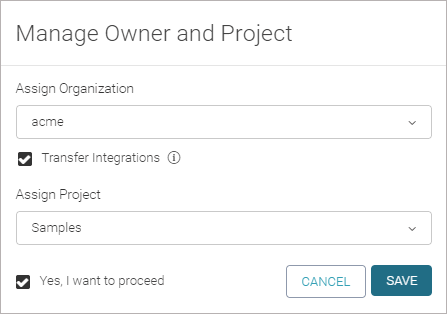
Confirm the transfer by typing the domain name.
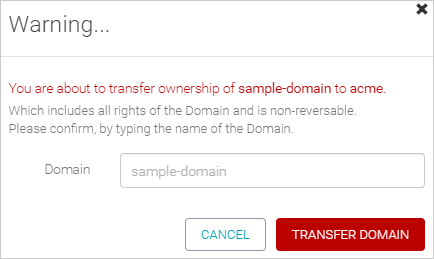
Click Transfer Domain.