2.7 Migration impact on licenses
There is a risk of exceeding the Designer license limit during migrating to version 2.7.
This occurs when a team on the earlier versions instances has Consumer license-type users with Edit/Comment access. After the migration, all members of that team will automatically be upgraded to the Designer license type. This is because Consumer users with Edit/Comment access are considered Organization-level Consumers with additional Designer roles, triggering an upgrade from User to Designer license type.
To avoid this issue, remove Edit/Comment access from Consumer users before migrating to version 2.7. This will maintain their User license type and prevent the Designer license limit from being exceeded.
Workaround
Before migration, we recommend reviewing and modifying team access to allow only View privileges.
Pre-migration
To modify team access to allow only View privileges:
Log in to the Admin Console as Organization admin.
Navigate to the resource level.
Select View to allow only viewing privileges for your team.
Note
Deselect other options if they are active.
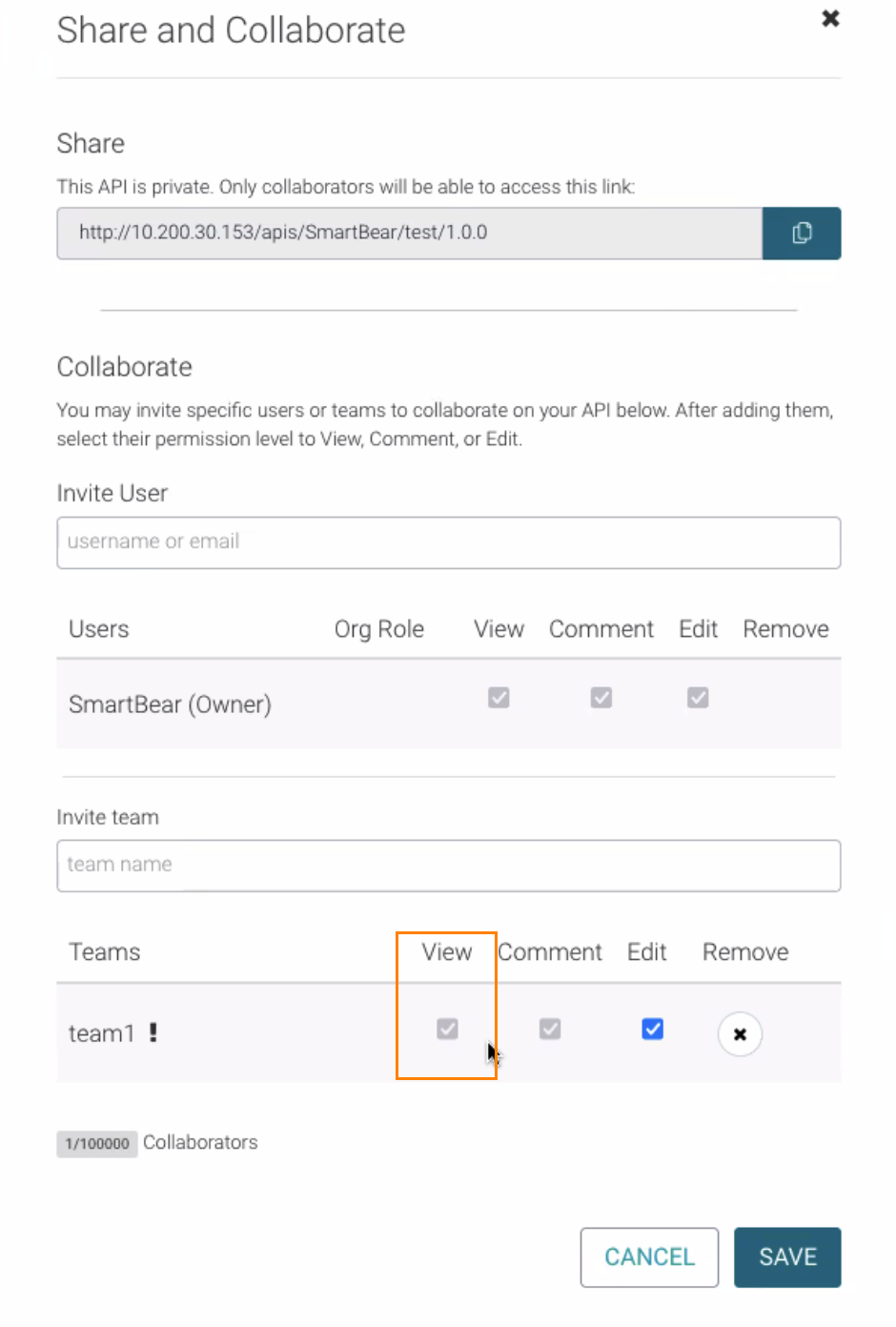 |
This step isn't necessary for every team. However, remember that any team member with Edit/Comment access on any resource automatically receives a Designer license type after the migration.
Post-migration
If you've migrated to version 2.7 and suspect you may have exceeded the Designer license limit (for example, you can't add new Designers), follow these steps:
Check your Designer license usage: Run the
license-usagescript to see how far you've exceeded the limit. This will provide you with a detailed breakdown of the current license usage and identify any potential discrepancies.Identify the Users consuming the highest license type, Designer, along with the Organizations in which they have this billing type. Execute the
list-usersscript to obtain a list of users who are using Designer license seats after the migration and the list of organizations in which they have a Designer billing type. This will help you understand who and in which organization is contributing to the Designer license usage. For more information, go to Maintenance Operations.Address the issue by logging in as the Organization Owner and doing one of the following:
Change resource access: Change the access type for all resources in any team to Consumer. This reverts the access privileges for all users and prevents them from using Designer functionalities.
Remove users from high-usage teams: Identify teams where users have Designer access to resources and remove some users from those teams. This reduces the number of users consuming the Designer licenses and brings the usage within the limit.
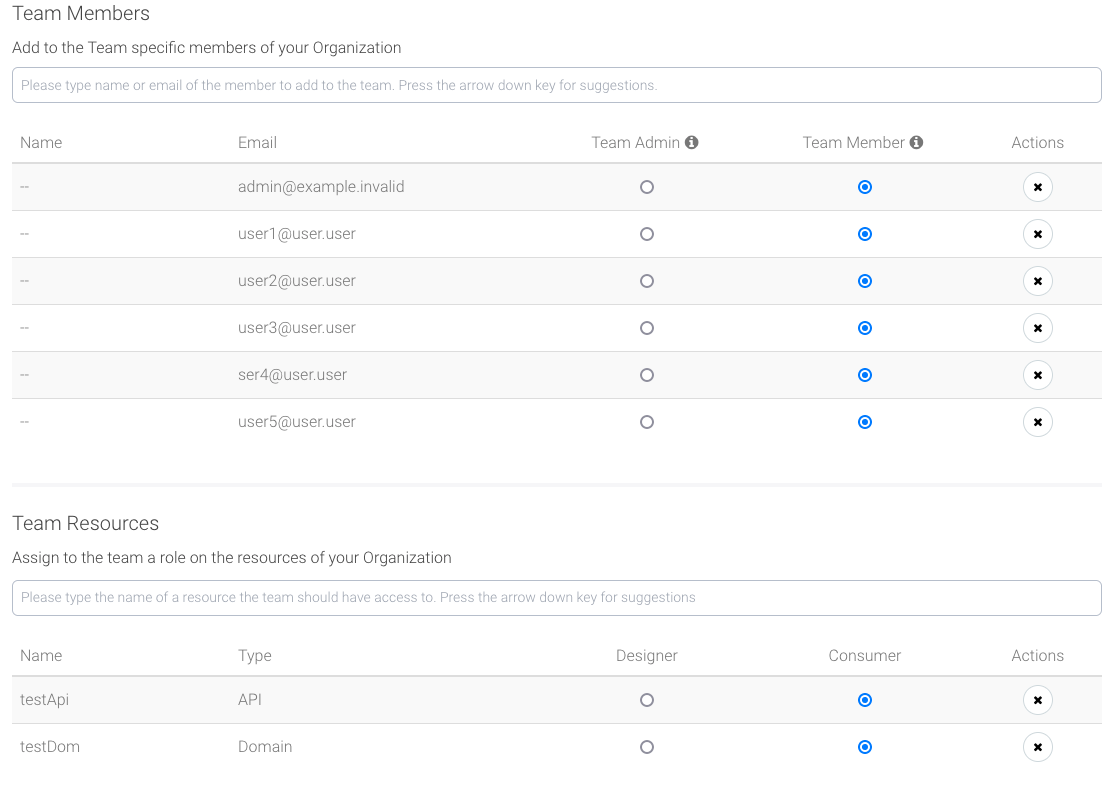
Identify Designer billing type users: Access the Members settings page and enter "Designer" in the search bar. This filters the list of users only to show those with a Designer billing type in your Organization. You can then evaluate their usage patterns and make adjustments accordingly.
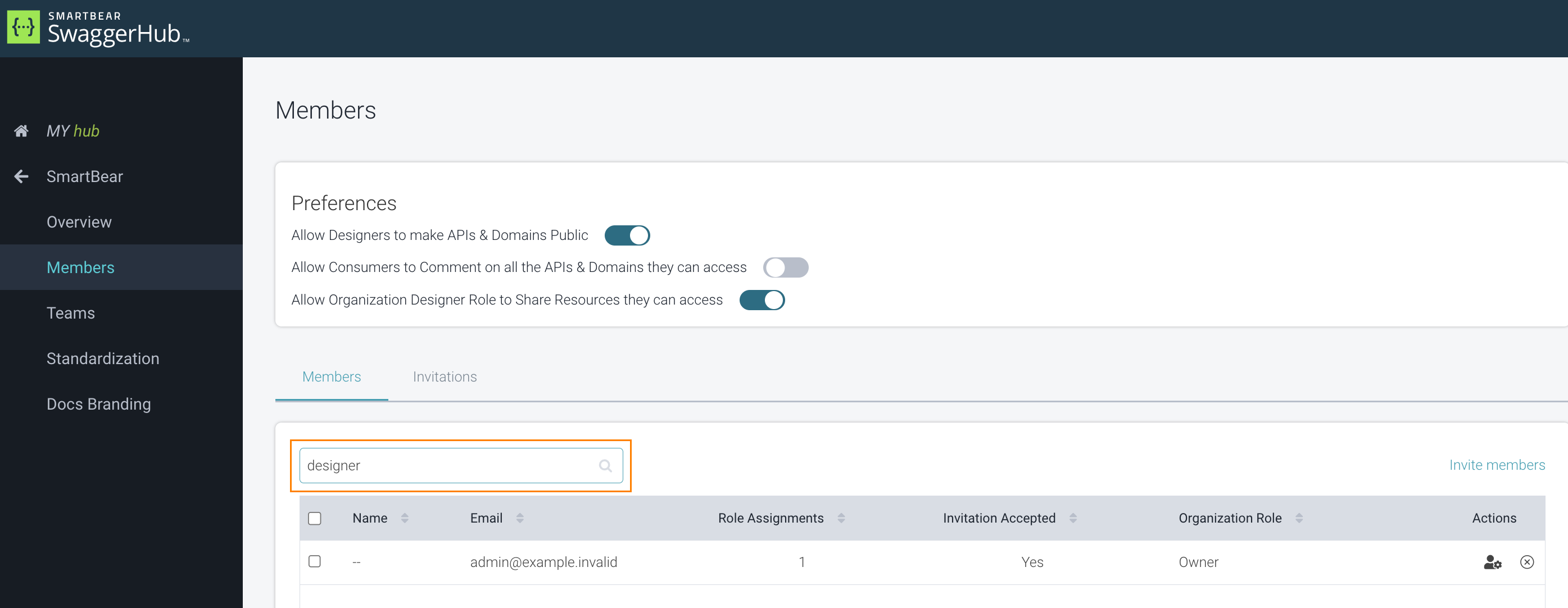
By following these steps, you can address any Designer license limit issues and maintain a balanced usage of your design resources.
How to Handle Exceeding Designer License Limits in Different Situations
Scenario 1
Designer: 5/5
Consumer: 10/10
Over 15 invites have been sent (the invite amount surpasses the number of licenses).
What happens when an invited user accepts an invite once the seat limit has been reached?
What happens when sending a new invite?
Answer:
If your organization has 15 license seats (10 for Consumers, 5 for Designers) and you send out more than 15 invitations, the first 10 people will be able to accept their invitations and create passwords. However, the 11th person who clicks on the invitation link receives an error pop-up message stating that there are no available license seats. This means they can't set a password, log in, or claim a license seat.
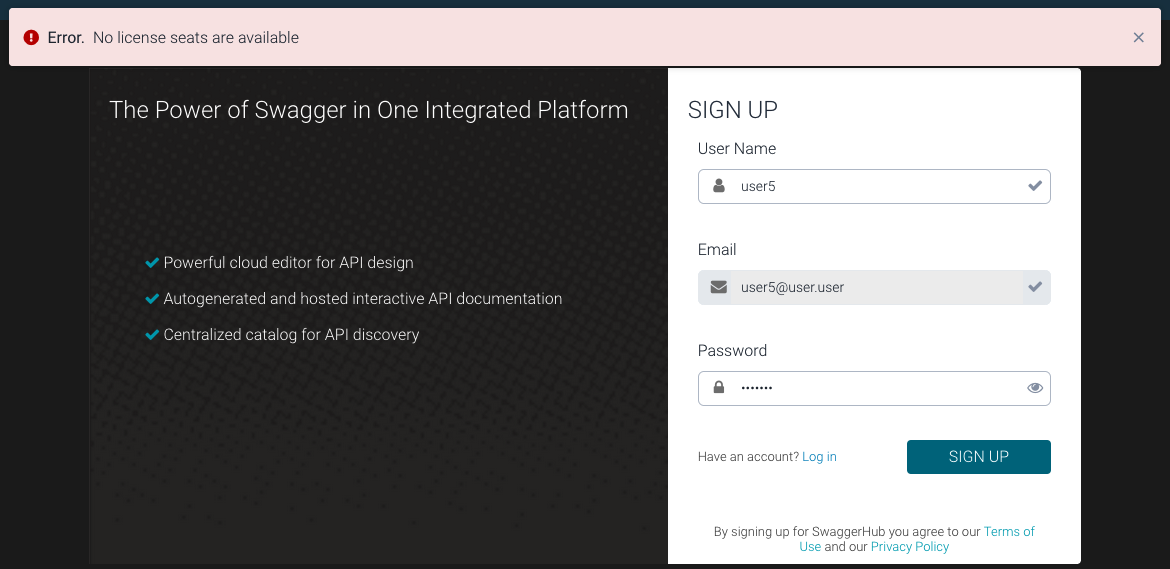
The same principle applies to both Consumer and Designer licenses. If there are only 5 Designer licenses available and 6 users are invited who are immediately granted Designer roles (before accepting the invitations), then the first 5 users who accept their invitations will occupy those 5 Designer licenses. The 6th user who clicks on the invitation link will receive an error message stating that there are no available Designer licenses.
Scenario 2
The customers didn't review and downgrade the user's access to View on the Team before migration.
Designer: 7/5
Consumers: 8/10
What will happen to users exceeding the Designer count in all scenarios?
Will the Admin be able to change those user's level access from the UI or do they need to do that through User Management API?
Are we able to help Admins identify users that have the Organization level Consumer and Team level Designer access level?
Answer:
Behavior after the migration to 2.7:
Every user can log in and has designer privileges to the team's resources (in the given example, can edit an API).
license-usagescript shows inconsistent information, for example, "Using 7 out of 5 Designers."
The Admin can change a whole team's access type to Consumer from UI (in Organization Settings).
The Admin can also remove particular users from the team to lower a Designer's seat count.
When Designers limit is exceeded, Consumer type users cannot be promoted to be Designers.
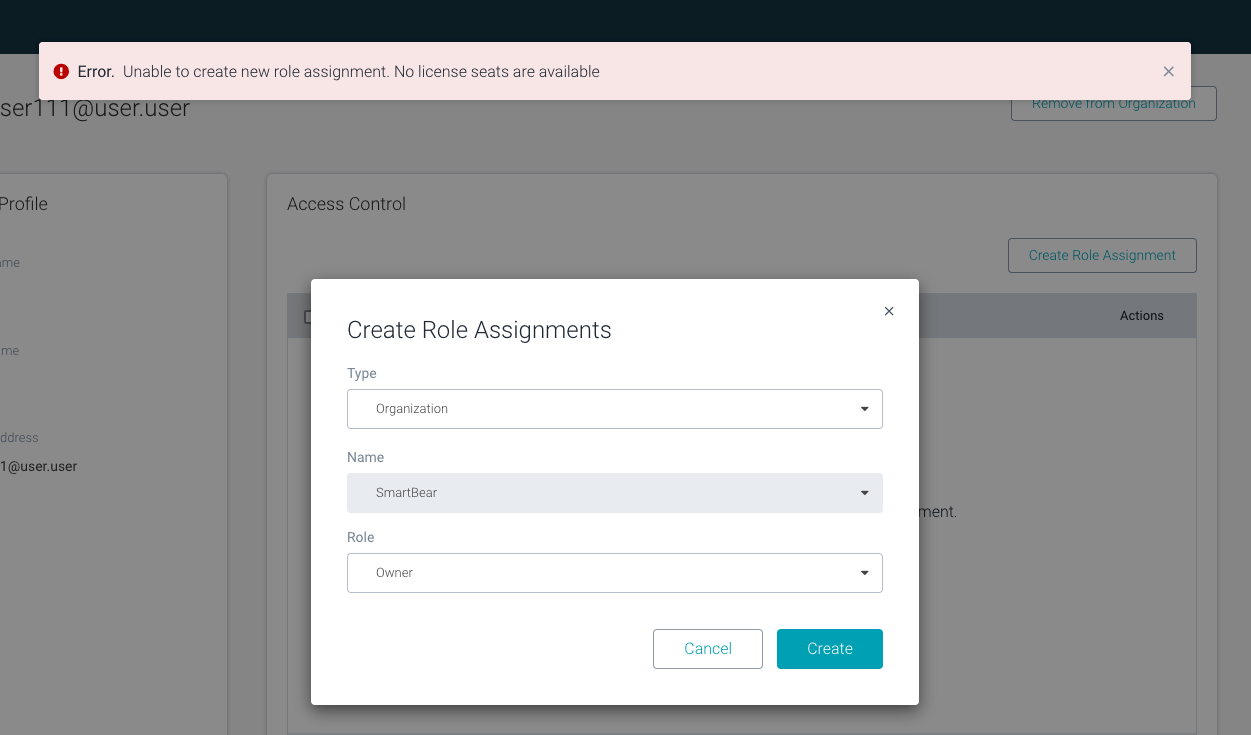
When the Designers count is reduced below the limit, the Admin can promote other users to be Designers.
Admins can identify who has a designer license type by using the
list-usersscript after the 2.7 migration.No User (nor Admin) received any email notification related to the changed license type during the migration.
Scenario 3
A different scenario (the customer and SHUB aren't aware of ) caused the Designer limits to be exceeded.
Designer: 7/5
Consumers: 8/10
Answer:
If you've migrated to version 2.7 and think you exceeded the Designer license limit (e.g., you can't add more Designers), follow these steps:
Determine how far you've exceeded the limit using the
license-usagescript.Identify which users are currently using the Designer license seats by running the
list-usersscript.As the Organization Owner, log in and remove the Designer role from the identified users with the Designer license type on the Members Page.