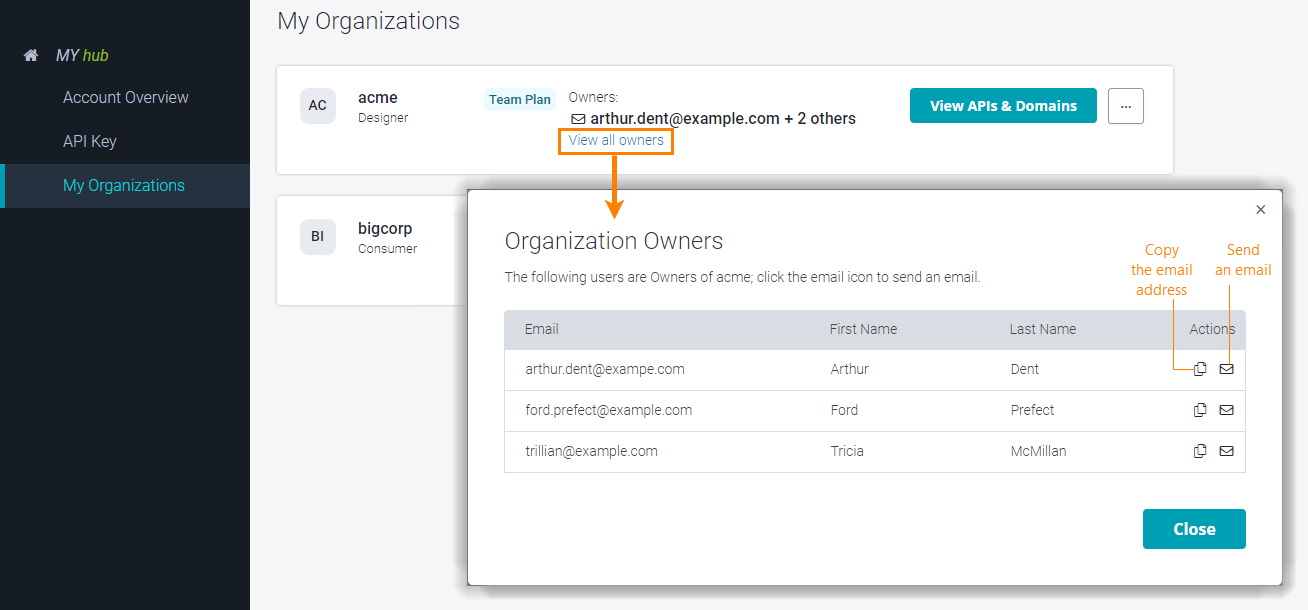Organization Ownership
An organization owner is a user who can administer the organization: add, view and delete members; change member permissions; create and manage teams and projects; edit billing information; and so on.
The user who created an organization automatically becomes its owner. An owner can also add or remove other owners. Each owner takes up a Designer seat in the organization.
Tip
We recommend that organizations have several owners. This way if one owner is away or leaves the company, there are others who can continue managing the organization.
Find the organization owners
Add or remove owners
Go to My Hub and click next to the organization name in the sidebar.
– or –
In SwaggerHub On-Premise 1.21 and earlier: click your username and select Settings. Then switch to the My Organizations tab and click
 next to the organization name.
next to the organization name.Switch to the Members tab.
If the user is not an organization member yet, invite this user to the organization.
Click on the
 icon in the Actions column for the user you want to promote.
icon in the Actions column for the user you want to promote.Click on the Create Role Assignment button.
Add other owners, if needed.
To remove the Owner permissions from a user, click on the  icon and delete the owner role.
icon and delete the owner role.
Note: Owners cannot remove ownership from themselves. If you are an owner and want to remove the ownership, ask another owner of the organization to do this.
Transfer organization to another owner
To transfer the organization to another owner, you need to add a new owner, update the billing information (if needed), then ask them to remove you from the list of owners:
If you are the only owner of the organization, give another member the Owner permissions (see above).
Ask the new owner to confirm that they can access the organization settings (profile, members, teams).
(Optional) Ask the new owner to update the billing information for the organization.
(Optional) Update the organization’s email address on the Details tab of the organization settings.
Ask the new owner to remove the Owner permissions from you.
For On-Premise installations: The organization will now appear under Assigned Organizations rather than Owned Organizations.
(Optional) You can leave the organization now by clicking Leave next to the organization name.