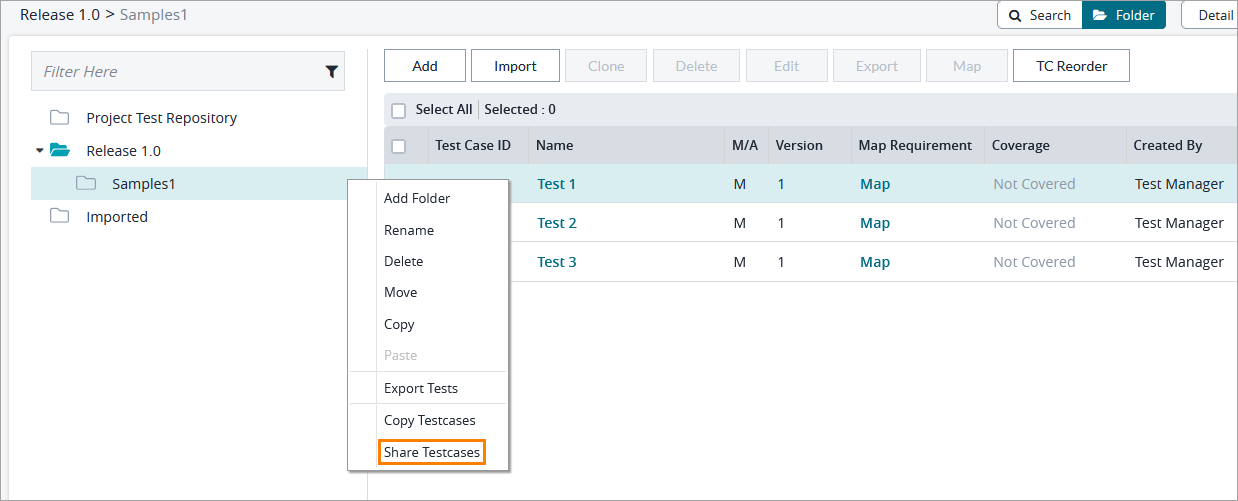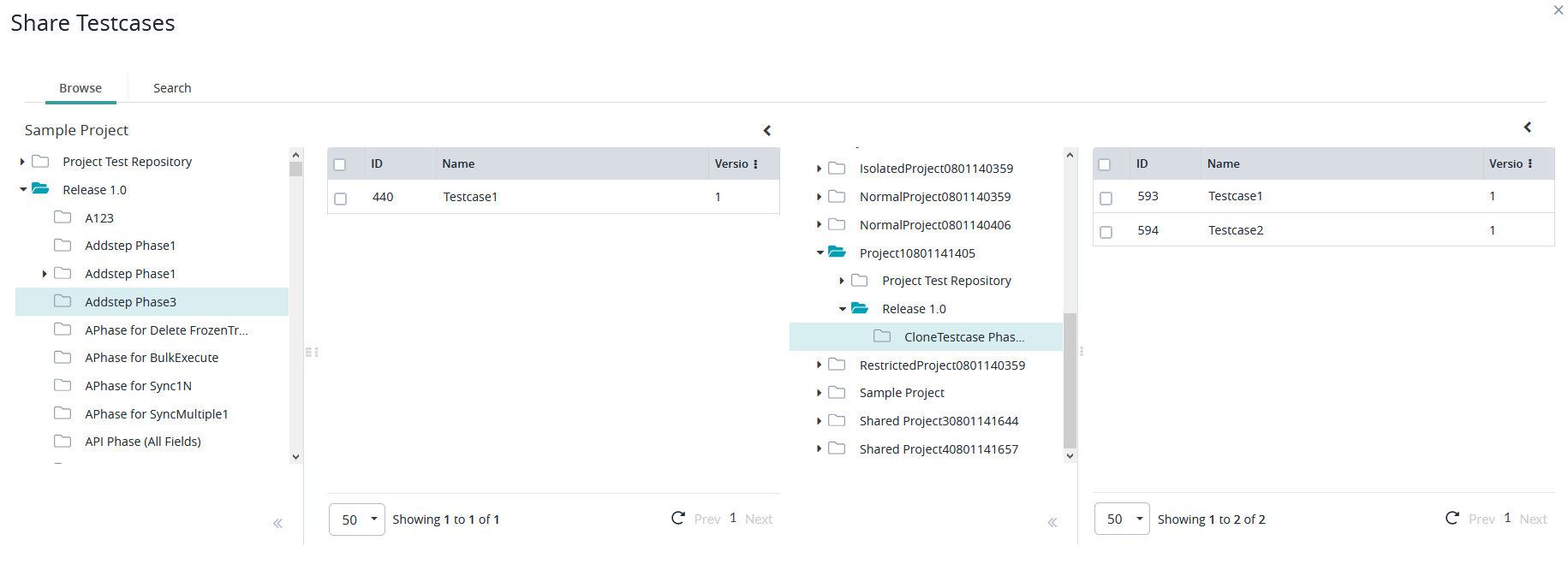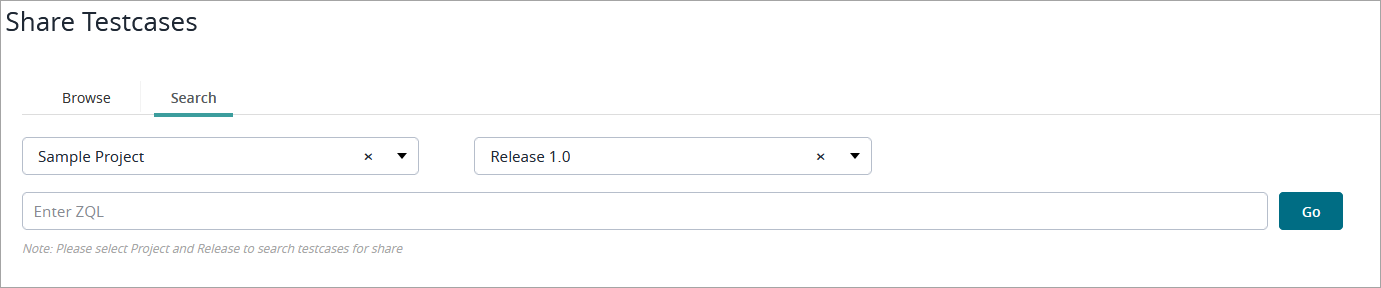Global Test Repository Overview
Global Test Repository Overview
The global test repository feature allows your Zephyr instance to have a centralized location to house all test cases. This provides users the ability to create template/default test cases within the global repository which can then be reused within individual projects and releases.
Users are able to essentially copy the test case from the global test repository and place the copy of the test case to either the project test case repository or the release test case repository. Reusing test cases from the global test repository is easily completed by utilizing the simplicity of Zephyr's drag-and-drop feature.
Best Practices
The global test repository can provide users with a centralized test case folder structure allowing users the ability to reuse test cases that are located in the global test repository across all projects.
For example: The test manager can go into the global repository and set up some default test cases which can then be used as templates across all testing projects. This is beneficial to be able to allow users with the option to reuse the default test cases which saves a significant amount of time while testing.
Test leads and testers that are working on individual projects can use these centralized test cases to their advantage to essentially reduce the time spent on writing out a similar test case. Your test leads and testers will want to copy or share the test cases that are created from the global test repository to their individual projects.
If your test lead or testers create a test case in their individual project and want to have a copy of it in the global test repository that can be used across other projects, they must have the test manager copy it from the specific project to the global test repository.
When testers need copy or share test cases from the global test repository to their project, it can be done with the simple mouse movement of dragging-and-dropping the desired test cases from the global test repository and allocating them directly to the release or project test case repository.
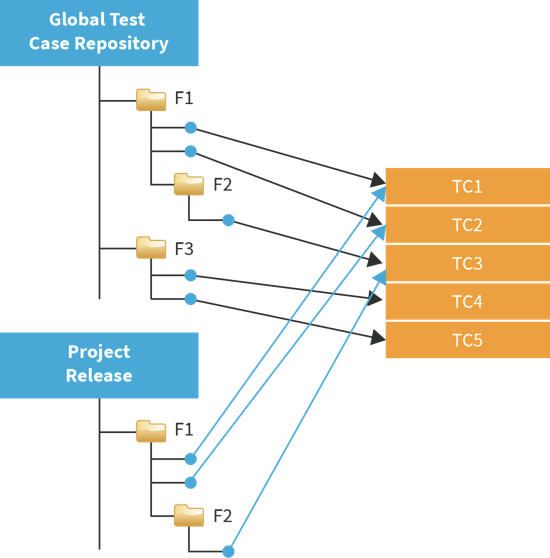 |
Important
Limitation of Global Test Repository
The global test repository can be accessed if a user in Zephyr is given the "Manager" role. Managers are the only roles that can utilize the global test repository.
A user that is not given the correct permission will not be able to access the global test repository and will not be able to view the project list under within the user setup.
Test case mapping is disabled in the global test repository.
The global test repository will not share test cases from any project/releases but the global test repository can copy test cases. The "Share from Project Releases" is not available directly in the global test repository. Users can "Share from Project Releases" from project and release repository.
Any and all project specific custom fields for test cases will not be displayed in the global test repository.
Test Planning and Test Execution applicable tasks are not available within the global test repository.
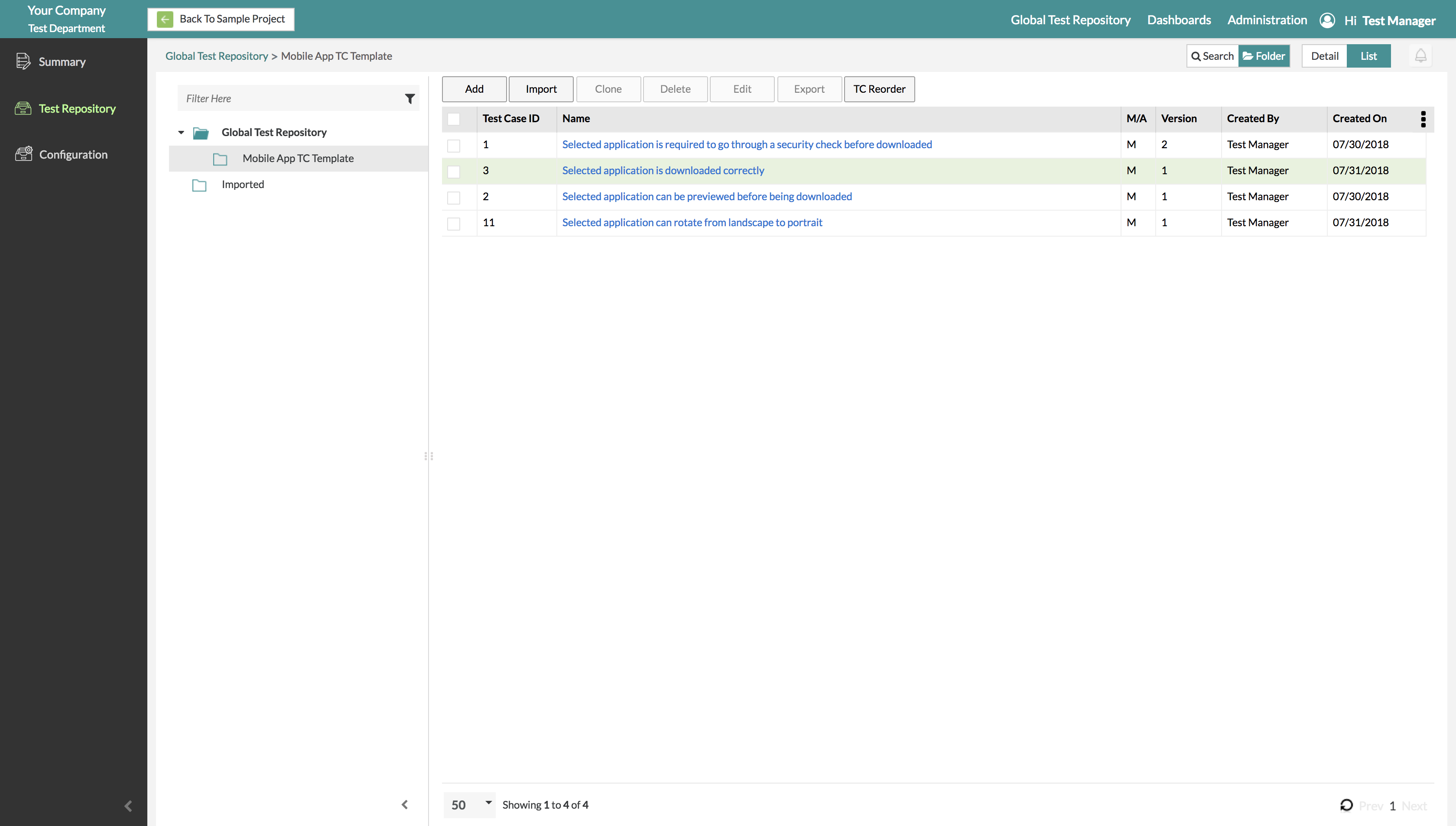 |
Global Test Repository Configuration
The global test repository provides users the ability to determine which project(s) the global repository can utilize to share, copy, and move ownership of test cases from and to the global repository.
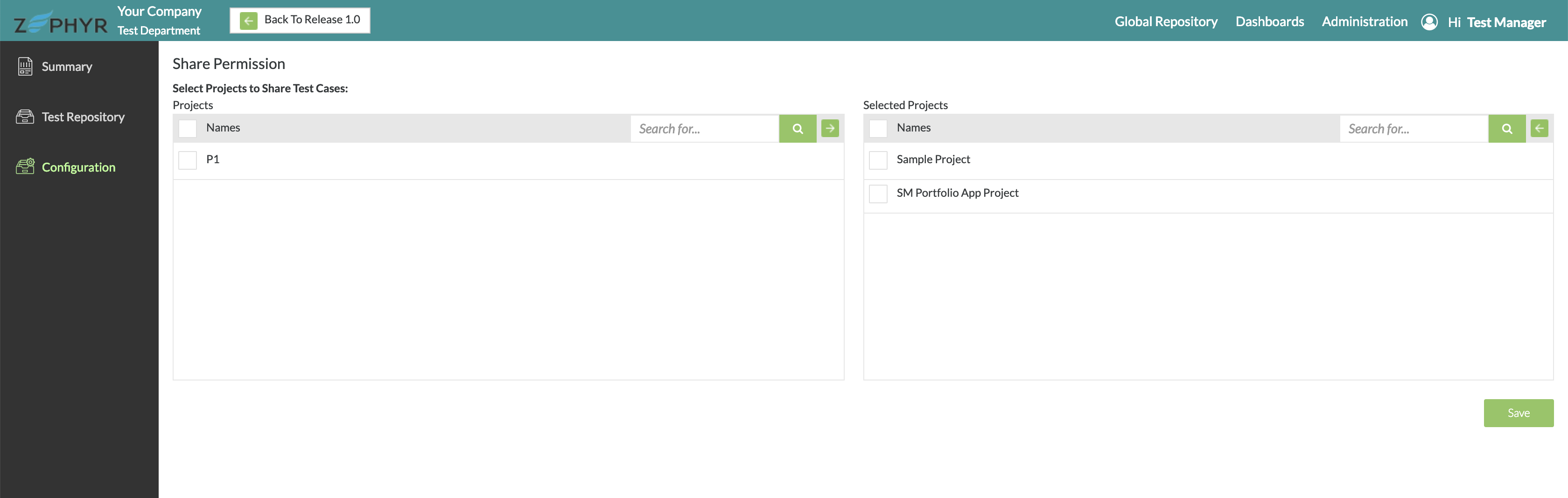 |
Copy Test Cases from the Global Test Repository
Click the
 button on the folder where you want to reuse test cases that are from the global test repository:
button on the folder where you want to reuse test cases that are from the global test repository: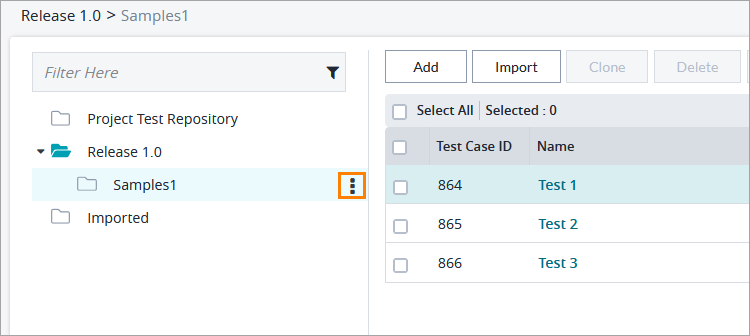
Click Copy Testcases:
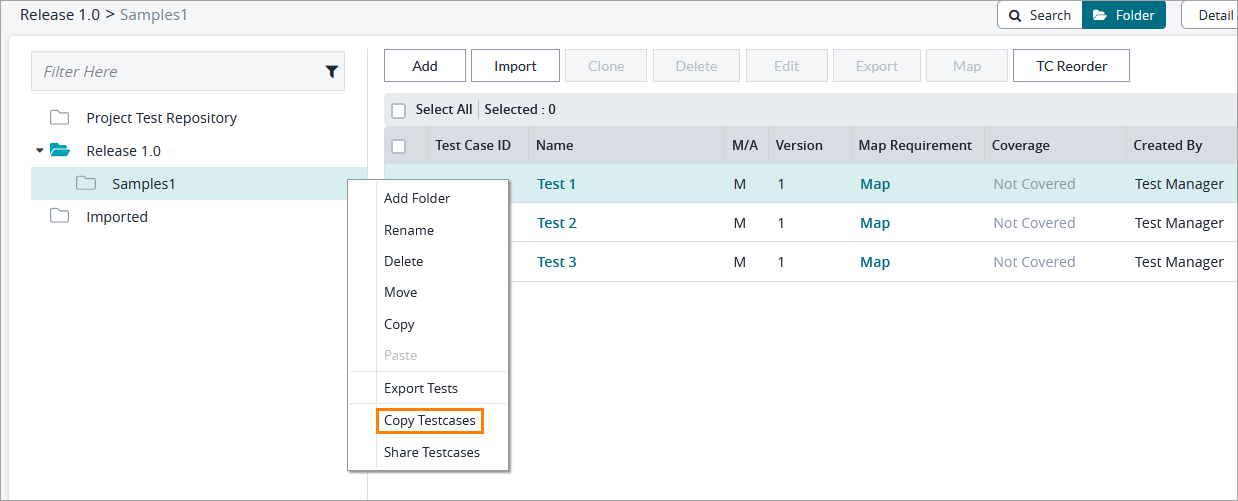
A dialog will open with your local test repository on the left and the global test repository for on the right:
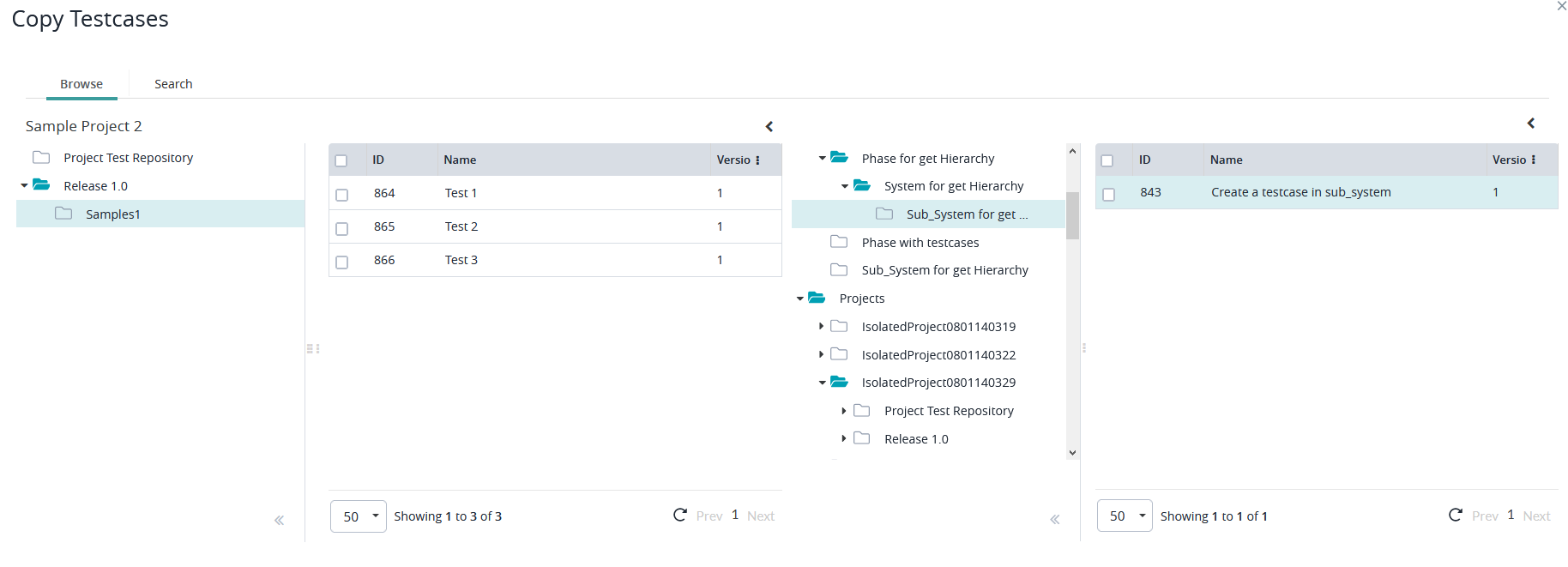
In the pane on the right, navigate through the test repository and select the test case you want to copy.
Drag and drop the test case to the destination folder in your local test repository.
Important
Additional Notes
There are two ways to copy test cases from the global test repository.
You can copy single or multiple test cases to the test repository: select the needed test cases and drag and drop it to the test repository.
You can copy an entire folder of test cases to the test repository: select a folder and drag and drop it to the test repository.
The copied test cases are given new IDs.
If the user is edits a copied test case, it will not update the original.
If the user edits the original test case, it will not update the copied test case.
In the Copy Testcases dialog, you can also search for test cases you want to copy. To do that, switch to the Search tab, specify the project and release you want to copy test cases from, enter a ZQL query, and click Go:
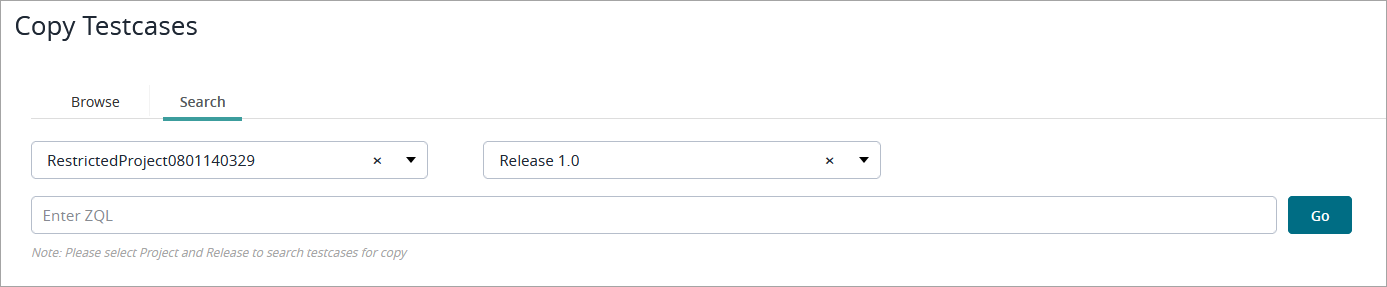 |