Editing a Release
Editing Releases
1. In 'Manage Release,' simply click on any release in the table to begin making edits and changes to the selected release.
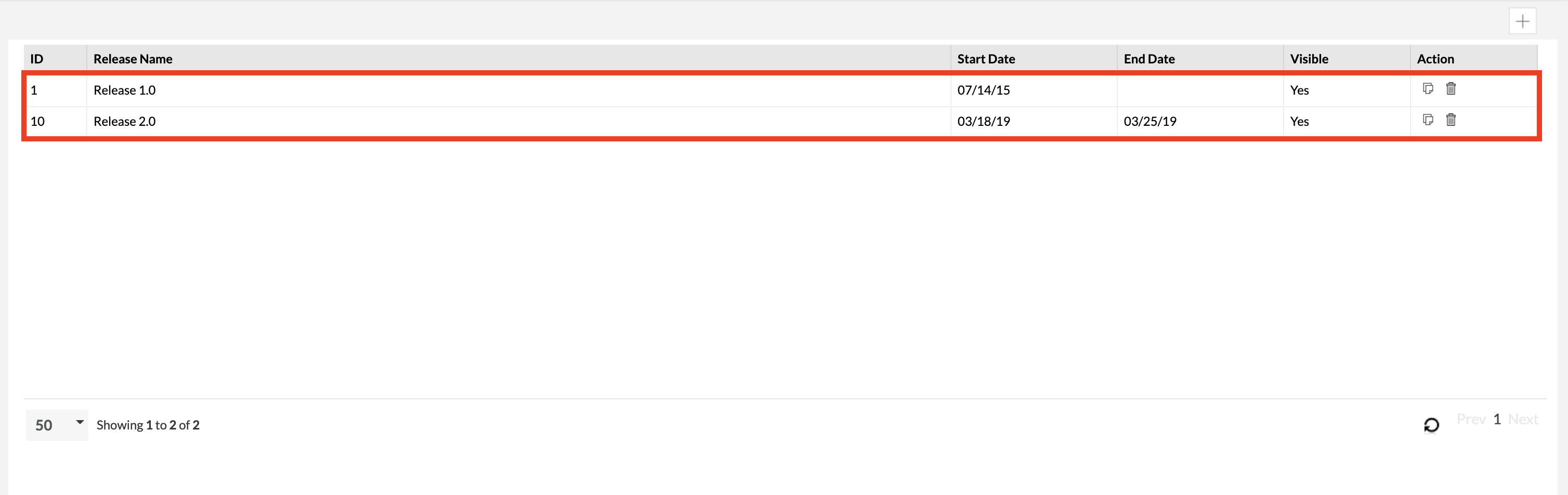 |
2. A release detail section will appear below, where you'll edit the releases. (In our scenario, we'll be changing only the Name, Start Date, and End Date)
3. After clicking on the release in the table, you can change the release's nameStart Date, and End Date for the release.
The other fields are optional and can be filled out. Optional fields are displayed below for further explanation:
Description - A written representation to help explain the release.
Hide - A way to hide or suppress a specific release.
Hiding a release will not delete any data.
Hiding a release will prevent the release from appearing in the project's release drop-down list.
Users can access test cases via the Global Tree in the Test Repository.
Users can access read-only execution statuses in the Test Execution section of Zephyr.
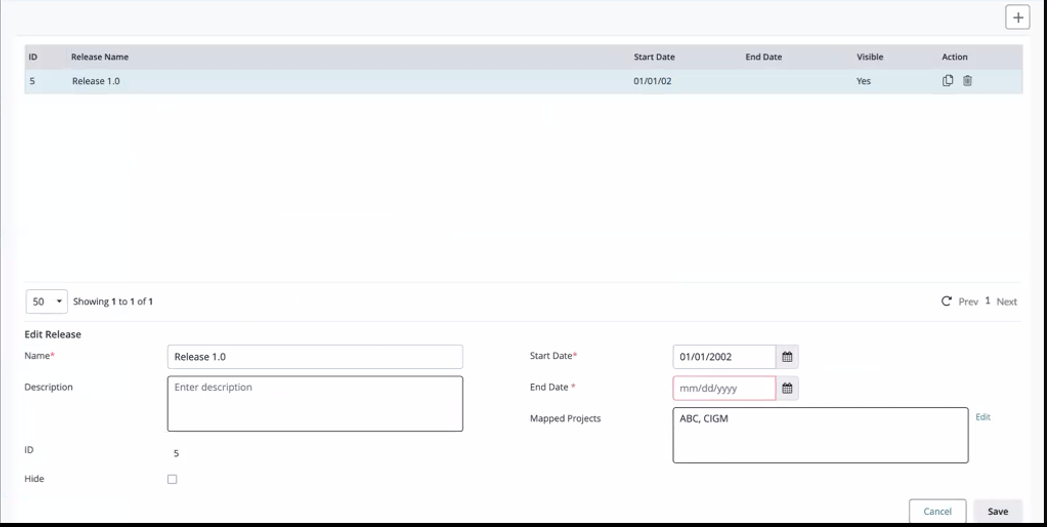
4. Enter the mapped Jira project details in the Mapped Project box. Click Edit to edit the existing information.
Note
This option is automatically mapped when the user performs the Jira sync import and nightly during the ETL run.
5. Click the "Save" button to finalize all the release details, and the new release will be created.
6. You can immediately switch to the Edited Release and use it.