Adding a Folder in Test Repository
Adding Folders
Click on the
 button on the folder that you want to create a folder for.
button on the folder that you want to create a folder for.Click Add Folder at the top of the list. The context menu has the following items:
Add Folder - Creates a sub-folder under the currently selected folder.
Rename - Edit the label of the selected test tree folder.
Delete - Deletes the folder. Delete will remove the folder completely in both release and global. This action is not reversible.
Copy - Select the folder and contents to be copied to a new location.
Paste - Copy the previously selected folder.
Export Tests - Create an export of tests in the folder and all sub-folders.
Copy Testcases - Copy test cases to another project or release.
Share Testcases - Share test cases with another project or release.
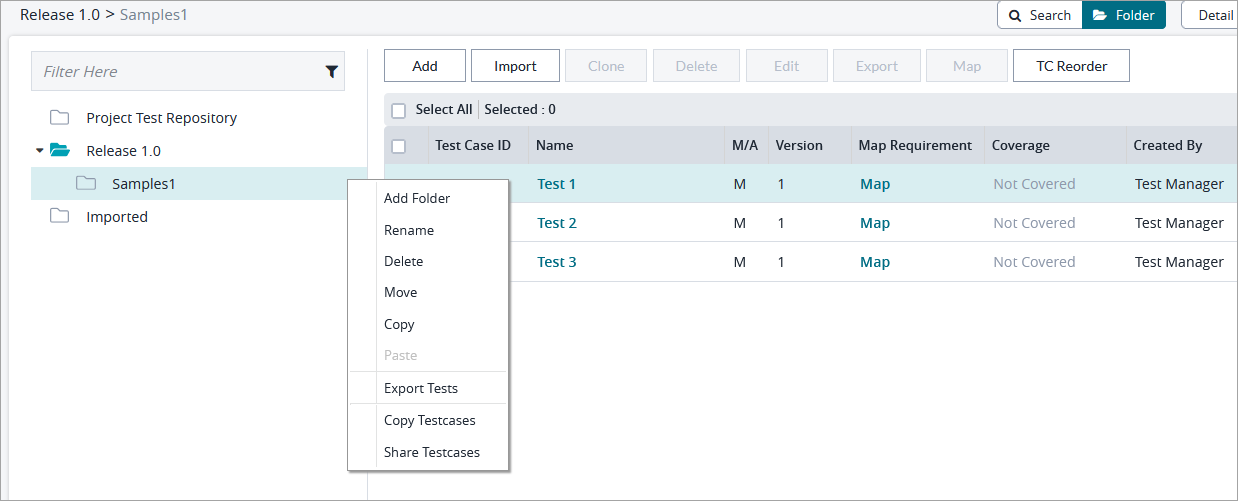
Tip
You can move or copy any folder to another folder in the tree of test cases. To move a folder, just drag and drop it to the needed folder. To copy it, hold the Ctrl key while dragging and dropping the folder to another folder.
Fill in the mandatory fields for creating a folder: Name is a mandatory field while Description is an optional field
Name - The name of the folder
Description - A body of text describing the folder
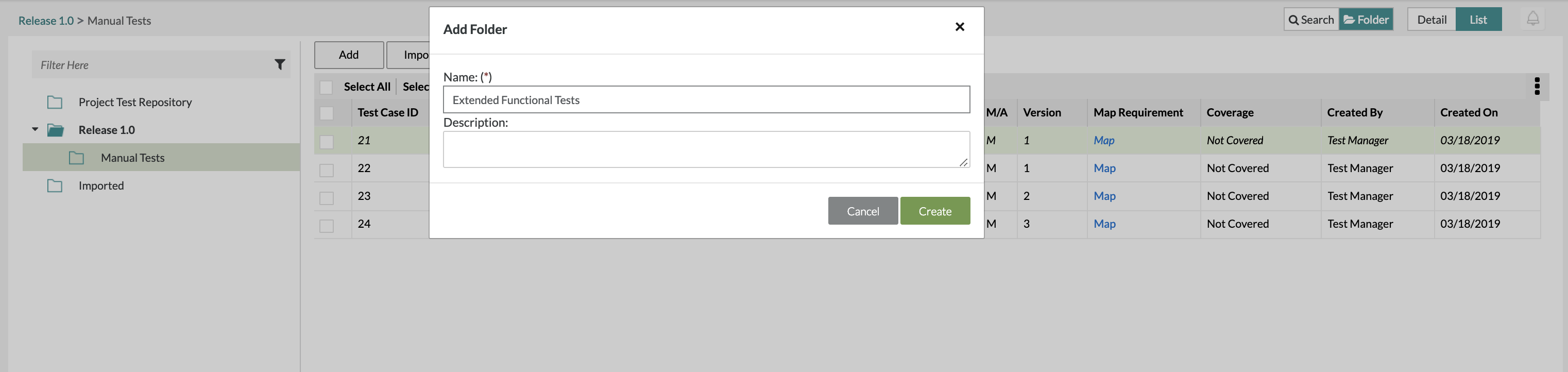
After filling in the fields, click on the "Create" Button to finalize any changes and create the folder.