RabbitMQ Deployment (RHEL)
RabbitMQ - Deployment (RHEL - 9)
Setup RabbitMQ on RHEL with 1 node
Enable snaps on Red Hat Enterprise Linux and install Erlang/OTP
The EPEL repository can be added to RHEL 9 with the following command:
sudo dnf install https://dl.fedoraproject.org/pub/epel/epel-release-latest-9.noarch.rpm sudo dnf upgrade
Note: For another version please refer: Install Erlang/OTP on Red Hat Enterprise Linux using the Snap Store | Snapcraft
Snap can now be installed as follows:
sudo yum install snapd
Once installed, the systemd unit that manages the main snap communication socket needs to be enabled:
sudo systemctl enable --now snapd.socket
To enable classic snap support, enter the following to create a symbolic link between /var/lib/snapd/snap and /snap
sudo ln -s /var/lib/snapd/snap /snap
Either log out and back in again or restart your system to ensure snap’s paths are updated correctly.
Install Erlang/OTP
To install Erlang/OTP, simply use the following command:
sudo snap install erlang --classic
Install RabbitMQ Server (RHEL-9)
Yum will verify signatures of any packages it installs, therefore the first step in the process is to import the signing key.
## primary RabbitMQ signing key rpm --import 'https://github.com/rabbitmq/signing-keys/releases/download/3.0/rabbitmq-release-signing-key.asc' ## modern Erlang repository rpm --import 'https://github.com/rabbitmq/signing-keys/releases/download/3.0/cloudsmith.rabbitmq-erlang.E495BB49CC4BBE5B.key' ## RabbitMQ server repository rpm --import 'https://github.com/rabbitmq/signing-keys/releases/download/3.0/cloudsmith.rabbitmq-server.9F4587F226208342.key'
Add Yum Repositories for RabbitMQ and Modern Erlang
To use the Yum repository, a .repo file (e.g., rabbitmq.repo) has to be added under the /etc/yum.repos.d/ directory.
These repository mirrors only provide 64-bit x86 (amd64) packages of Erlang.
# In /etc/yum.repos.d/rabbitmq.repo ## ## Zero dependency Erlang RPM ## [modern-erlang] name=modern-erlang-el9 # uses a Cloudsmith mirror @ yum.novemberain.com. # Unlike Cloudsmith, it does not have any traffic quotas baseurl=https://yum1.novemberain.com/erlang/el/9/$basearch https://yum2.novemberain.com/erlang/el/9/$basearch https://dl.cloudsmith.io/public/rabbitmq/rabbitmq-erlang/rpm/el/9/$basearch repo_gpgcheck=1 enabled=1 gpgkey=https://github.com/rabbitmq/signing-keys/releases/download/3.0/cloudsmith.rabbitmq-erlang.E495BB49CC4BBE5B.key gpgcheck=1 sslverify=1 sslcacert=/etc/pki/tls/certs/ca-bundle.crt metadata_expire=300 pkg_gpgcheck=1 autorefresh=1 type=rpm-md [modern-erlang-noarch] name=modern-erlang-el9-noarch # uses a Cloudsmith mirror @ yum.novemberain.com. # Unlike Cloudsmith, it does not have any traffic quotas baseurl=https://yum1.novemberain.com/erlang/el/9/noarch https://yum2.novemberain.com/erlang/el/9/noarch https://dl.cloudsmith.io/public/rabbitmq/rabbitmq-erlang/rpm/el/9/noarch repo_gpgcheck=1 enabled=1 gpgkey=https://github.com/rabbitmq/signing-keys/releases/download/3.0/cloudsmith.rabbitmq-erlang.E495BB49CC4BBE5B.key https://github.com/rabbitmq/signing-keys/releases/download/3.0/rabbitmq-release-signing-key.asc gpgcheck=1 sslverify=1 sslcacert=/etc/pki/tls/certs/ca-bundle.crt metadata_expire=300 pkg_gpgcheck=1 autorefresh=1 type=rpm-md [modern-erlang-source] name=modern-erlang-el9-source # uses a Cloudsmith mirror @ yum.novemberain.com. # Unlike Cloudsmith, it does not have any traffic quotas baseurl=https://yum1.novemberain.com/erlang/el/9/SRPMS https://yum2.novemberain.com/erlang/el/9/SRPMS https://dl.cloudsmith.io/public/rabbitmq/rabbitmq-erlang/rpm/el/9/SRPMS repo_gpgcheck=1 enabled=1 gpgkey=https://github.com/rabbitmq/signing-keys/releases/download/3.0/cloudsmith.rabbitmq-erlang.E495BB49CC4BBE5B.key https://github.com/rabbitmq/signing-keys/releases/download/3.0/rabbitmq-release-signing-key.asc gpgcheck=1 sslverify=1 sslcacert=/etc/pki/tls/certs/ca-bundle.crt metadata_expire=300 pkg_gpgcheck=1 autorefresh=1 ## ## RabbitMQ Server ## [rabbitmq-el9] name=rabbitmq-el9 baseurl=https://yum2.novemberain.com/rabbitmq/el/9/$basearch https://yum1.novemberain.com/rabbitmq/el/9/$basearch https://dl.cloudsmith.io/public/rabbitmq/rabbitmq-server/rpm/el/9/$basearch repo_gpgcheck=1 enabled=1 # Cloudsmith's repository key and RabbitMQ package signing key gpgkey=https://github.com/rabbitmq/signing-keys/releases/download/3.0/cloudsmith.rabbitmq-server.9F4587F226208342.key https://github.com/rabbitmq/signing-keys/releases/download/3.0/rabbitmq-release-signing-key.asc gpgcheck=1 sslverify=1 sslcacert=/etc/pki/tls/certs/ca-bundle.crt metadata_expire=300 pkg_gpgcheck=1 autorefresh=1 type=rpm-md [rabbitmq-el9-noarch] name=rabbitmq-el9-noarch baseurl=https://yum2.novemberain.com/rabbitmq/el/9/noarch https://yum1.novemberain.com/rabbitmq/el/9/noarch https://dl.cloudsmith.io/public/rabbitmq/rabbitmq-server/rpm/el/9/noarch repo_gpgcheck=1 enabled=1 # Cloudsmith's repository key and RabbitMQ package signing key gpgkey=https://github.com/rabbitmq/signing-keys/releases/download/3.0/cloudsmith.rabbitmq-server.9F4587F226208342.key https://github.com/rabbitmq/signing-keys/releases/download/3.0/rabbitmq-release-signing-key.asc gpgcheck=1 sslverify=1 sslcacert=/etc/pki/tls/certs/ca-bundle.crt metadata_expire=300 pkg_gpgcheck=1 autorefresh=1 type=rpm-md [rabbitmq-el9-source] name=rabbitmq-el9-source baseurl=https://yum2.novemberain.com/rabbitmq/el/9/SRPMS https://yum1.novemberain.com/rabbitmq/el/9/SRPMS https://dl.cloudsmith.io/public/rabbitmq/rabbitmq-server/rpm/el/9/SRPMS repo_gpgcheck=1 enabled=1 gpgkey=https://github.com/rabbitmq/signing-keys/releases/download/3.0/cloudsmith.rabbitmq-server.9F4587F226208342.key gpgcheck=0 sslverify=1 sslcacert=/etc/pki/tls/certs/ca-bundle.crt metadata_expire=300 pkg_gpgcheck=1 autorefresh=1 type=rpm-md
For more installing details please refer: Installing on RPM-based Linux | RabbitMQ
Install Packages with dnf (yum)
Update package metadata:
dnf update -y
Next install dependencies from the standard repositories:
## install these dependencies from standard OS repositories dnf install socat logrotate -y
Finally, install modern Erlang and RabbitMQ:
## install RabbitMQ and zero dependency Erlang dnf install -y erlang rabbitmq-server
After the installation is complete, you can typically start and manage the RabbitMQ server using systemctl commands.
systemctl start rabbitmq-server # Start RabbitMQ server systemctl enable rabbitmq-server # Enable RabbitMQ server to start on boot systemctl status rabbitmq-server # Check status of RabbitMQ server
Setting up an Admin User for RabbitMQ
The RabbitMQ admin user has permission to configure, read, and write any entity available on the RabbitMQ cluster.
Run the
rabbitmqctlcommand below to create a new user with userId and password.sudo rabbitmqctl add_user [user_id] [password]Run the following command to set (
set_user_tags) the new user (user_id) asadministratorfor the RabbitMQ cluster.sudo rabbitmqctl set_user_tags [user_id] administratorRun the command to
set_permissionsto the new user with the following:Allows (
-p/)[user_id]user to access all vhosts on the RabbitMQ cluster.First
".*"- Allows the user to configure permission for every entity and vhosts.Second
".*"- Enables write-permission for the user to every entity and vhosts.Third
".*"- Enables read-permission for the user to every entity and vhosts.sudo rabbitmqctl set_permissions -p / [user_id] ".*" ".*" ".*"
To delete the user use the below command:
sudo rabbitmqctl delete_user [user_id]Run the below command to list all available users
(list-users)on the RabbitMQ cluster.sudo rabbitmqctl list_users
Note
Once RabbitMQ UI is up you can log in by using the above username and password.
Enabling the RabbitMQ Management Plugin
The RabbitMQ Management Plugin provides a web-based management UI running on default port 15672 and the command-line management tool [rabbitmqadmin].
Run the rabbitmq-plugins command below on all servers to enable the rabbitmq_management plugin. This command automatically enables other necessary plugins, such as rabbitmq_management_agent and rabbitmq_web_dispatch.
sudo rabbitmq-plugins enable rabbitmq_management #For restart sudo systemctl restart rabbitmq-server
At this point, the RabbitMQ management plugin is enabled and listens on port 15672. You can check it with the following command:
ss -antpl | grep 15672
RabbitMQ - Cluster Deployment (RHEL - 9)
Setup RabbitMQ on RHEL with 3 nodes
Setup Hostname Resolution
Before setting up the RabbitMQ cluster, you will need to set up hostname resolution on all servers. So, each server can communicate with each other by hostname.
To do so, edit the /etc/hosts file on all cluster servers:
nano /etc/hosts
Add the following lines with your cluster IP address:
172.x.x.x1 RabbitMQ-Cluster-Node-1 172.x.x.x2 RabbitMQ-Cluster-Node-2 172.x.x.x3 RabbitMQ-Cluster-Node-3
Make sure to provide the same hostname shown in your terminal, in the /etc/hosts file.

Now run the ping command below to verify each hostname resolves to the correct IP address of the server. Each -c 3 option makes ping requests three times, then terminates the requests.
ping -c 3 RabbitMQ-Cluster-Node-1 ping -c 3 RabbitMQ-Cluster-Node-2 ping -c 3 RabbitMQ-Cluster-Node-3
Enable snaps on Red Hat Enterprise Linux and install Erlang/OTP
The EPEL repository can be added to RHEL 9 with the following command:
sudo dnf install https://dl.fedoraproject.org/pub/epel/epel-release-latest-9.noarch.rpm sudo dnf upgrade
Note: - For another version please refer: Install Erlang/OTP on Red Hat Enterprise Linux using the Snap Store | Snapcraft
Snap can now be installed as follows:
sudo yum install snapd
Once installed, the systemd unit that manages the main snap communication socket needs to be enabled:
sudo systemctl enable --now snapd.socket
To enable classic snap support, enter the following to create a symbolic link between /var/lib/snapd/snap and /snap:
sudo ln -s /var/lib/snapd/snap /snap
Either log out and back in again or restart your system to ensure snap’s paths are updated correctly.
Install Erlang/OTP
To install Erlang/OTP, simply use the following command:
sudo snap install erlang --classic
Install RabbitMQ Server (RHEL-9)
Install RabbitMQ and Cloudsmith Signing Keys
Yum will verify signatures of any packages it installs, therefore the first step in the process is to import the signing key
## primary RabbitMQ signing key rpm --import 'https://github.com/rabbitmq/signing-keys/releases/download/3.0/rabbitmq-release-signing-key.asc' ## modern Erlang repository rpm --import 'https://github.com/rabbitmq/signing-keys/releases/download/3.0/cloudsmith.rabbitmq-erlang.E495BB49CC4BBE5B.key' ## RabbitMQ server repository rpm --import 'https://github.com/rabbitmq/signing-keys/releases/download/3.0/cloudsmith.rabbitmq-server.9F4587F226208342.key'
Add Yum Repositories for RabbitMQ and Modern Erlang
To use the Yum repository, a .repo file (e.g., rabbitmq.repo) has to be added under the /etc/yum.repos.d/ directory.
These repository mirrors only provide 64-bit x86 (amd64) packages of Erlang.
# In /etc/yum.repos.d/rabbitmq.repo ## ## Zero dependency Erlang RPM ## [modern-erlang] name=modern-erlang-el9 # uses a Cloudsmith mirror @ yum.novemberain.com. # Unlike Cloudsmith, it does not have any traffic quotas baseurl=https://yum1.novemberain.com/erlang/el/9/$basearch https://yum2.novemberain.com/erlang/el/9/$basearch https://dl.cloudsmith.io/public/rabbitmq/rabbitmq-erlang/rpm/el/9/$basearch repo_gpgcheck=1 enabled=1 gpgkey=https://github.com/rabbitmq/signing-keys/releases/download/3.0/cloudsmith.rabbitmq-erlang.E495BB49CC4BBE5B.key gpgcheck=1 sslverify=1 sslcacert=/etc/pki/tls/certs/ca-bundle.crt metadata_expire=300 pkg_gpgcheck=1 autorefresh=1 type=rpm-md [modern-erlang-noarch] name=modern-erlang-el9-noarch # uses a Cloudsmith mirror @ yum.novemberain.com. # Unlike Cloudsmith, it does not have any traffic quotas baseurl=https://yum1.novemberain.com/erlang/el/9/noarch https://yum2.novemberain.com/erlang/el/9/noarch https://dl.cloudsmith.io/public/rabbitmq/rabbitmq-erlang/rpm/el/9/noarch repo_gpgcheck=1 enabled=1 gpgkey=https://github.com/rabbitmq/signing-keys/releases/download/3.0/cloudsmith.rabbitmq-erlang.E495BB49CC4BBE5B.key https://github.com/rabbitmq/signing-keys/releases/download/3.0/rabbitmq-release-signing-key.asc gpgcheck=1 sslverify=1 sslcacert=/etc/pki/tls/certs/ca-bundle.crt metadata_expire=300 pkg_gpgcheck=1 autorefresh=1 type=rpm-md [modern-erlang-source] name=modern-erlang-el9-source # uses a Cloudsmith mirror @ yum.novemberain.com. # Unlike Cloudsmith, it does not have any traffic quotas baseurl=https://yum1.novemberain.com/erlang/el/9/SRPMS https://yum2.novemberain.com/erlang/el/9/SRPMS https://dl.cloudsmith.io/public/rabbitmq/rabbitmq-erlang/rpm/el/9/SRPMS repo_gpgcheck=1 enabled=1 gpgkey=https://github.com/rabbitmq/signing-keys/releases/download/3.0/cloudsmith.rabbitmq-erlang.E495BB49CC4BBE5B.key https://github.com/rabbitmq/signing-keys/releases/download/3.0/rabbitmq-release-signing-key.asc gpgcheck=1 sslverify=1 sslcacert=/etc/pki/tls/certs/ca-bundle.crt metadata_expire=300 pkg_gpgcheck=1 autorefresh=1 ## ## RabbitMQ Server ## [rabbitmq-el9] name=rabbitmq-el9 baseurl=https://yum2.novemberain.com/rabbitmq/el/9/$basearch https://yum1.novemberain.com/rabbitmq/el/9/$basearch https://dl.cloudsmith.io/public/rabbitmq/rabbitmq-server/rpm/el/9/$basearch repo_gpgcheck=1 enabled=1 # Cloudsmith's repository key and RabbitMQ package signing key gpgkey=https://github.com/rabbitmq/signing-keys/releases/download/3.0/cloudsmith.rabbitmq-server.9F4587F226208342.key https://github.com/rabbitmq/signing-keys/releases/download/3.0/rabbitmq-release-signing-key.asc gpgcheck=1 sslverify=1 sslcacert=/etc/pki/tls/certs/ca-bundle.crt metadata_expire=300 pkg_gpgcheck=1 autorefresh=1 type=rpm-md [rabbitmq-el9-noarch] name=rabbitmq-el9-noarch baseurl=https://yum2.novemberain.com/rabbitmq/el/9/noarch https://yum1.novemberain.com/rabbitmq/el/9/noarch https://dl.cloudsmith.io/public/rabbitmq/rabbitmq-server/rpm/el/9/noarch repo_gpgcheck=1 enabled=1 # Cloudsmith's repository key and RabbitMQ package signing key gpgkey=https://github.com/rabbitmq/signing-keys/releases/download/3.0/cloudsmith.rabbitmq-server.9F4587F226208342.key https://github.com/rabbitmq/signing-keys/releases/download/3.0/rabbitmq-release-signing-key.asc gpgcheck=1 sslverify=1 sslcacert=/etc/pki/tls/certs/ca-bundle.crt metadata_expire=300 pkg_gpgcheck=1 autorefresh=1 type=rpm-md [rabbitmq-el9-source] name=rabbitmq-el9-source baseurl=https://yum2.novemberain.com/rabbitmq/el/9/SRPMS https://yum1.novemberain.com/rabbitmq/el/9/SRPMS https://dl.cloudsmith.io/public/rabbitmq/rabbitmq-server/rpm/el/9/SRPMS repo_gpgcheck=1 enabled=1 gpgkey=https://github.com/rabbitmq/signing-keys/releases/download/3.0/cloudsmith.rabbitmq-server.9F4587F226208342.key gpgcheck=0 sslverify=1 sslcacert=/etc/pki/tls/certs/ca-bundle.crt metadata_expire=300 pkg_gpgcheck=1 autorefresh=1 type=rpm-md
For more installing details please refer: Installing on RPM-based Linux | RabbitMQ
Install Packages with dnf (yum)
Update package metadata:
dnf update -y
Next install dependencies from the standard repositories:
## install these dependencies from standard OS repositories dnf install socat logrotate -y
Finally, install modern Erlang and RabbitMQ:
## install RabbitMQ and zero dependency Erlang dnf install -y erlang rabbitmq-server
After the installation is complete, you can typically start and manage the RabbitMQ server using systemctl commands.
systemctl start rabbitmq-server # Start RabbitMQ server systemctl enable rabbitmq-server # Enable RabbitMQ server to start on boot systemctl status rabbitmq-server # Check status of RabbitMQ server
Configure RabbitMQ Cluster
RabbitMQ is an application written in Erlang and by default, provides a .erlang.cookie file on the RabbitMQ data directory (/var/lib/rabbitmq).
To create a RabbitMQ cluster you’ll set up a .erlang.cookie file in each server with the same content and must be owned by the rabbitmq user and group.
On server 1, execute the following command to check available files on the RabbitMQ data directory (
/var/lib/rabbitmq). The command then prints the content of the.erlang.cookiefile.# List files and directories on /var/lib/rabbitmq ls -lah /var/lib/rabbitmq # Print content of the file .erlang.cookie cat /var/lib/rabbitmq/.erlang.cookieCopy the output (KZLPEPHVOZNLSARUVIOO) to your note because you’ll add this output to the s in server 2 and server 3 in the following steps. Mind you that you may get a different output of the
.erlang.cookiefile than what’s shown below.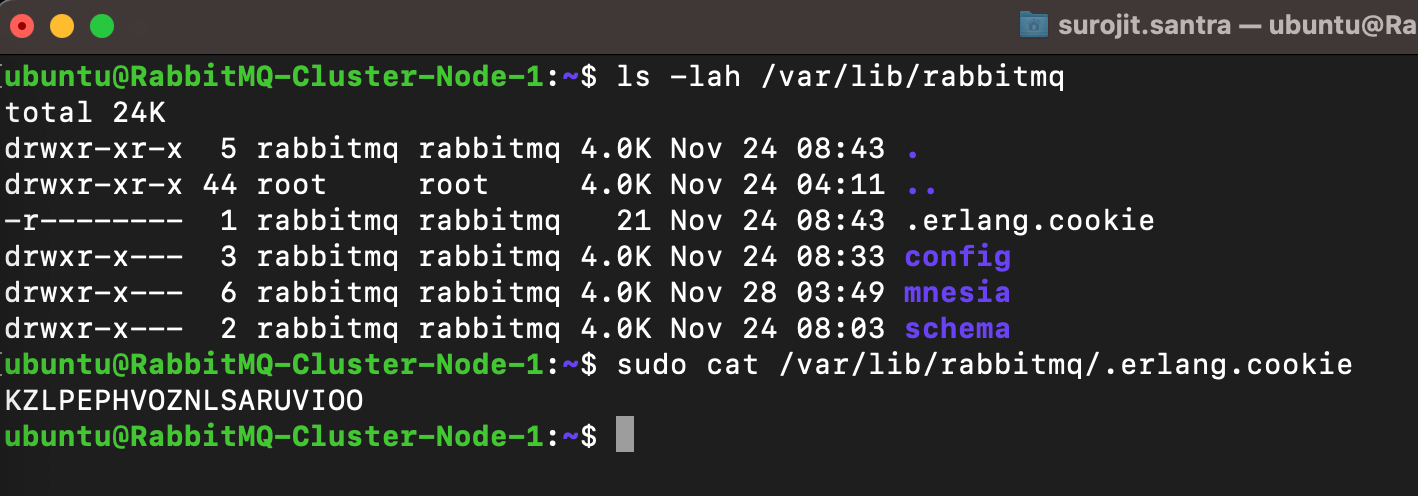
Next, move to server 2 and server 3, and run the following command to
stoptherabbitmqservice.sudo systemctl stop rabbitmq-serverEdit the
/var/lib/rabbitmq/.erlang.cookiefile n your preferred text editor. Replace the original content with the one you noted in step one, save the changes and exit the editor.# content of .erlang.cookie from server 1 KZLPEPHVOZNLSARUVIOONow, run the below command to start the
rabbitmqserverservice.sudo systemctl start rabbitmq-serverRun the following:
rabbitmqctlcommands on server 2 and server 3 to add them to the RabbitMQ cluster (server 1).# Stop RabbitMQ application sudo rabbitmqctl stop_app # Reset RabbitMQ application sudo rabbitmqctl reset # Join the RabbitMQ server 1 sudo rabbitmqctl join_cluster rabbit@RabbitMQ-Cluster-Node-1 # Start the RabbitMQ application again sudo rabbitmqctl start_appFinally execute the
rabbitmqctlcommand below to verify the RabbitMQ cluster status. You can run this from any server.sudo rabbitmqctl cluster_status
Setting up an Admin User for RabbitMQ
The RabbitMQ admin user has permission to configure, read, and write any entity available on the RabbitMQ cluster.
Run the
rabbitmqctlcommand below to create a new user with userId and password.sudo rabbitmqctl add_user [user_id] [password]Run the following command to set (
set_user_tags) the new user (user_id) asadministratorfor the RabbitMQ cluster.sudo rabbitmqctl set_user_tags [user_id] administratorRun the command to
set_permissionsto the new user with the following:Allows (
-p/)[user_id]user to access all vhosts on the RabbitMQ cluster.First
".*"- Allows the user to configure permission for every entity and vhosts.Second
".*"- Enables write-permission for the user to every entity and vhosts.Third
".*"- Enables read-permission for the user to every entity and vhosts.sudo rabbitmqctl set_permissions -p / [user_id] ".*" ".*" ".*"
To delete the user use below command:
sudo rabbitmqctl delete_user [user_id]Run the below command to list all available users
(list-users)on the RabbitMQ cluster.sudo rabbitmqctl list_users
Note
Once RabbitMQ UI is up you can log in by using the above username and password.
Enabling the RabbitMQ Management Plugin
The RabbitMQ Management Plugin provides a web-based management UI running on default port 15672 and the command-line management tool [rabbitmqadmin].
Run the rabbitmq-plugins command below on all servers to enable the rabbitmq_management plugin. This command automatically enables other necessary plugins, such as rabbitmq_management_agent and rabbitmq_web_dispatch.
sudo rabbitmq-plugins enable rabbitmq_management #For restart sudo systemctl restart rabbitmq-server
At this point, the RabbitMQ management plugin is enabled and listens on port 15672. You can check it with the following command:
ss -antpl | grep 15672