Custom Export Report Wizard
Custom Export Reporting Scenarios
Zephyr contains a very rich custom export reporting feature that allows the user to export reports that can be tailored to the information that they need. The tool allows users the freedom to create customizable reports for the following information.
Requirements Reports - Customizable reports for the requirements housed in Zephyr. Requirements reports can include:
Individual requirements
Multiple requirements
Entire nodes/folders of requirements
End-to-end traceability between requirements, test cases, test executions, and defects.
Test Case Repository and Test Case Reports - Customizable reports for the test cases housed in Zephyr. Test case reports can include:
Individual test cases
Multiple test cases
Entire nodes/folders of test cases
Entire releases of test cases
Execution Assignment Reports - Customizable reports for the test planning portion of Zephyr. Assignment Reports can include:
Test Cycles
Test Phases
Test Assignments (Test Case Assignments given to users)
Test Case Execution Reports - Customizable reports for the test case executions in Zephyr. Execution Reports can include:
Test Cycles
Test Phases
Entire releases for test case executions
Search Reports - Customizable reports for searches performed in Zephyr. Search Reports can include:
Requirements queries
Testcase queries
Test Case Execution queries
Building Custom Reports
Using any one of the above reports as a starting point, a number of customizations and filters are available to provide users with the ability to tailor their reports to their needs. Zephyr consists of a wide variety of formats and provides users with a wide selection of fields to include/exclude when creating their custom reports. Clicking on the "Export" button at the top of a table or after clicking the  icon for a folder will display the custom export wizard that may look very similar to the below diagram:
icon for a folder will display the custom export wizard that may look very similar to the below diagram:
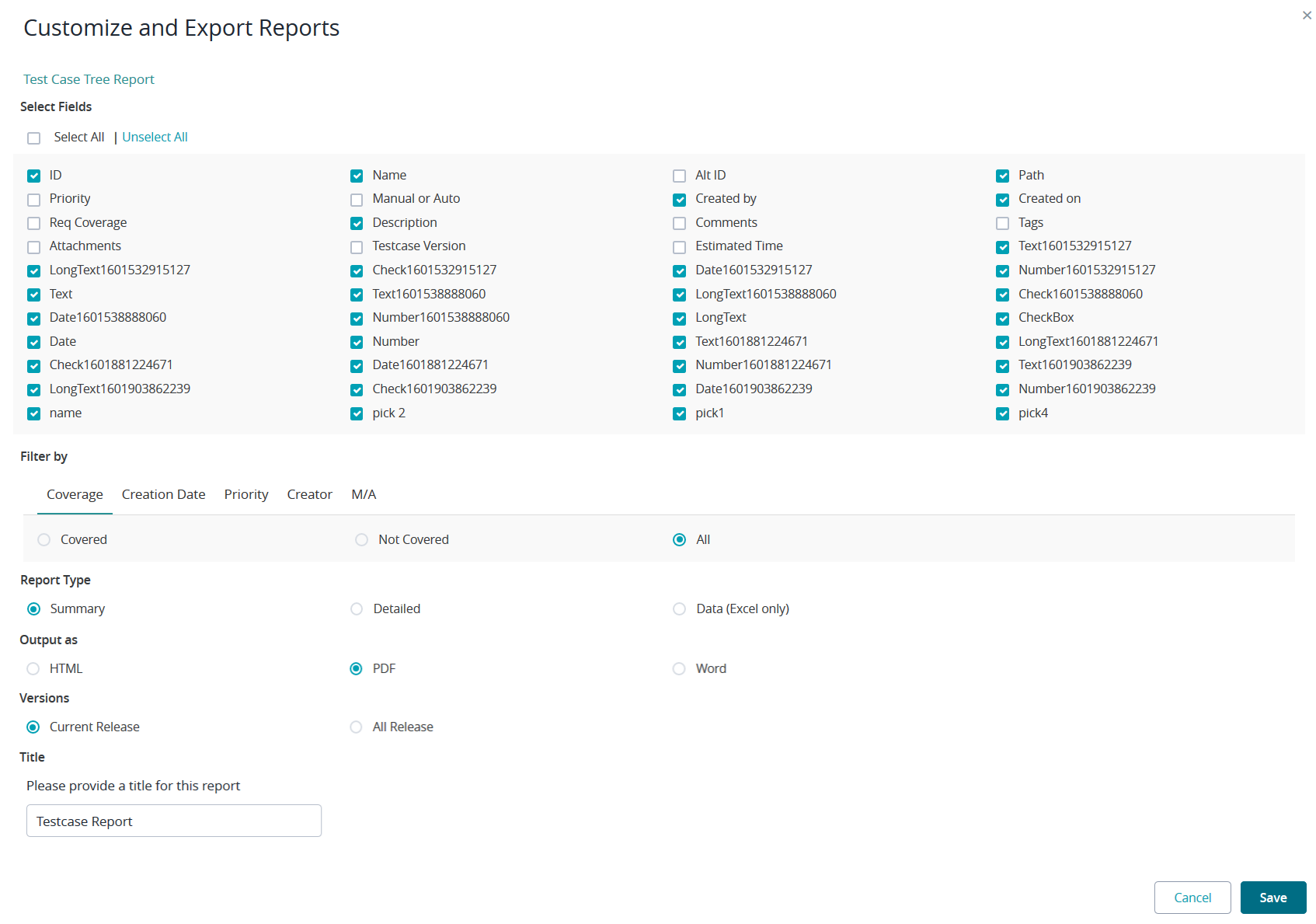 |
There are specific sections that allow users to customize their reports and these sections provide a wide variety of options to tailor the report to the user's needs. The following sections are described below:
Select Fields - This section displays the fields that correspond to the type of report being created.
Users have the option to Select All, Select None, or Select Individual fields to include/exclude in their custom report.
Filter By - This section allows users to apply appropriate filters on the set of fields for additional refining of the exported information to provide a clear and final output file.
Note: Filters can be applied even if a field has not been selected to be displayed
Report Type - There are currently three types of reports that provide users with different options of reporting
Summary Report - Provides summary level views of the data (typically meta header information).
Detailed Report - Provides summary details that include detailed test steps, requirements details, and so on.
Data Report - Excel based reports that output all the fields.
Output As - This section displays the different output formats for the report.
The supported output formats include HTML, Word (.doc) and PDF for Summary/Detailed views and Excel for Detailed view.
Title - This section allows the user to rename the title of their customizable report when downloaded.
The title of the report will always have a default name that can be changed/edited.
Export to Reports Scenarios
The following fields are default fields that will be included for every export report:
TestRepository - default fields
IProject Name
Release
Hierarchy
#(Teststep Id) This will come when test step exist
Steps
Test Data
Expected Results
Comments
TestPlaning and TestExecution - default fields
ReleaseProject Name
Release
Start Date
End Date
Assigned To
Hierarchy
#(Teststep Id) This will come when the test step exists
Steps
TestStep Data
Expected Results
Created On
Created By
There is no other way to export a report with just the fields selected.