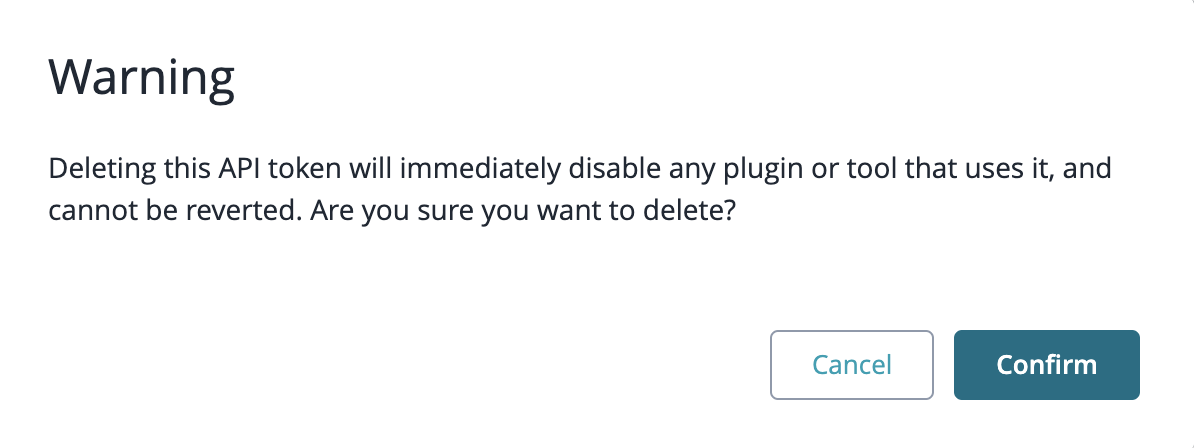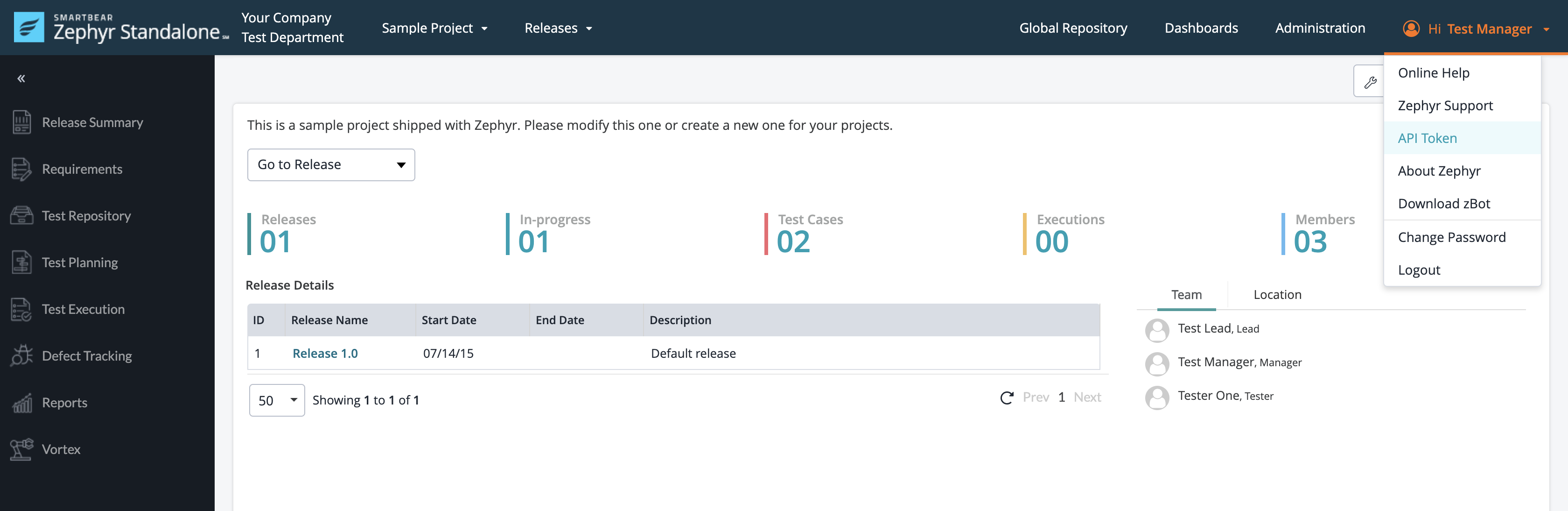Create and Manage API Tokens in Zephyr
Zephyr has provided users with a way to create and manage your very own API tokens directly from within Zephyr. By creating your own API tokens for your Zephyr account, you can use it with various scripts and features of Zephyr such as Vortex.
Each individual user will have their own list of API tokens to use for their Zephyr account.
The API tokens created do not have an expiration date but we provide you with a way to revoke the API token if you don’t need it.
An API token is created specifically for your zBot if you plan to download the pre-configured zBot.
Users can view and manage their API tokens on the API Token page.
This page is located by using the top-right dropdown in Zephyr.
Create an API Token
Click the Create API Token button.
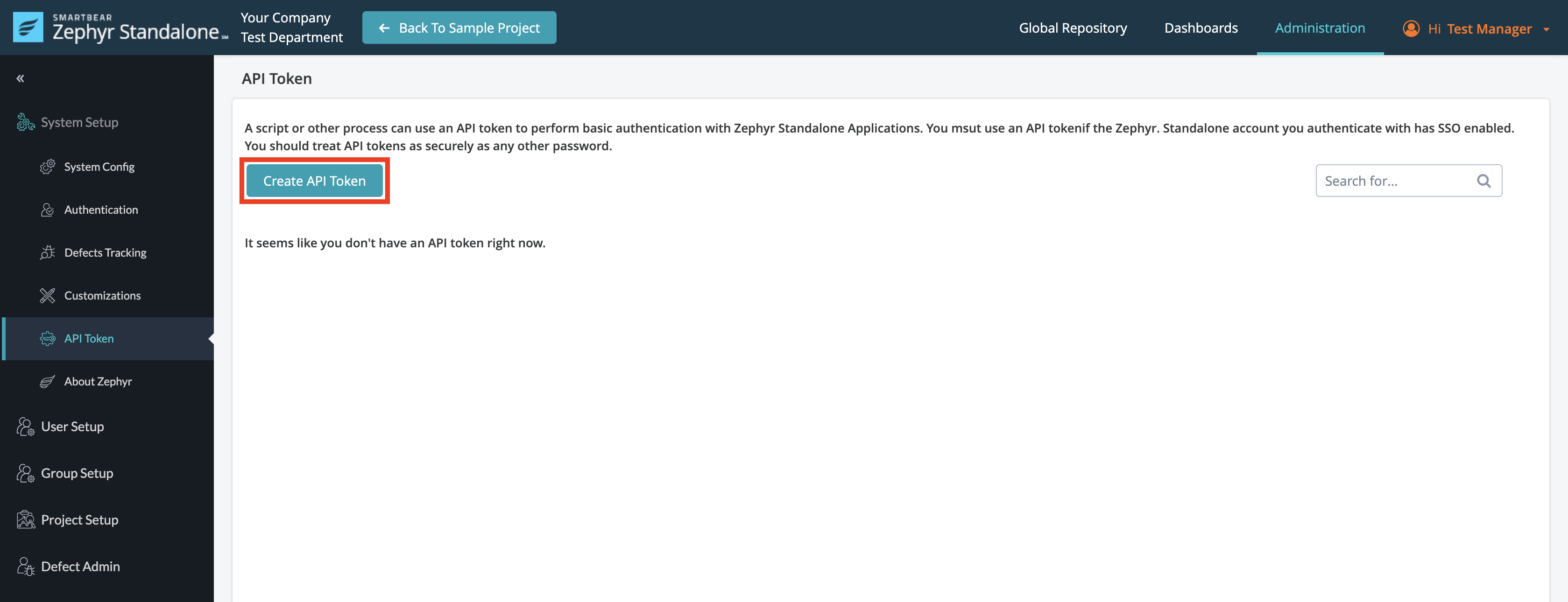
Enter a label (name) for your API Token. Ensure that you remember the name of the token. Afterwards, click on the Create button.
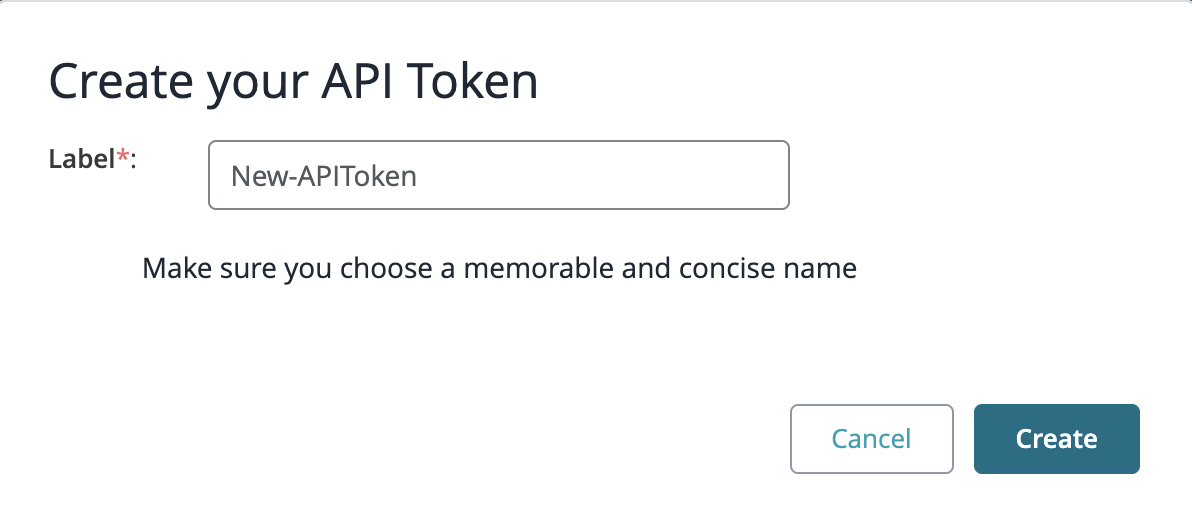
Once you’ve created your API token, you have the option to view your token. We highly recommend that you please copy your new API token to the clipboard and store the token in a safe location. Click on Copy to Clipboard and paste the token in a file in a safe/secure location.
Important
Once you leave this pop-up, whether you click on Cancel or Copy to Clipboard, you will not be able to see the token again. We highly suggest that you save the token in a safe location so that you do not lose it. If you lose the token, you can just create a new one.
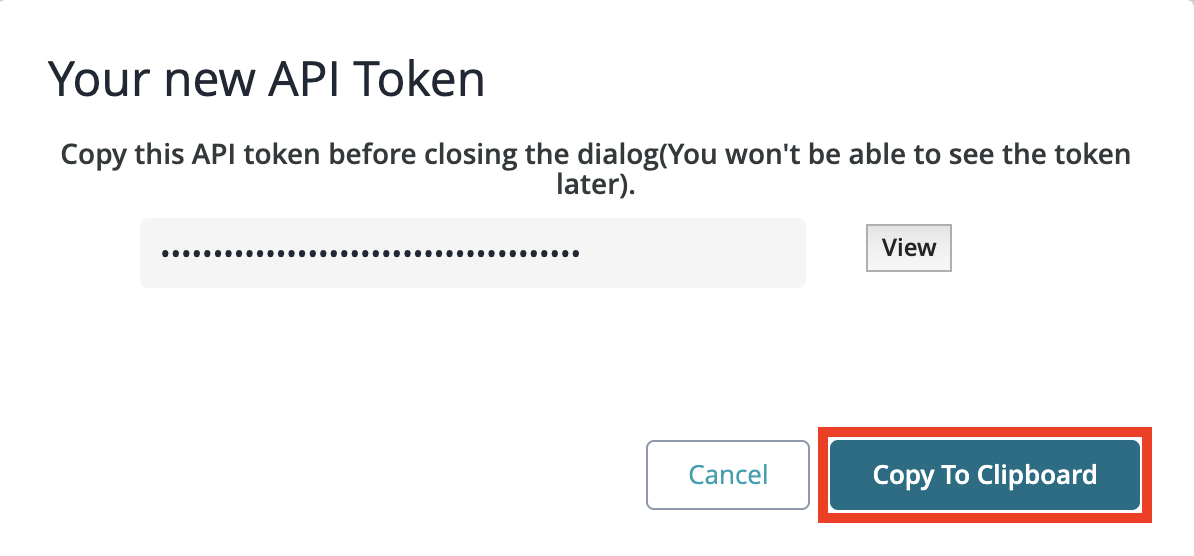 |
Revoke an API Token
Revoking an API Token is essentially removing the token from Zephyr. When an API token is revoked, all connections to the API token are broken and any action that used the API token will not work anymore. Keeping this in mind, we recommend you are 100% sure that you are ready to revoke an API token before actually performing the action.
Revoke an Individual Token
Click on the Revoke button for the individual API token that you want to revoke (remove).
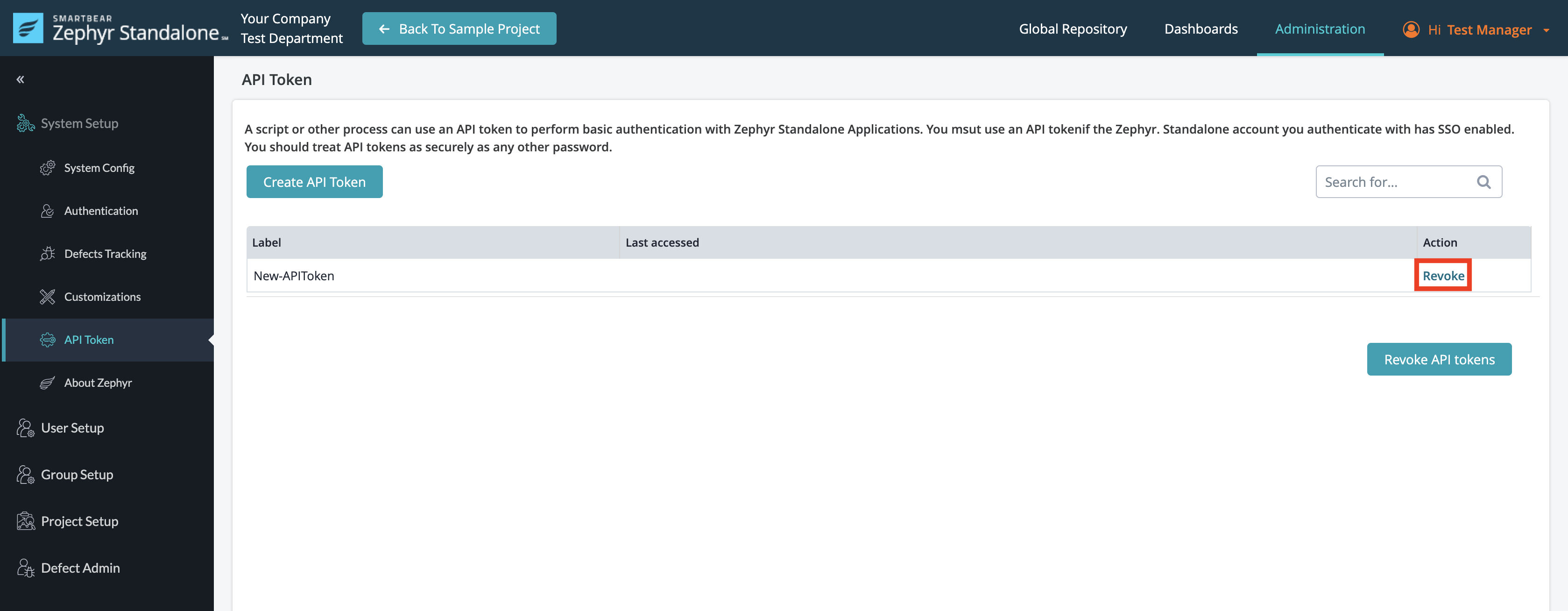
Ensure that you want to revoke the selected API token. After you are 100% sure, click on the Confirm button to revoke the individual API token.
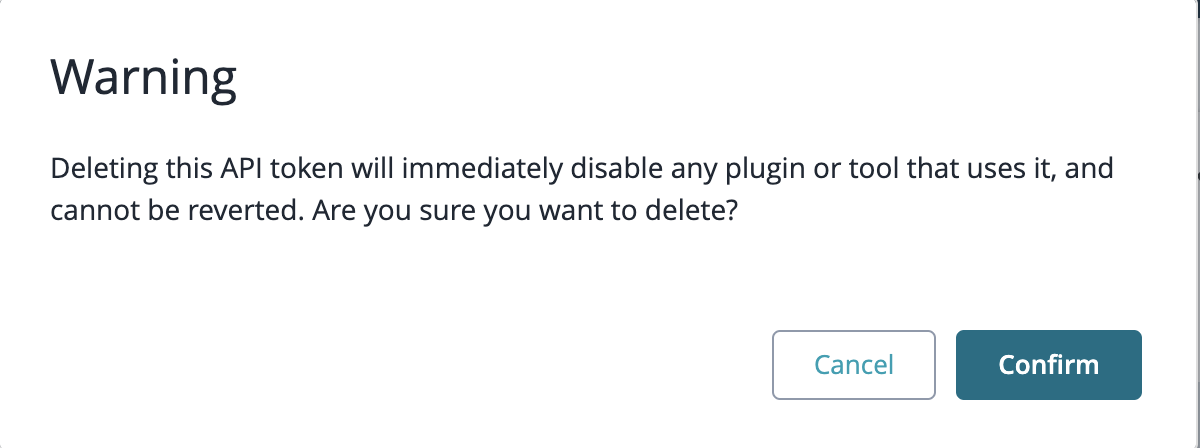
Revoke all Tokens
To revoke all the API tokens, click on the Revoke API Tokens button at the bottom of the table.
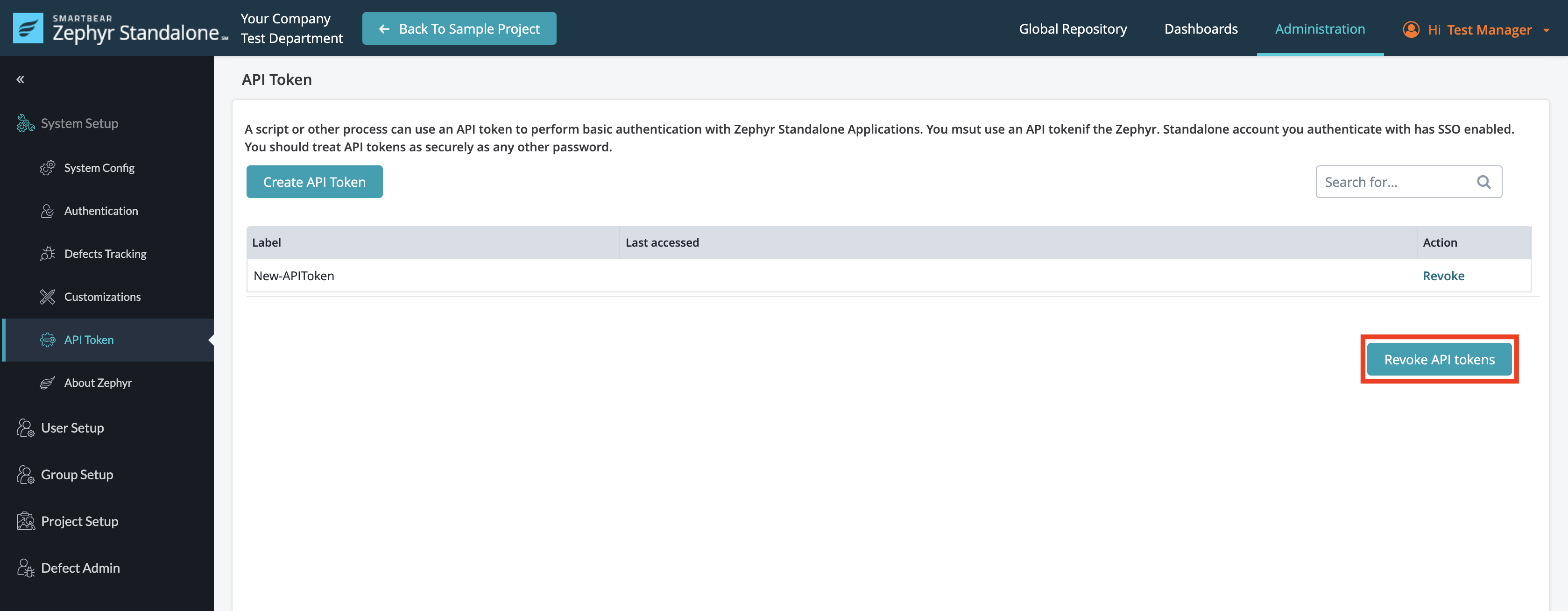
Ensure that you want to revoke all the API tokens. After you are 100% sure, click on the Confirm button to revoke all the API tokens.