Customize Roles
Zephyr comes with several default roles (Test Manager, Test Lead, Tester, Defect User, Dashboard User, Project Admin) but then allows you to create (or modify or delete) additional roles and decide which applications those roles can have access to on their account. Only one dashboard role will be created and you cannot create other dashboard roles. The default roles are not editable except for the Test Lead and Tester project apps.
Administrators have the ability to create and customize an individual role and determine the permission for specific applications in Zephyr for that role. Once a role has been created, users can then be assigned those roles. Users will have to be allocated to a project and given a role in order to log into Zephyr and use those specific project-level applications that they were assigned to.
The following fields for creating a new user role are the following:
Name – A required field for the name of the user role.
Description – An optional field that is used to provide context of the role if need be.
Role Template – A required field to determine the level of permission for certain applications in Zephyr.
Administrators are able to create roles within any of the following Role Template categories:
Administration Apps
Project Apps
Global Repository Apps
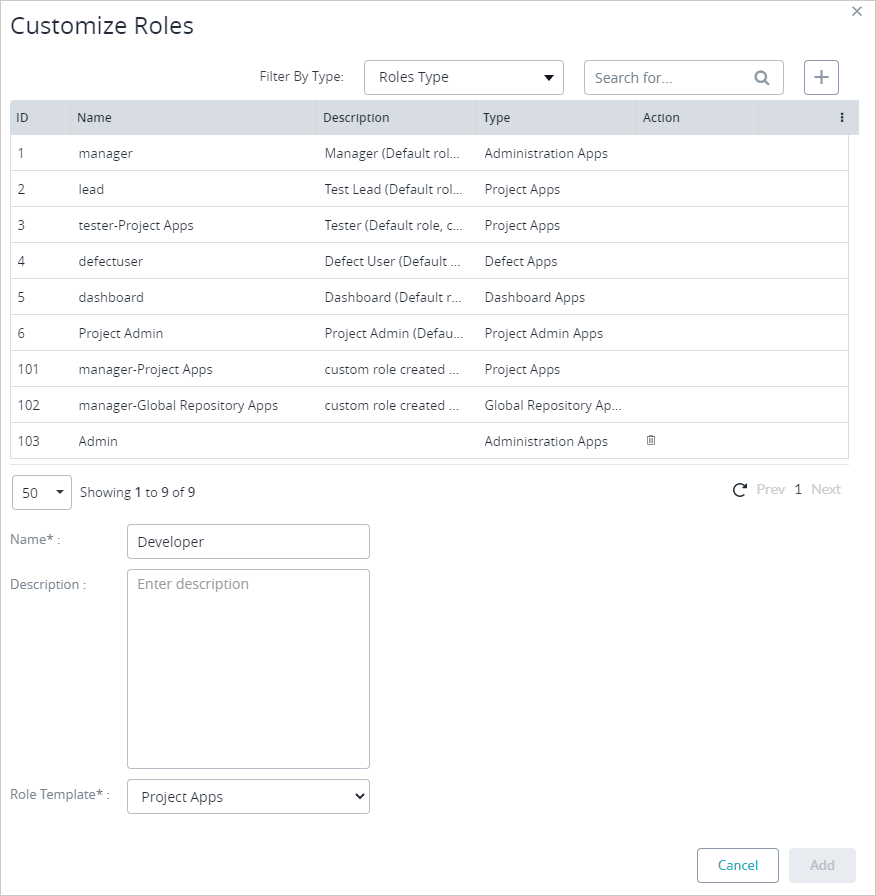 |
When selecting the permissions for the role, the Test Repository for the Project Apps and Global Repository Apps have a read-only permission. The read-only permission will allow the user to only view the items in the test repository/global test repository but will not allow the user to perform certain actions items (Create/Edit/Delete). When you select the permissions for a project application, read-only will be automatically selected.
Read-only users cannot use any of the grid view buttons (Add/Import/Clone/Delete/Edit/Map/Reorder Testcases).
Read-only users cannot use any of the folder operations (Add/Edit/Delete/Sync/Import).
Read-only users can view different test case versions but cannot edit or perform any actions with the test case versions.
Read-only users can utilize the export function for the folders, the test cases in the grid view and the test cases in the detail view for the test repository/global test repository.
When selecting the permissions for the role, you can select the option for 'Create and Edit' which will allow users with this permission to be able to create and edit the content corresponding to the application selected. This is beneficial to prevent any unauthorized users from creating new or editing existing requirements, test cases, folders, etc.
When selecting the permissions for the role, there may be an additional “delete” check box option for certain applications that can be selected. This is a feature that provides the administrator creating the role with the ability to customize the role’s permission to delete the content corresponding to the application. This is beneficial to prevent any unauthorized users from deleting requirements, test cases, folders, etc.
For example, If the “delete” option is selected for the requirements application, then the users with this role are given permission to be able to delete requirements. If the option isn’t selected, users with this role cannot delete requirements.
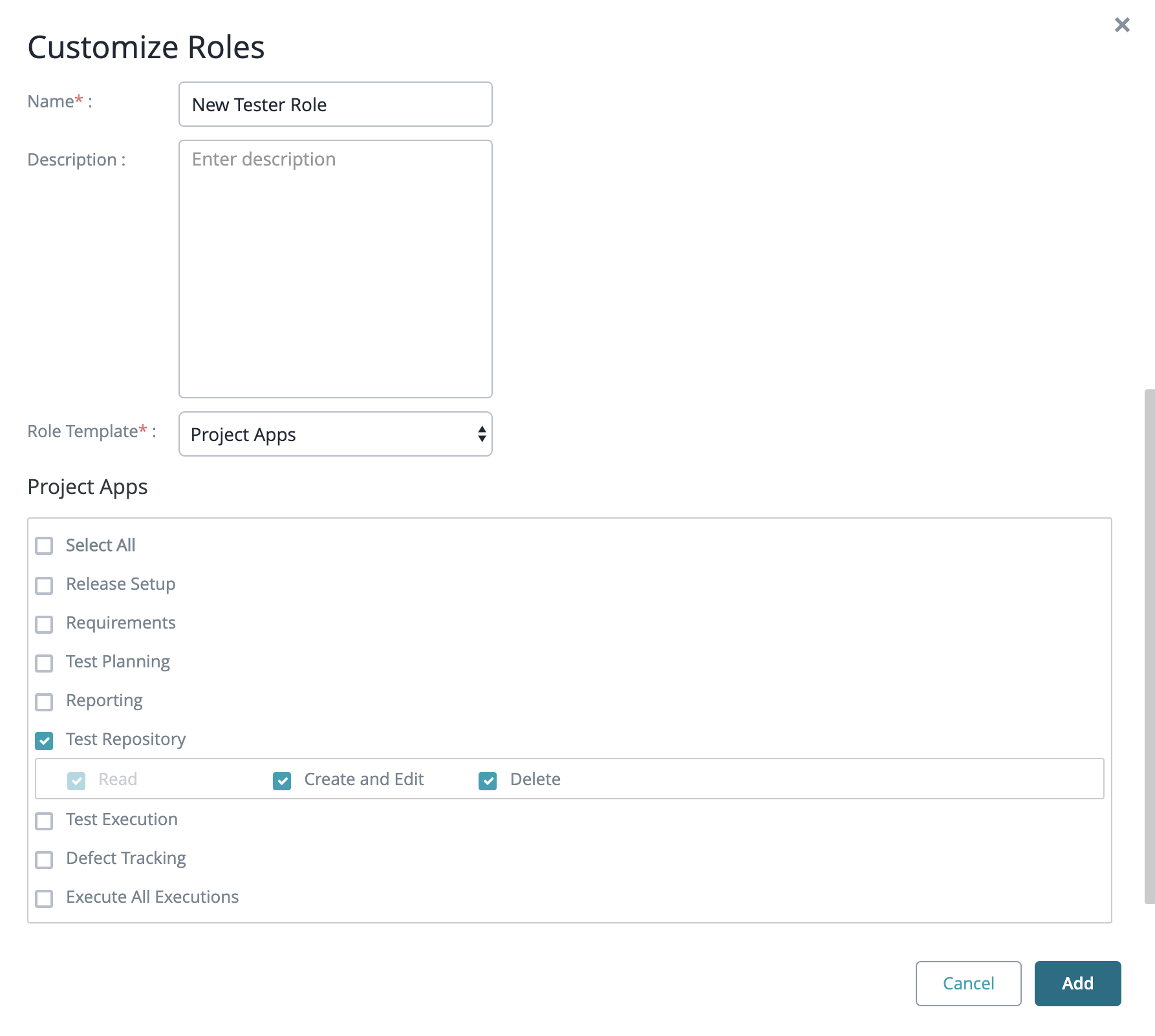 |
Roles can be set up with the administration apps so that users with the role can manage the Zephyr system, users in the system, projects in Zephyr, manage the defects administration section, and any groups in Zephyr. To manage other users and groups in the system, you can create a role with the 'User Setup' or 'Group Setup' application selected which allows the user of that role to manage other users/groups and their access/information in Zephyr.
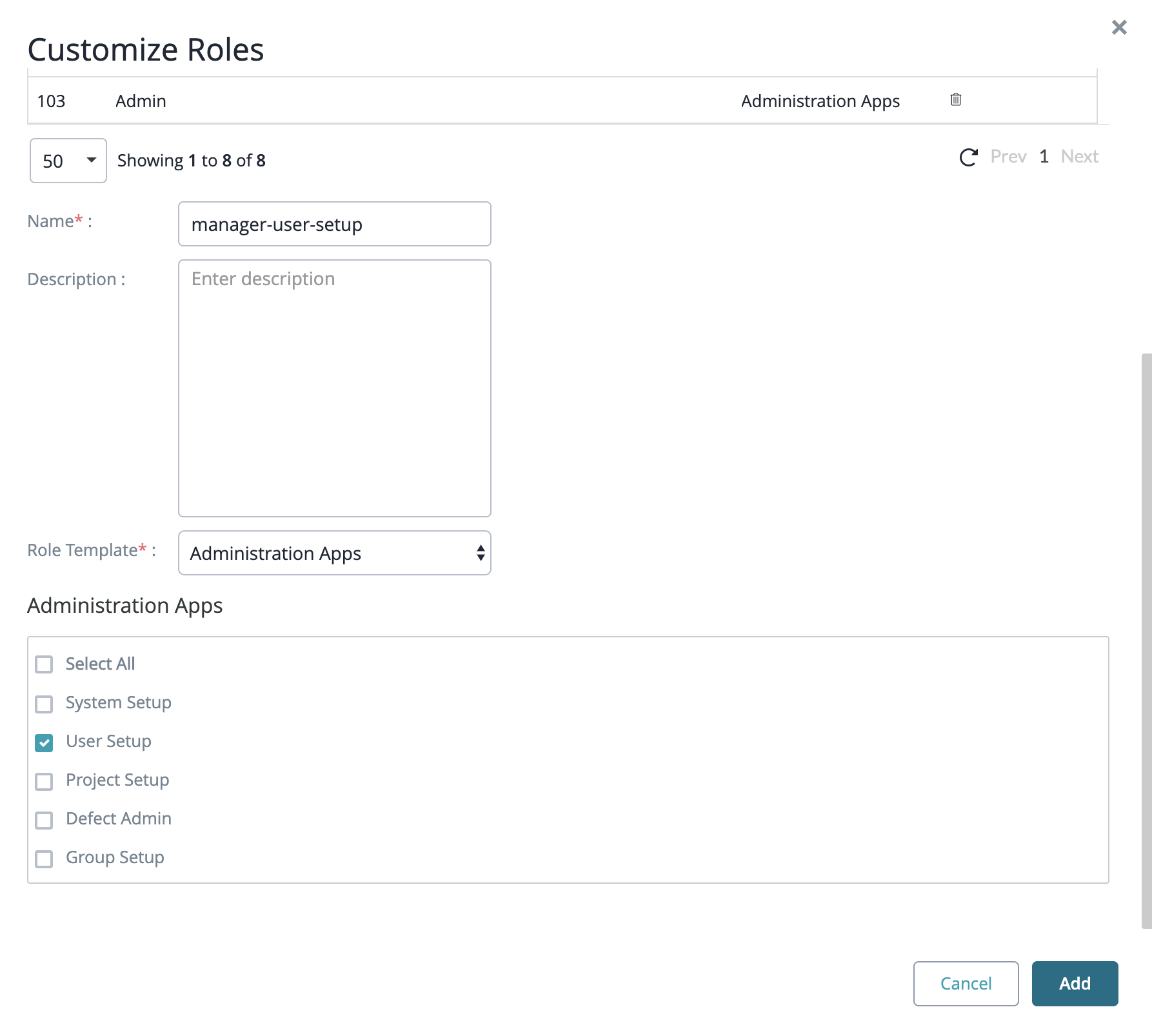 |