1. Migrate HP ALM Users
This is the first step you need to perform when migrating several projects in parallel. By performing the steps below you will migrate all the users along with the execution statuses that test cases and test steps can have in ALM. This is done to avoid possible issues when migrating large projects in parallel.
Note
If you already have some ALM users in Zephyr, make sure the usernames are the same both in ALM and in Zephyr. If usernames do not match, a new user will be created in Zephyr.
Any users that exist in the ALM project but do not exist in Zephyr will be created. You can disable them when the migration is completed.
If a user with the same name already exists in Zephyr, this user will not be migrated.
All the migrated users will be given the Lead role in Zephyr.
After you start migration, do not change the users' logins or passwords (both in Zephyr and in ALM).
For a list of migration limitations, see Migration Specifics and Limitations.
Migration steps
Open your browser and enter <IP address>:<port> where <IP address> is that of the computer where you ran the
.jarfile and <port> is the port number you specified when running the.jarfile. For example, localhost:44444. The Migration Wizard will open: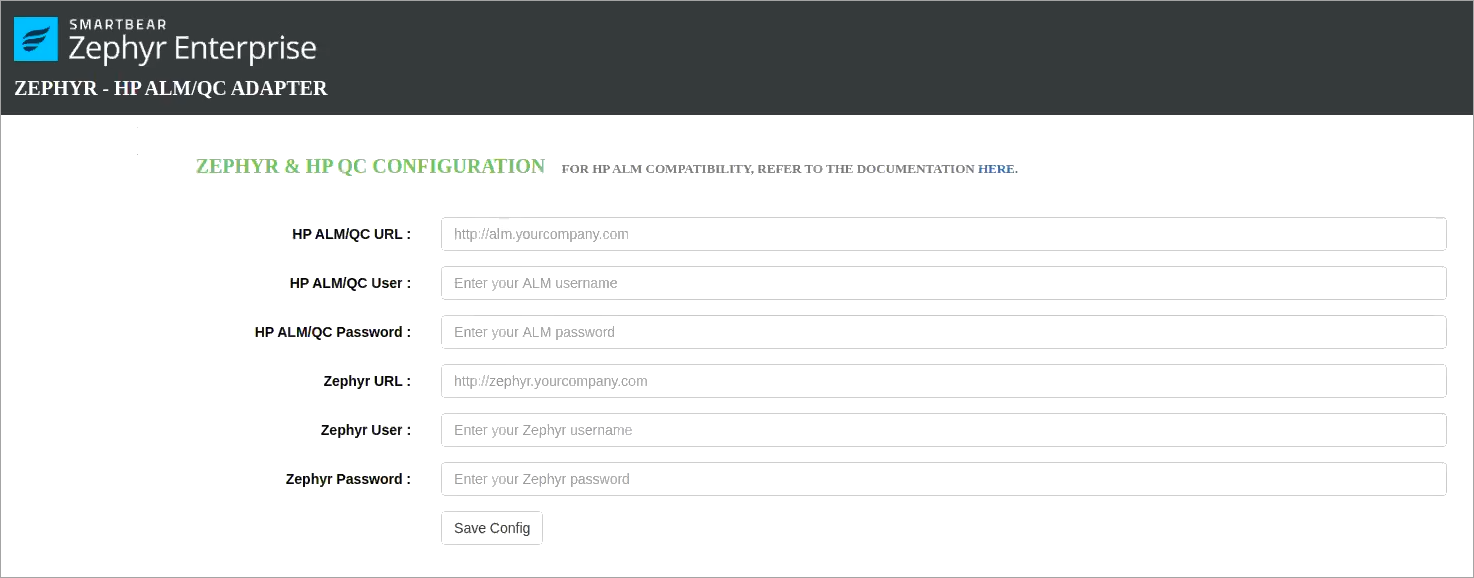
Populate all the fields on the Zephyr & HP QC Configuration page and click Save Config:
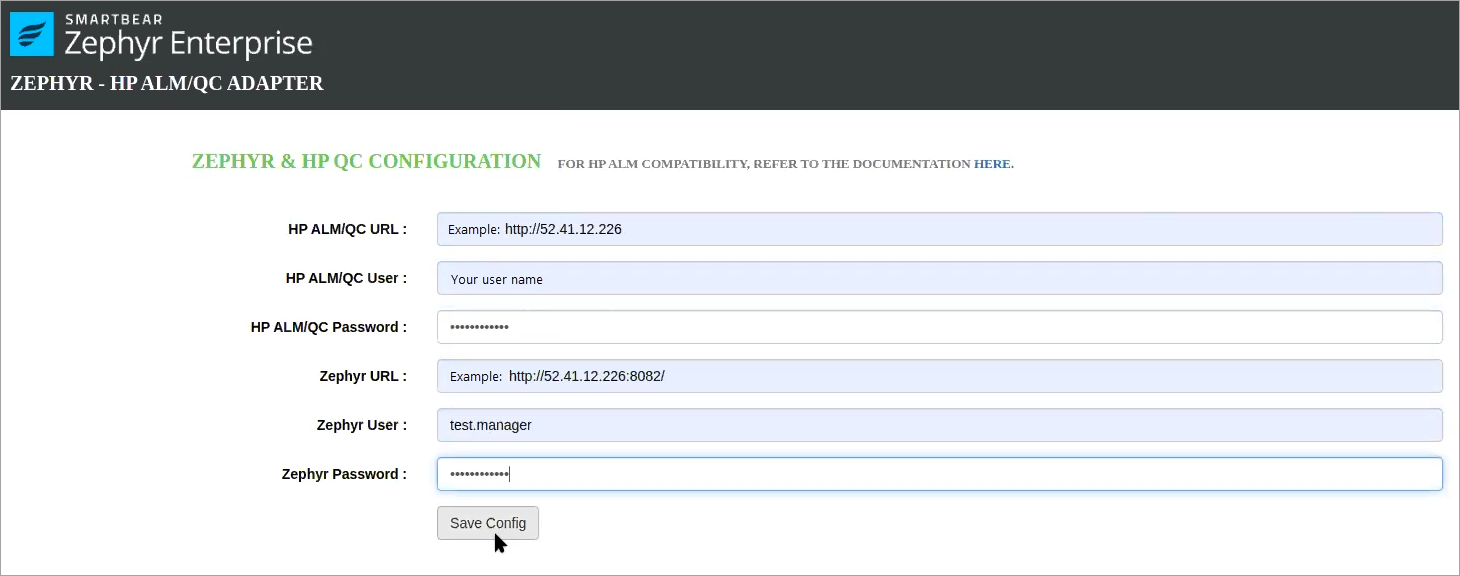
On the subsequent screen, review the values and update them if needed. Click Next:
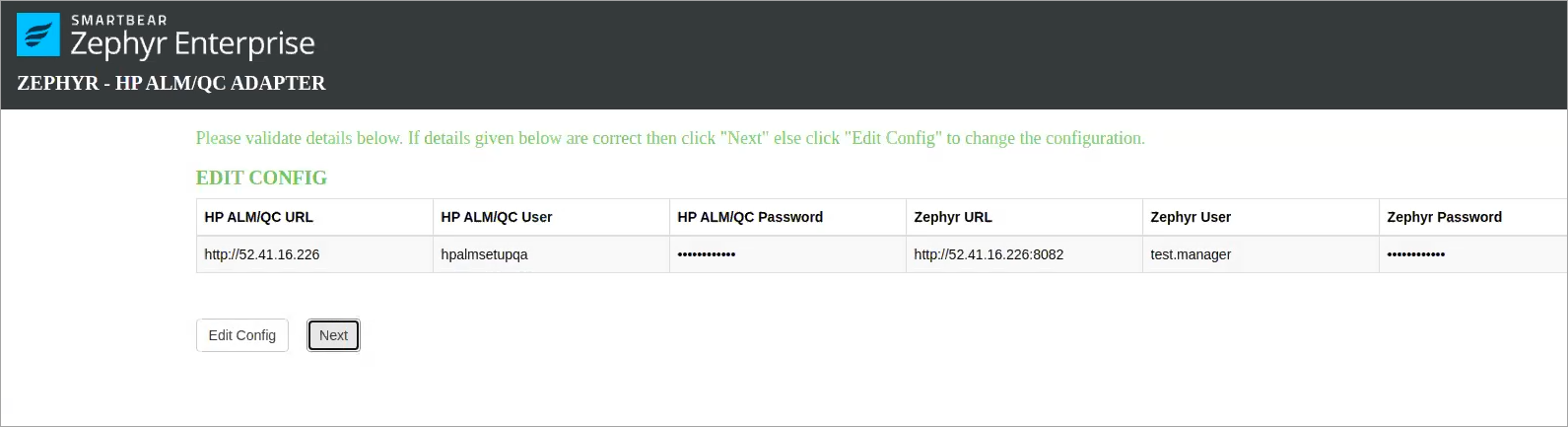
On the next screen, select All ALM Users, Testcase & TestStep Execution Status and click Next:
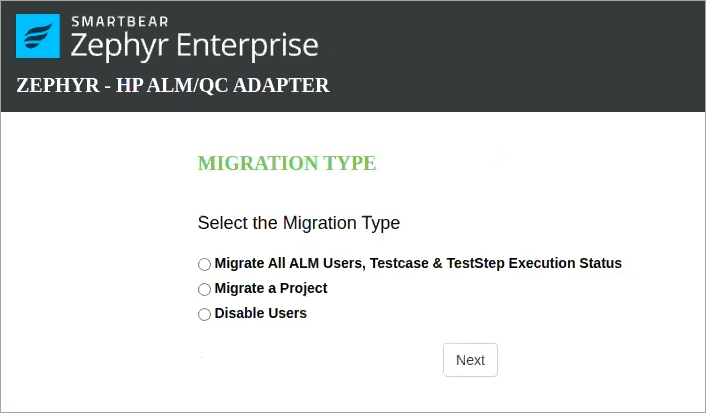
All ALM users will be migrated to Zephyr along with the execution statuses that ALM test cases and test steps can have (only a set of statuses used for the test cases and steps will be migrated. No data on each step or test case will be transferred). All the migrated users will be enabled in Zephyr, even if some of them are disabled in ALM. You will be able to disable them later, if needed. Clicking Next brings up the following screen with information on the migration process:
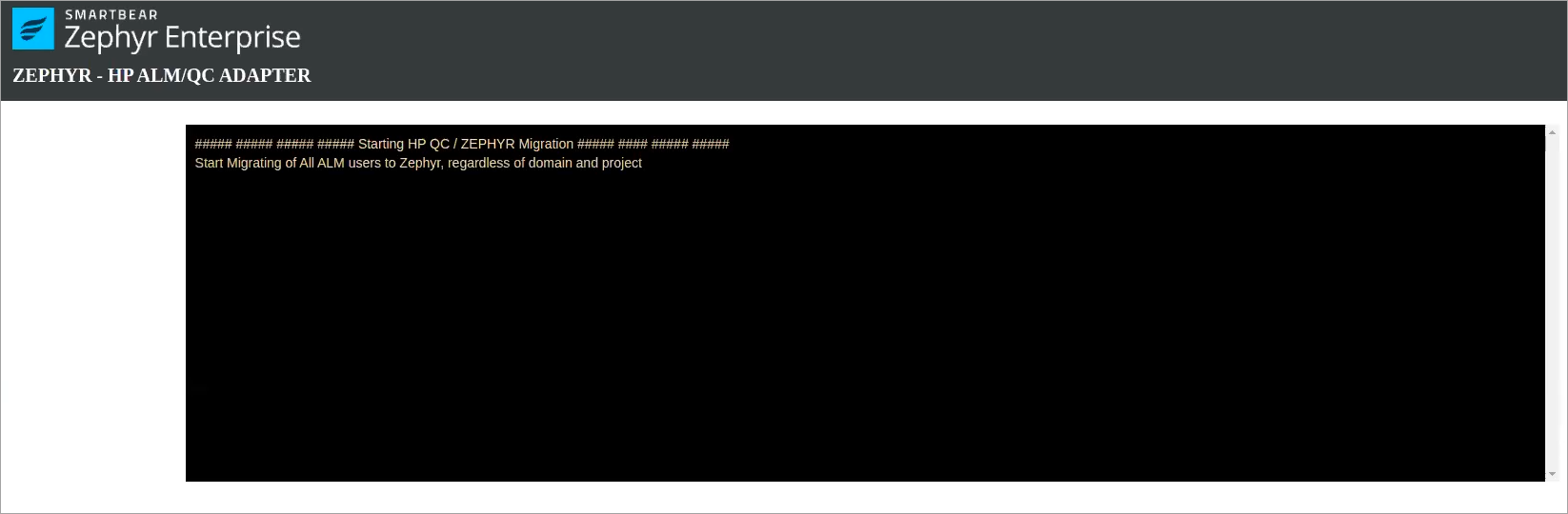 |
Note
During the migration, you can open the <folder containing the .jar file>/logs/zephyr.log file to view low-level migration details.
Migration results
After the migration completes, the wizard will show a report:
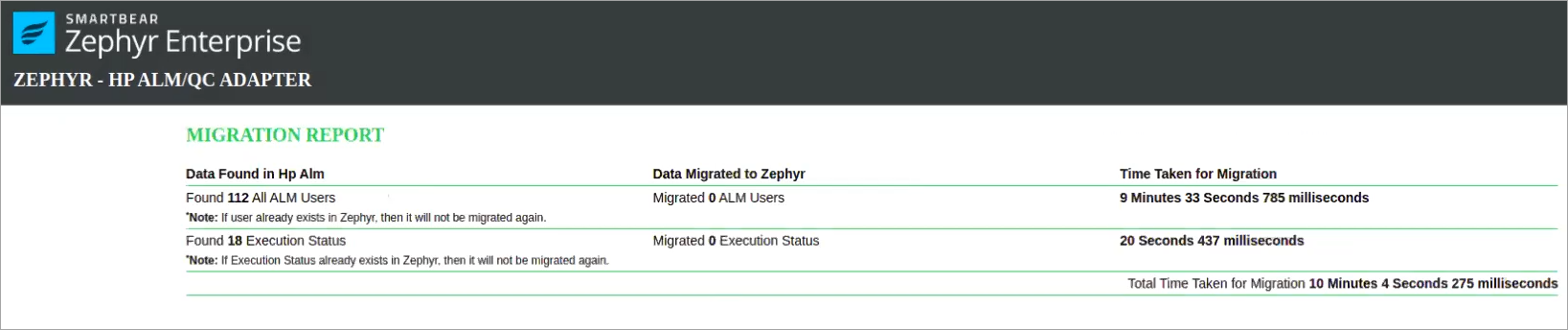 |
After migrating all the users and statuses, you can start migrating your projects.