Reset User Password
To reset the password of a user, follow these steps:
Log in to Zephyr Enterprise as an administrator. Go to Administration > User Setup:
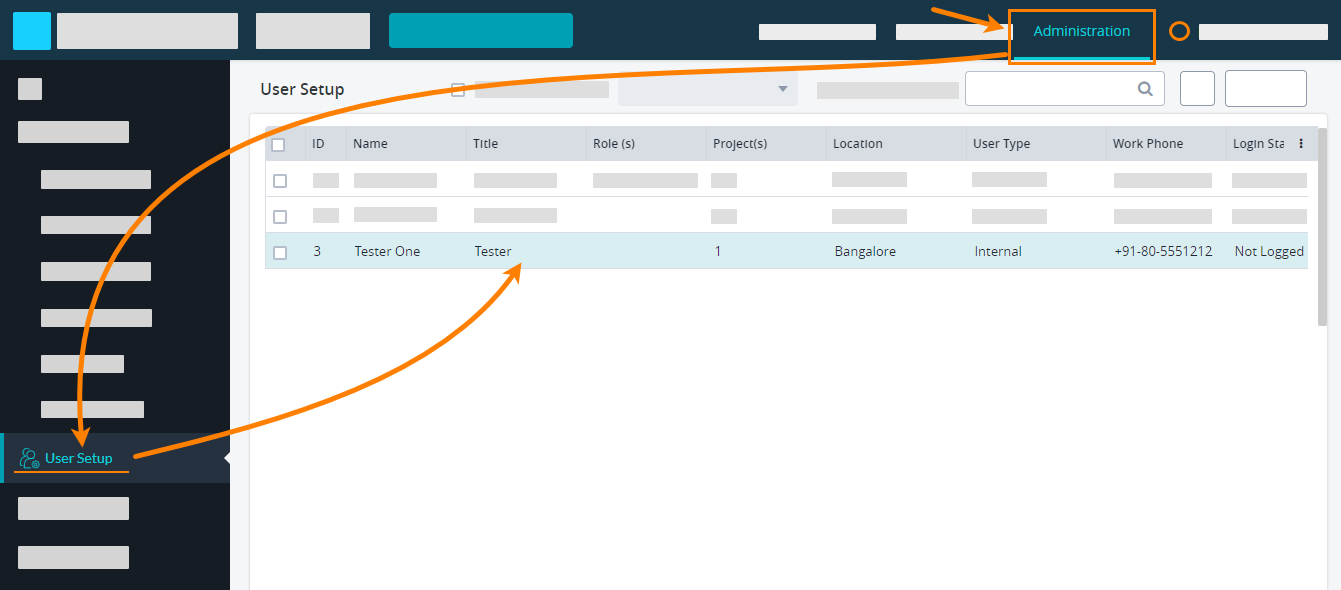
Select the user that you want to reset the password for, and scroll the page down to the Edit User section. Click Reset This User's Password there:
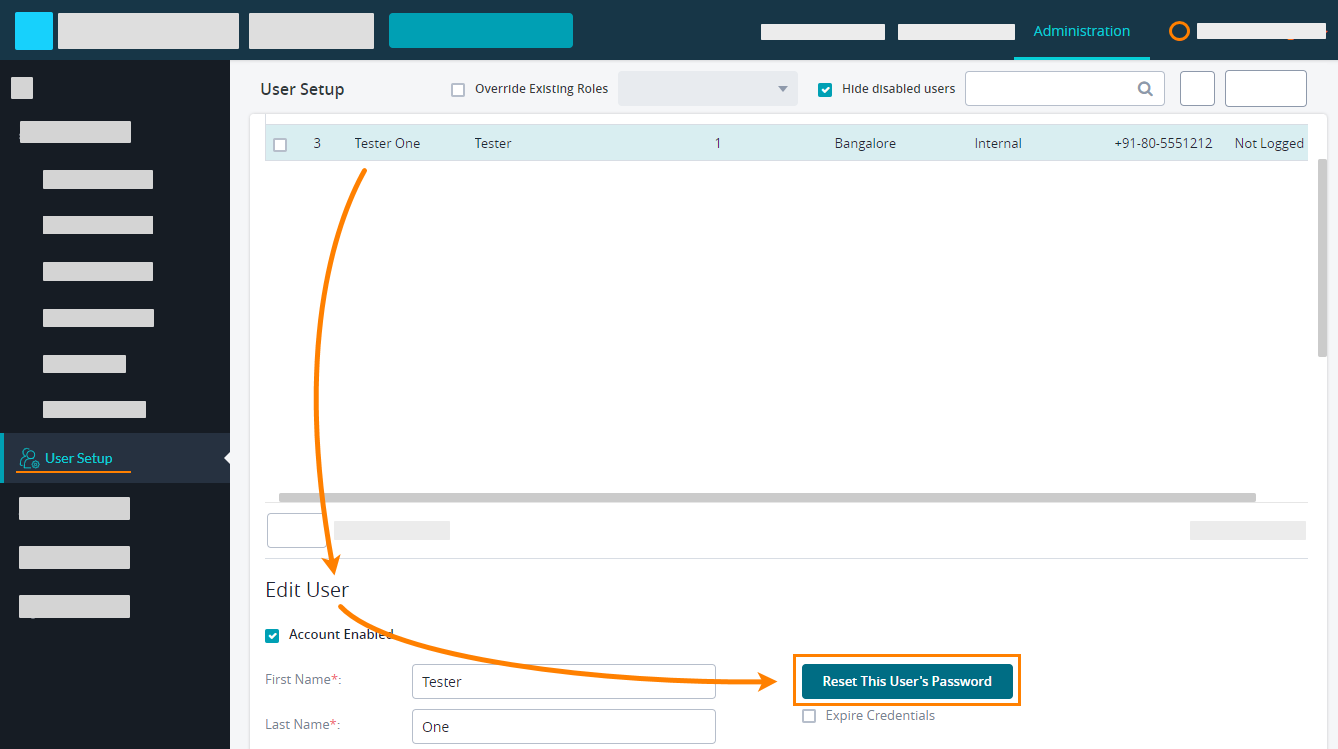
Confirm the change in the subsequent message box:
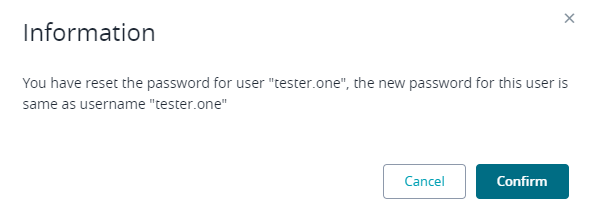
Important: Scroll the page down and click Save to apply the changes.
Note
The message box shows the new password that will be active after the reset. This password coincides with the username you can see in the Edit User section:
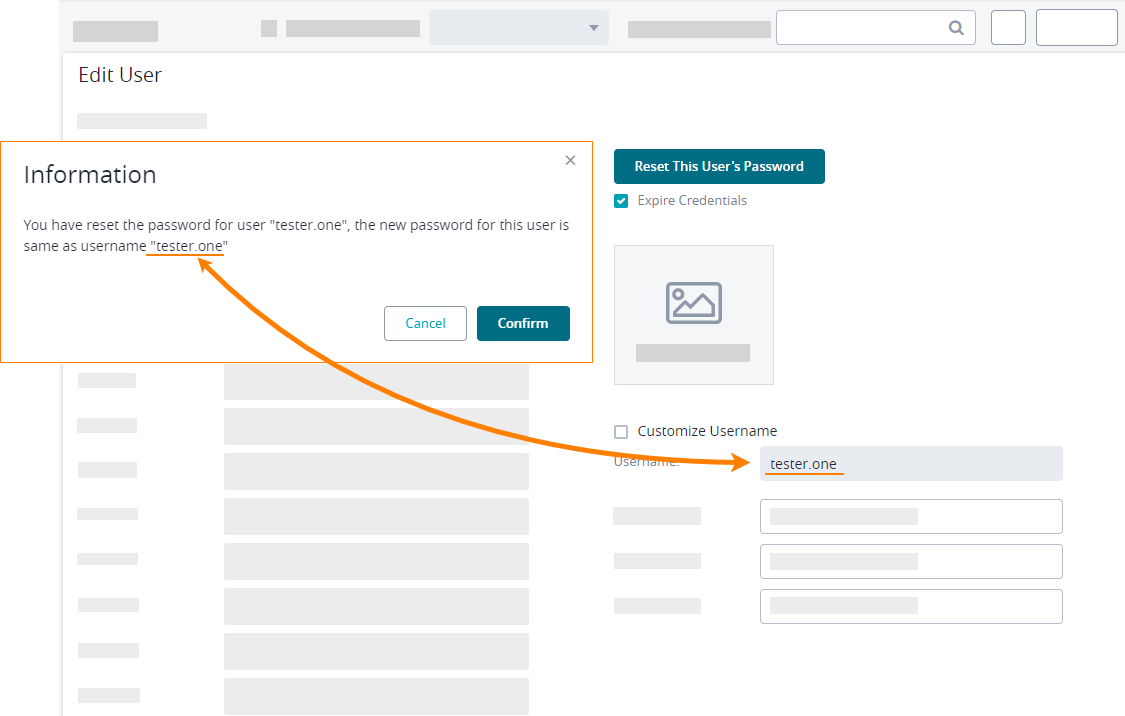 |