Searching for Defects
To view or update an existing defect, you need to find it. The way you do this depends on the issue tracking system you use. It can be either Jira integrated with Zephyr or the Zephyr built-in issue tracking system:
Jira Integrated with Zephyr
The search is similar to that of Jira. By default, Basic search is used. To find a defect:
Open the Defect Tracking page and select the required filters from the dropdowns (first, select a project, and then any value you need from the available drop-down menus):
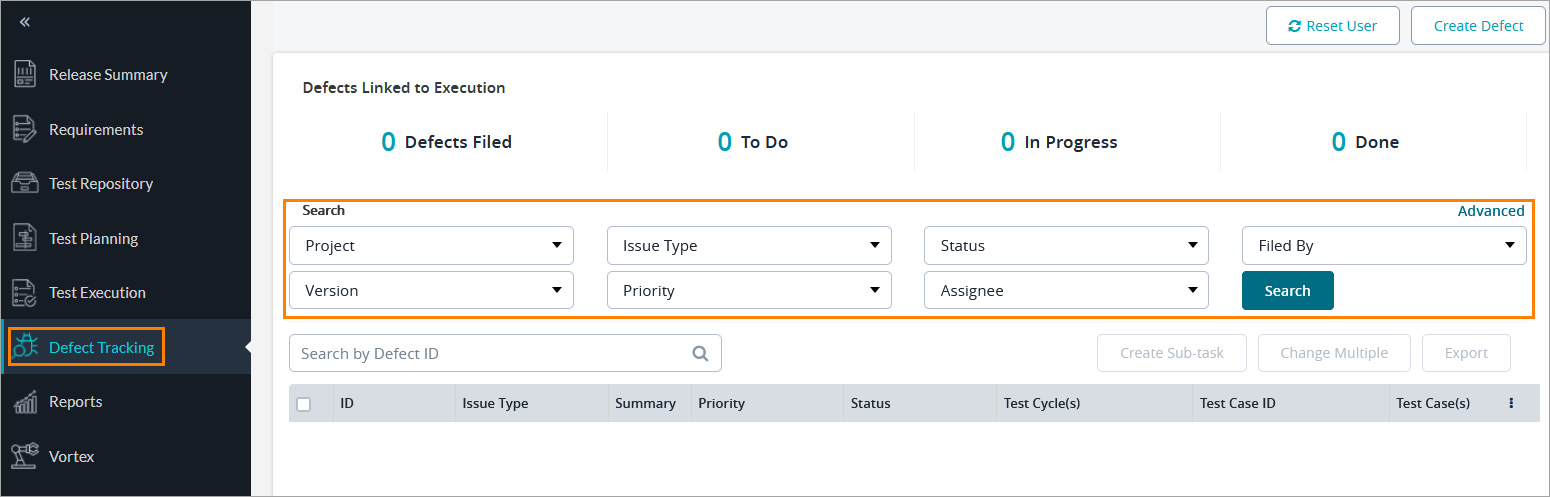
OR:
Switch to the Advanced mode and enter a JQL query:

Click Search to start searching.
The Built-In Issue Tracking System
To find a defect, open the Defect Tracking page and select the required filters from the dropdowns:
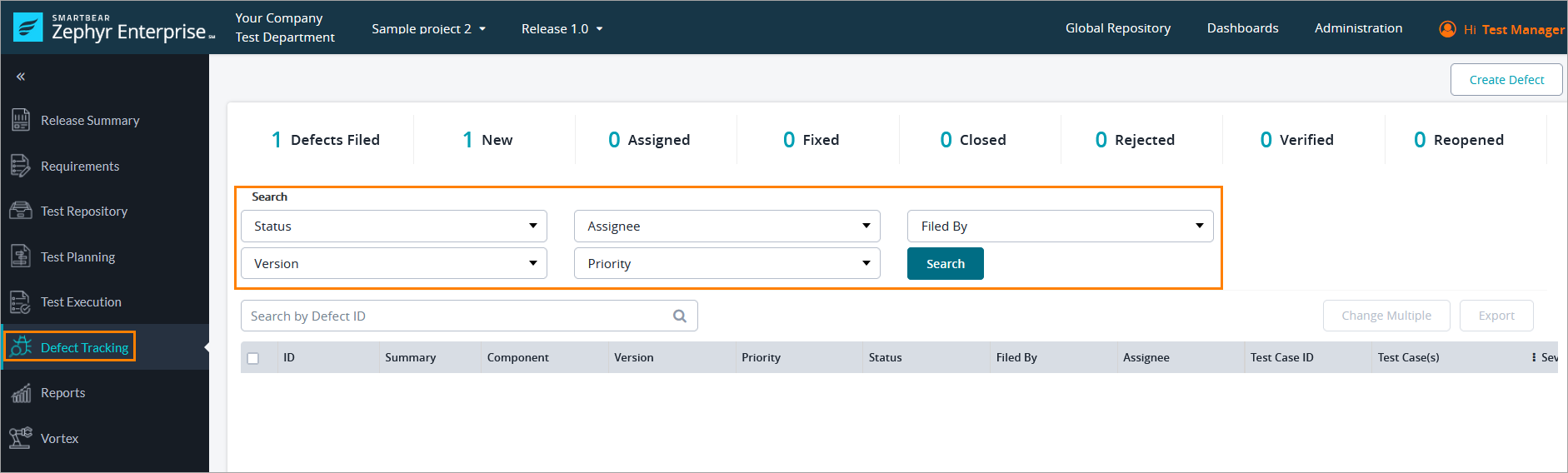
Click Search to start searching.
You can also search for defects by their IDs. To do that, specify a defect ID in the search box above the defect list and click the magnifying glass icon:
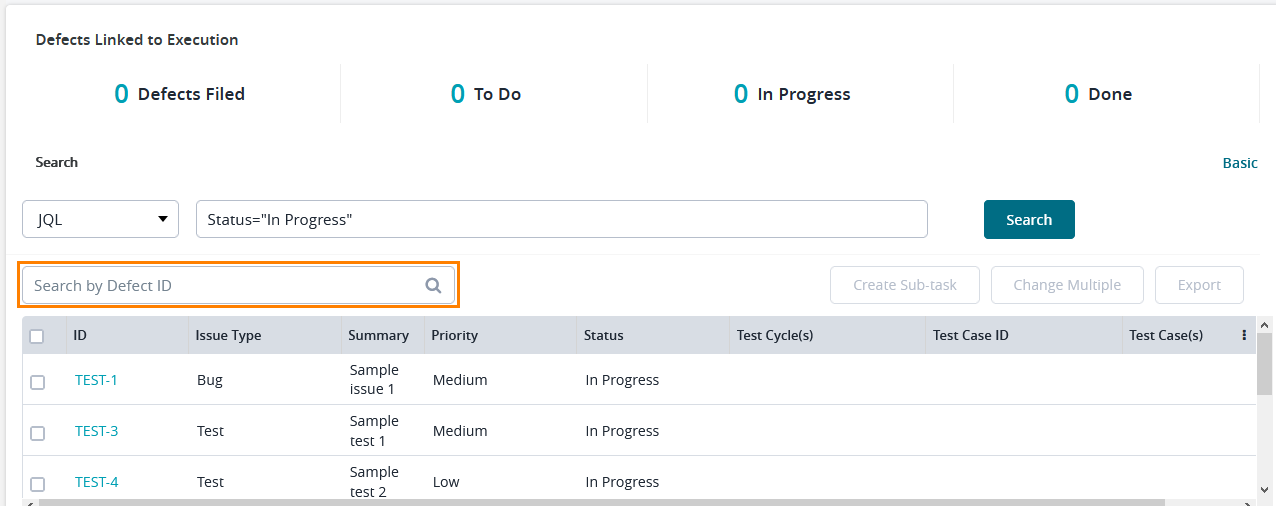 |