Customize Project Fields
Clicking on the 'Fields' button of the Project section allows you to add, modify or delete custom fields for your projects. There are no limits to the number of custom fields you can create.
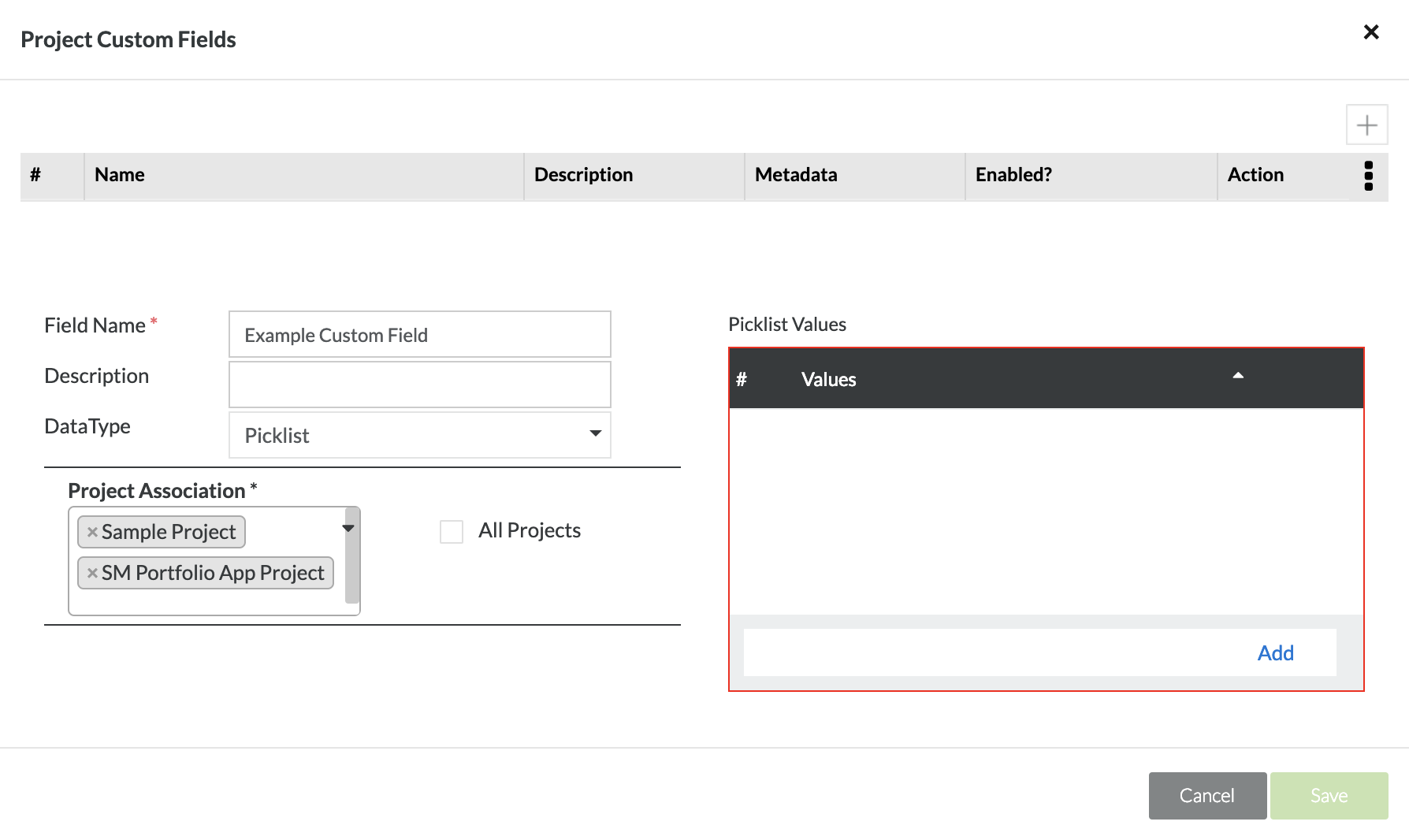 |
From the above screen you can give the new custom field a Field Name, Description, and DataType.
The Field Name is a mandatory field.
The Description is an optional field that is used to describe the new custom field.
The DataType field defines the new custom field's data type. The following data types are:
Text - This is a single line field that allows text entry. A maximum of 1024 characters are allowed
Picklist - Also known as a drop-down list box, this allows a list of pre-defined value (the maximum length of all values in a custom picklist field is 10 million characters)
Number - This is a single line field that accepts only whole numbers and decimals
Project Association
This is a mandatory field and after selecting a data type, you can pick and choose which projects have access to the custom field. By using the drop down, you can select one or multiple projects that the custom field belongs to or you can simply select the check box to include the custom field for all projects.
This is beneficial in that you can create and define custom fields for a specific project or a specific set of projects.
For example, you can create a custom field that is used only for project A and any other project cannot use that custom field. You can even select multiple projects but not all projects. If the custom field is defined to work for project A and B, it will only work for both of those projects but not any other project.