Email Notifications
In Zephyr, administrators can enable email notifications to inform users about various events that occur when working with test cases. These events include the following:
When a test case is assigned to you.
When your test case is modified.
When your test case receives a comment.
When your test case is moved.
When your test case is deleted.
When someone creates a new version of your test case.
When there are bulk operations of the above (You will only receive a single email for bulk operations).
To Enable Email Notifications
1. On the Administration tab, navigate to the System Setup > System Config page:
2. Turn on the Enable Email Notification toggle.
3. Under SMTP Settings for Email Notifications, enter the following details: email address, sender name, SMTP host, username, port, and SMTP password, and select the required protocol from the SMTP Protocol list.
Note
For users using a Gmail ID, log in to Gmail, go to Settings, and then navigate to the Security section. Once there, enable 2-step verification and create an app password. Enter the same app password in the SMTP Password box. See Google Help for more information.
4. Click Test to see if everything works as expected. The Send Test Email dialog will appear. In the dialog, specify the email address you want to send a test email to and click Send Test Mail:
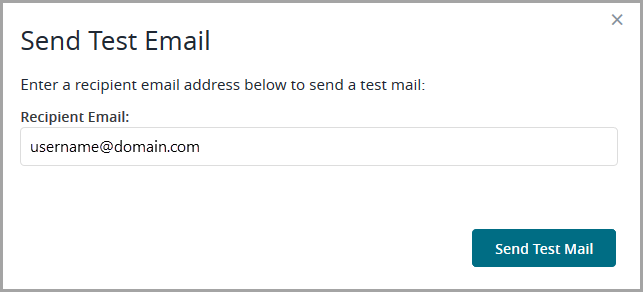 |
5. If everything works correctly, click Save to apply the changes:
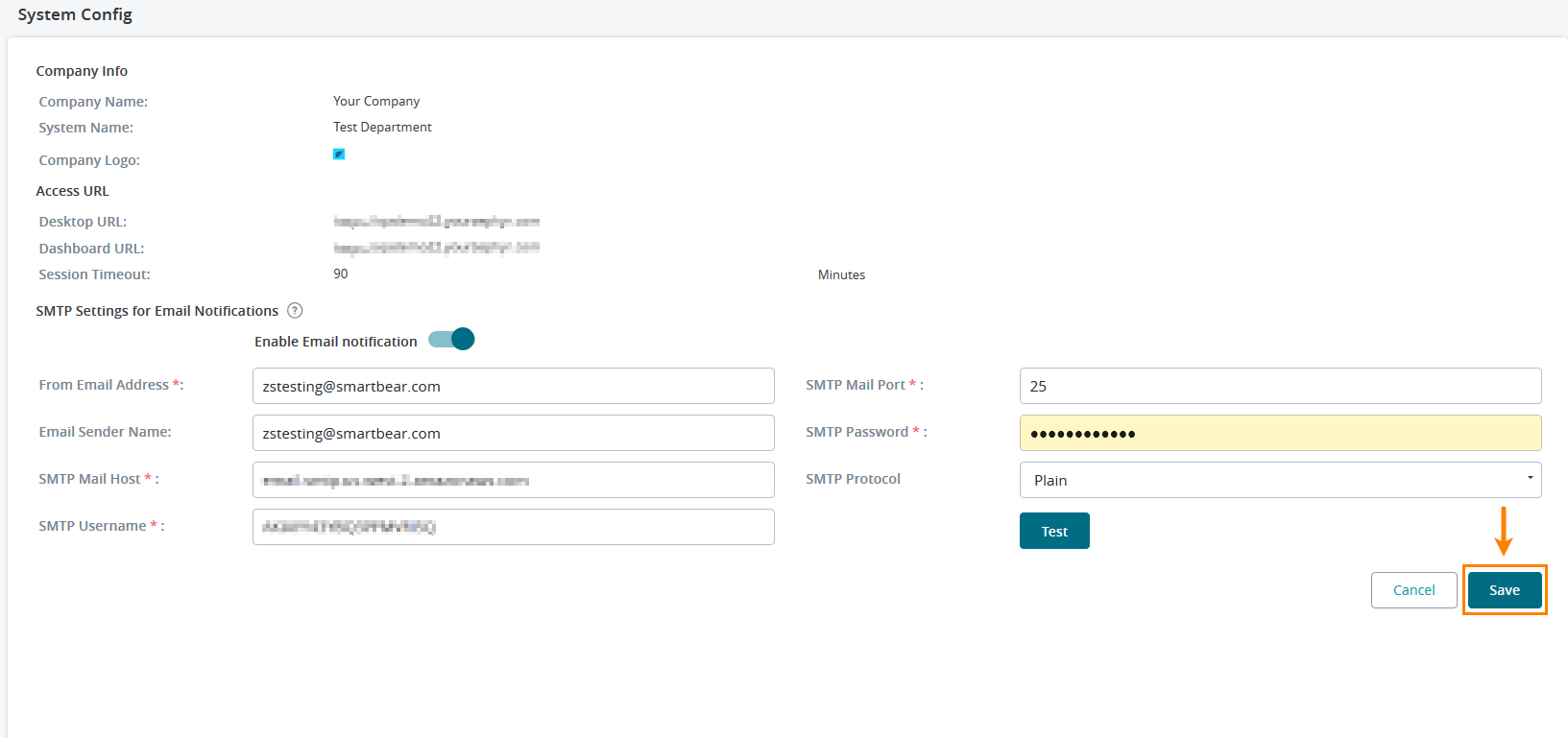 |
Warning
Zephyr does not send notifications to users who modify or delete their own test cases.
Important
After saving the SMTP settings for email notifications, navigating away from screen, doing some work, and returning to the same SMTP setup screen, the user can notice the following changes:
The password now displays only a couple of dots instead of the actual number of dots representing the actual password.
Additionally, when clicking on the “Test” button, the test fails with the saved password. However, when the user re-enters the correct password, it works.
Examples
Below are some of the emails that Zephyr sends to the respective users when email notifications are enabled:
A test case has been assigned to a user:
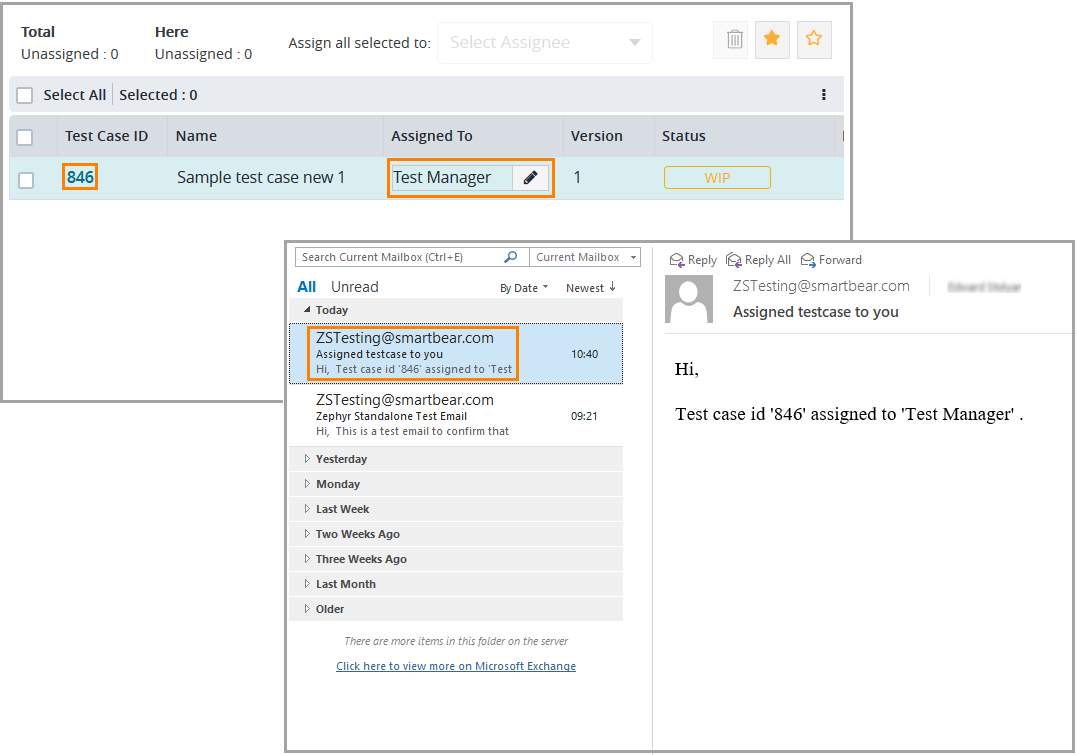 |
A test case has been cloned:
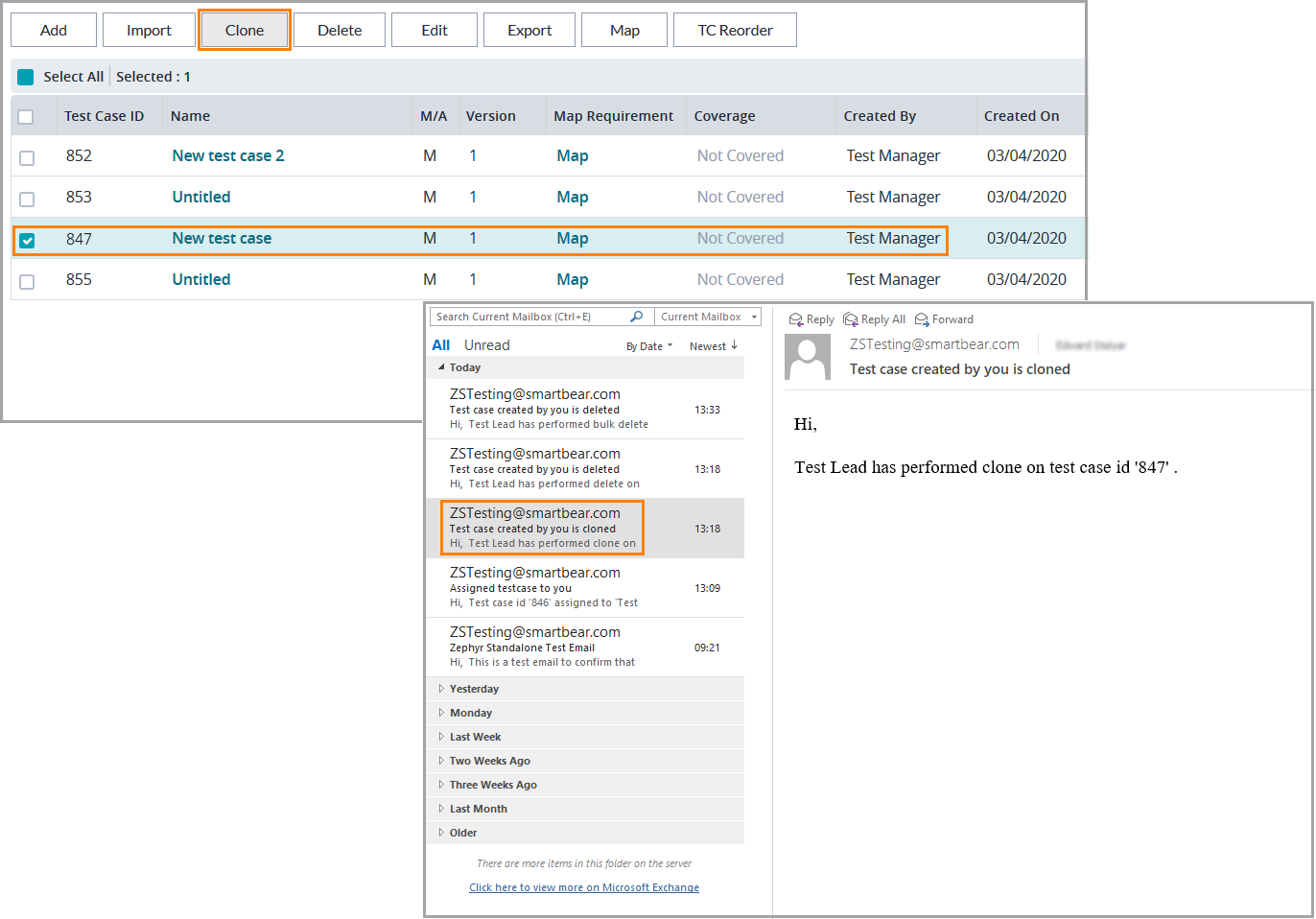 |
A test case has been deleted:
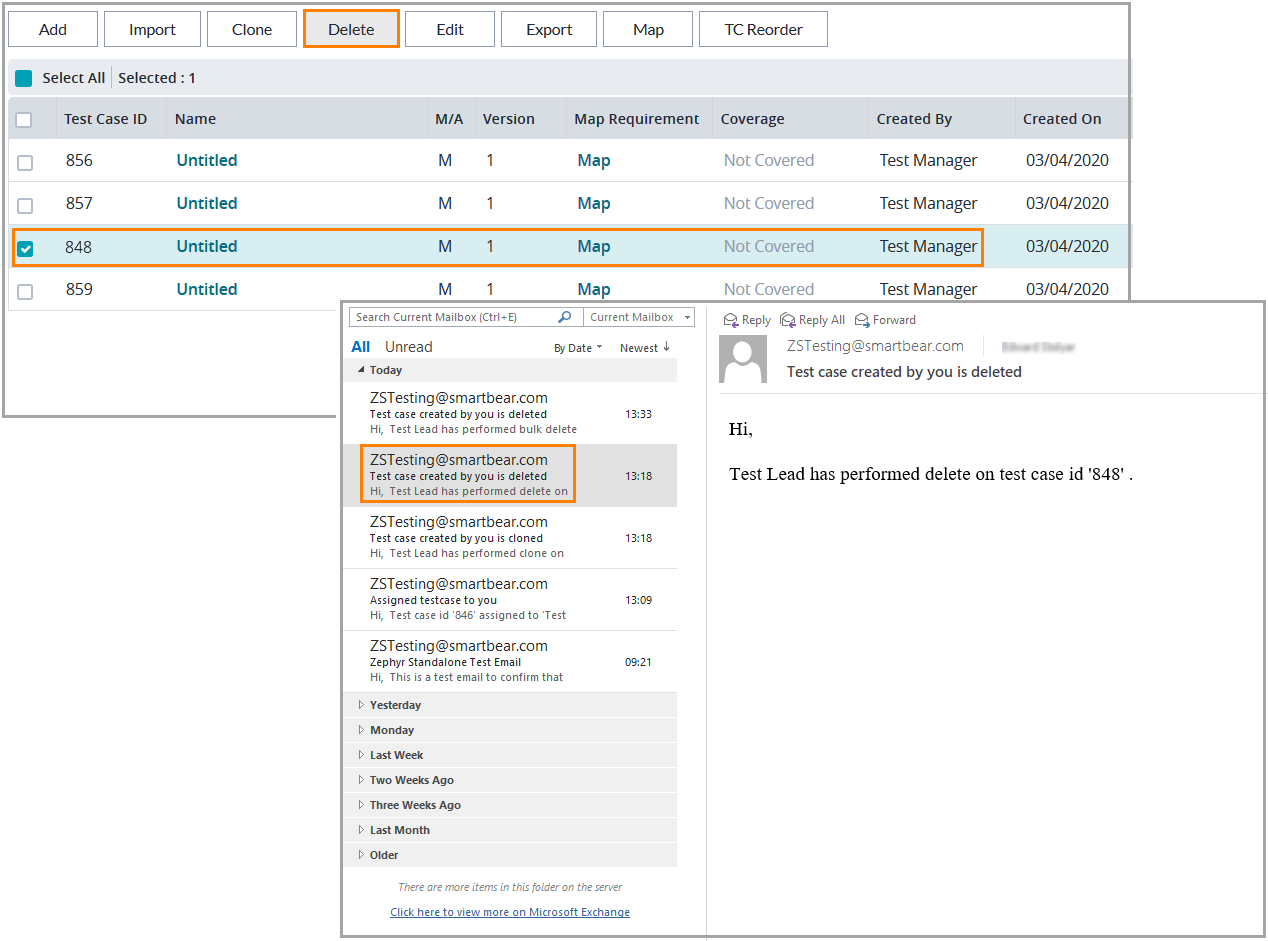 |
If a bulk operation is performed on multiple test cases, the users will get an email with the IDs of the affected test cases:
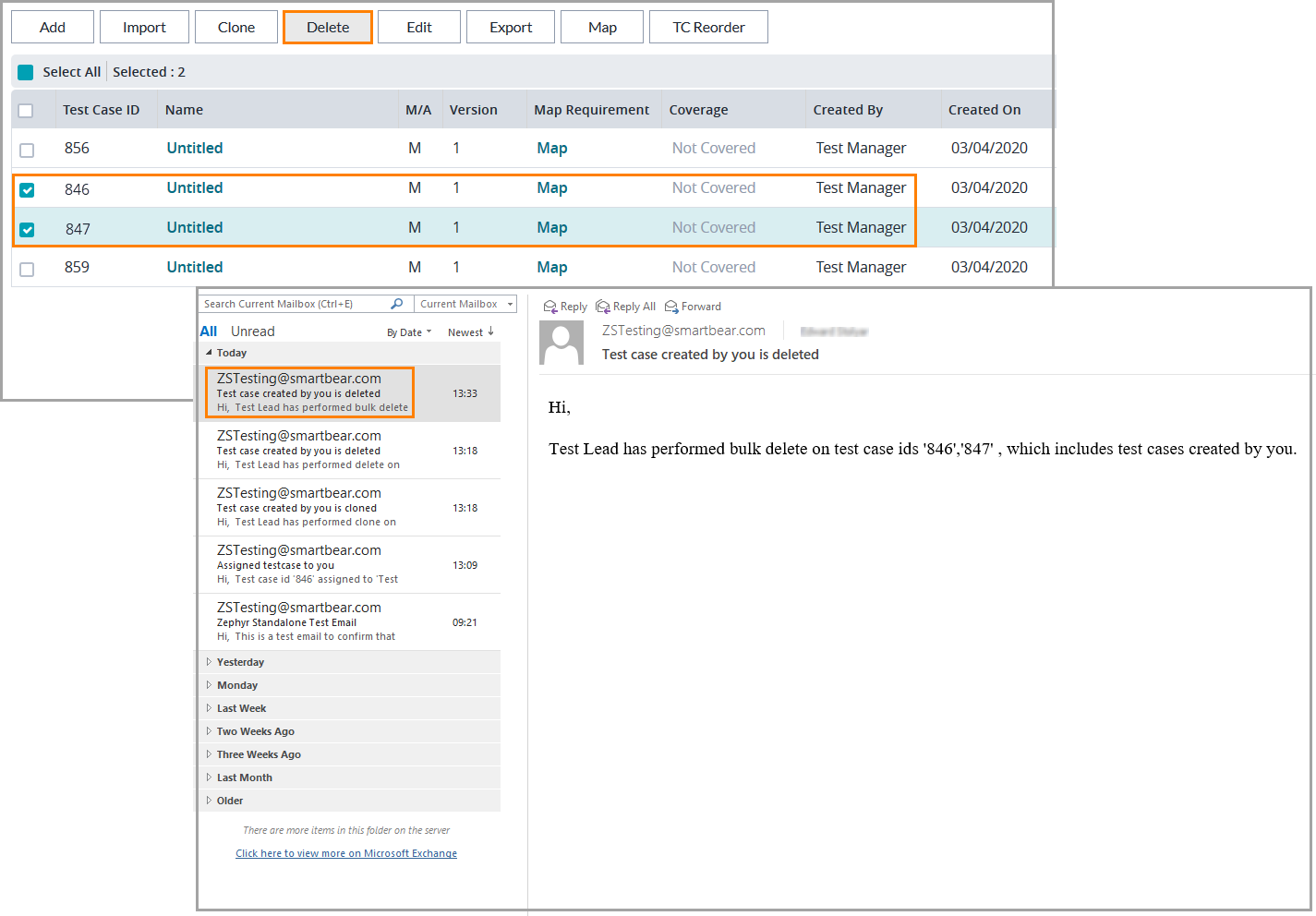 |