Copy and Move Test Cycle Folders
Zephyr has provided our users with the ability to copy and move entire test cycle folders(test phases) from one test cycle to another cycle. This is an extremely beneficial feature that allows our users to re-use test cases across different test cycles. Users have two options provided to them to copy and move test cycle folders.
Copy and Paste Test Cycle Folders (Test Phases): This option makes a copy of the original test cycle folder and pastes the copy into the new test cycle while still retaining the original test cycle folder in the original test cycle.
Move and Paste Test Cycle Folders (Test Phases): The option completely moves the original test cycle folder to the new test cycle.
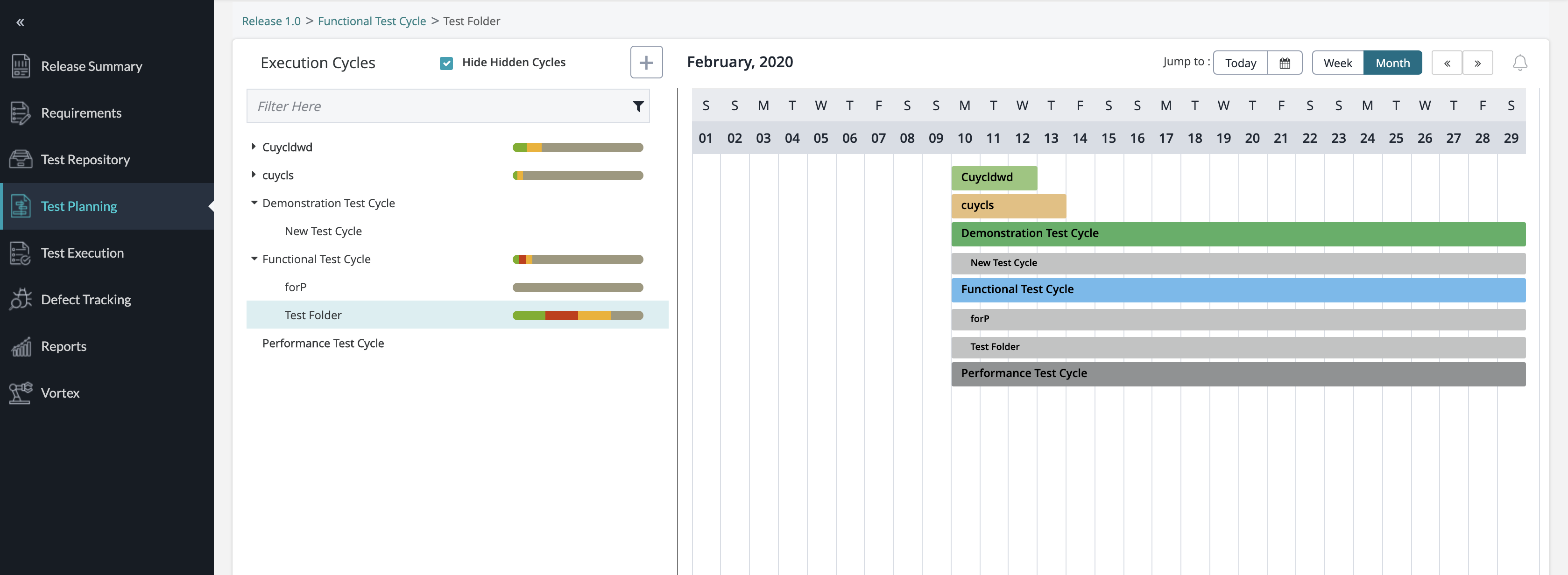 |
Copy and Paste Test Cycle Folders
1. Navigate to your Test Planning page, click on the test cycle folder that you want to copy, open the extra action menu for the test cycle folder and click on the Copy option.
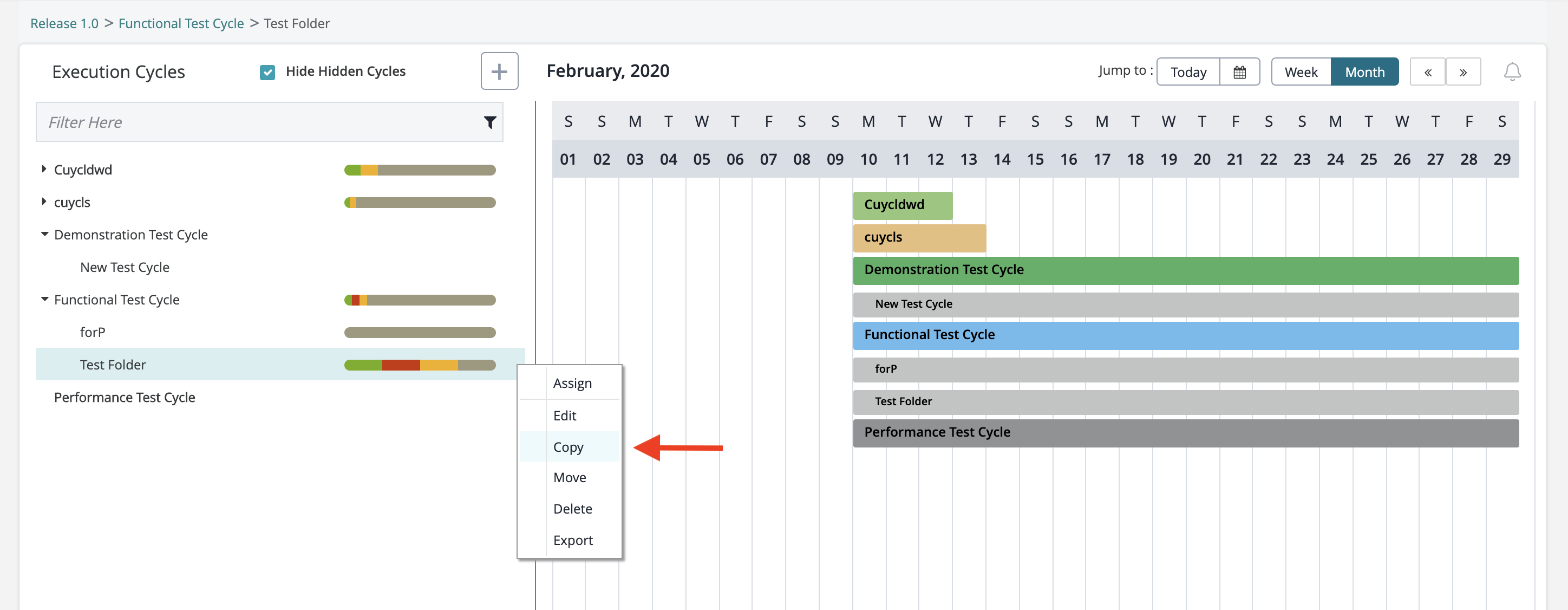 |
2. After copying the test cycle folder, click on the test cycle that you want to paste the copied test cycle folder to, open the action menu for the test cycle and click on the Paste option.
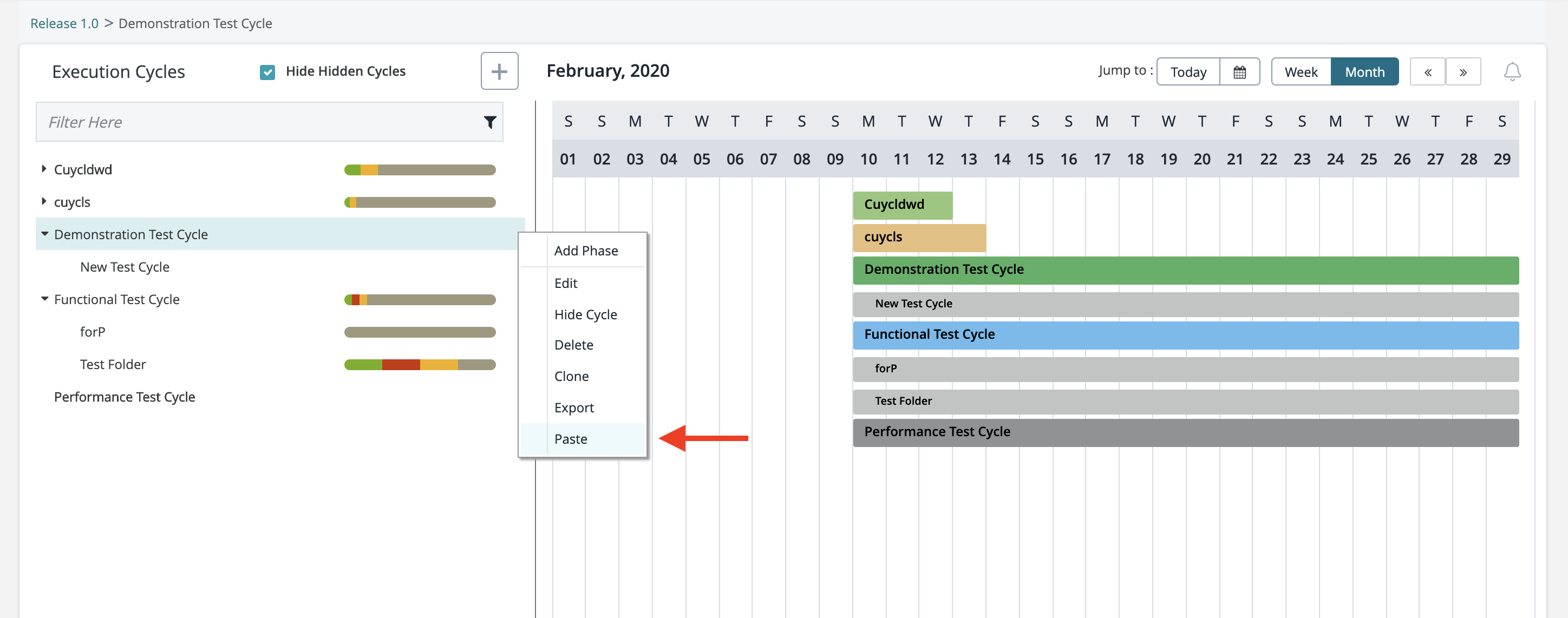 |
3. A pop-up will be displayed that provides you with an option to reset the execution statuses and to choose the start and end date for the copied test cycle folder. After choosing your start date and end date, click on the Save button.
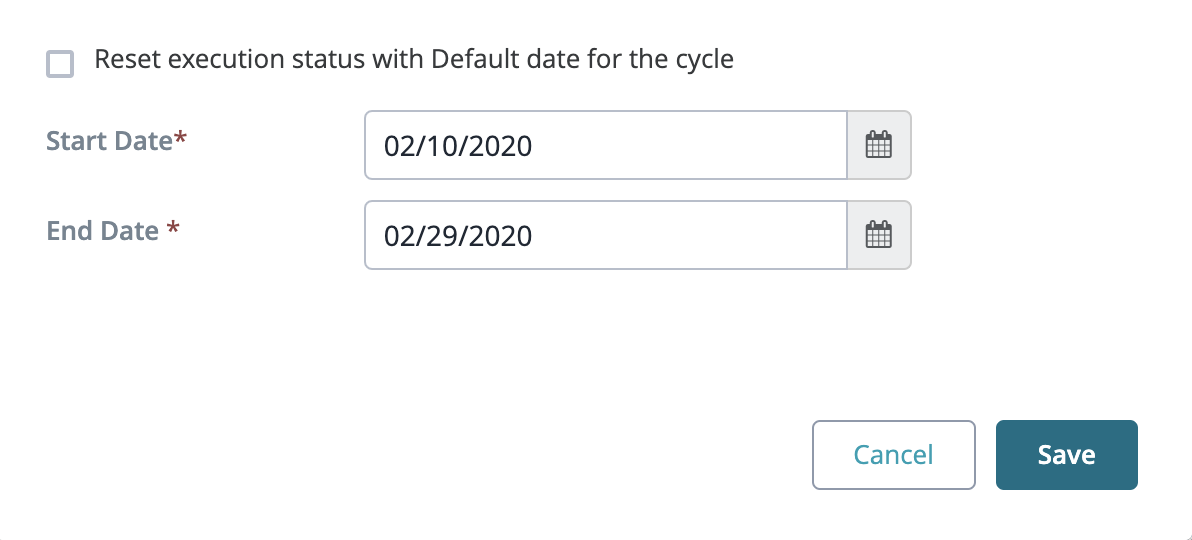 |
4. After saving, you should be able to see the copied test cycle folder in the test cycle where you copied it to and the original test cycle folder will remain in the original test cycle as well.
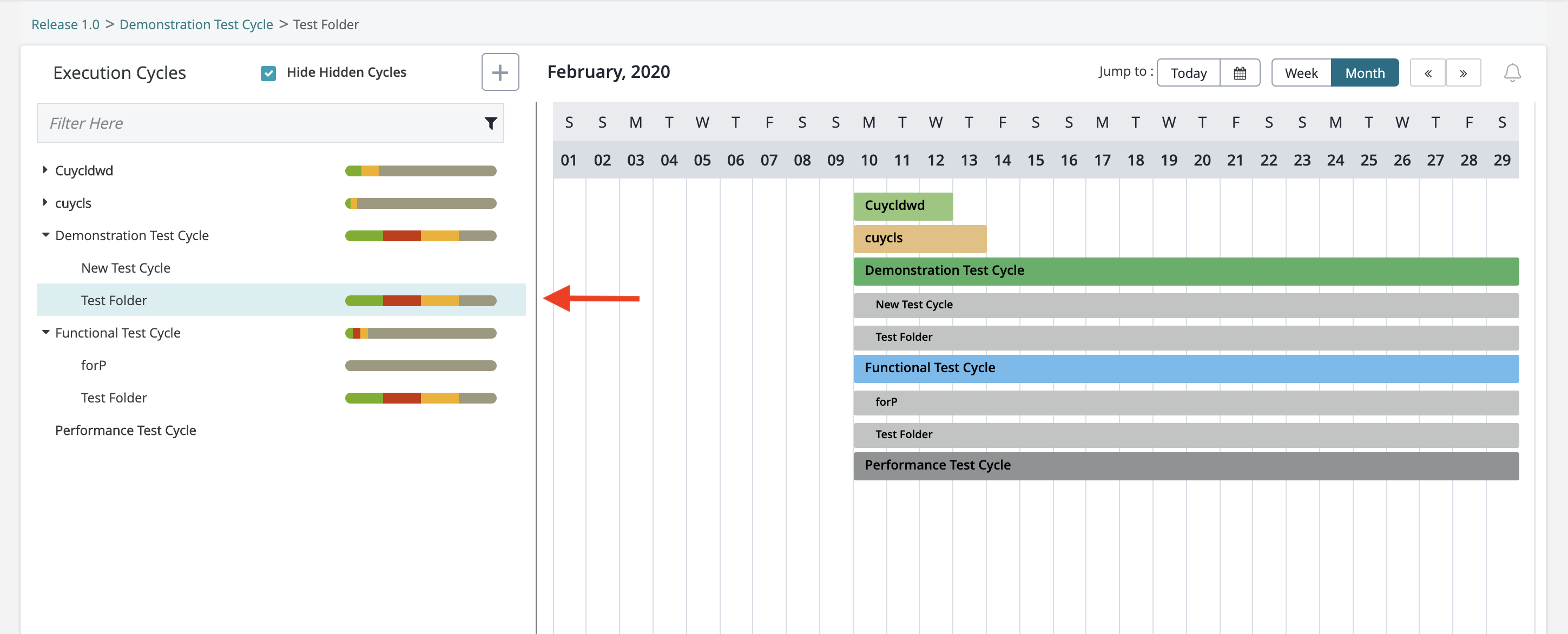 |
Move and Paste Test Cycle Folders
1. Navigate to your Test Planning page, click on the test cycle folder that you want to move, open the extra action menu for the test cycle folder and click on the Move option.
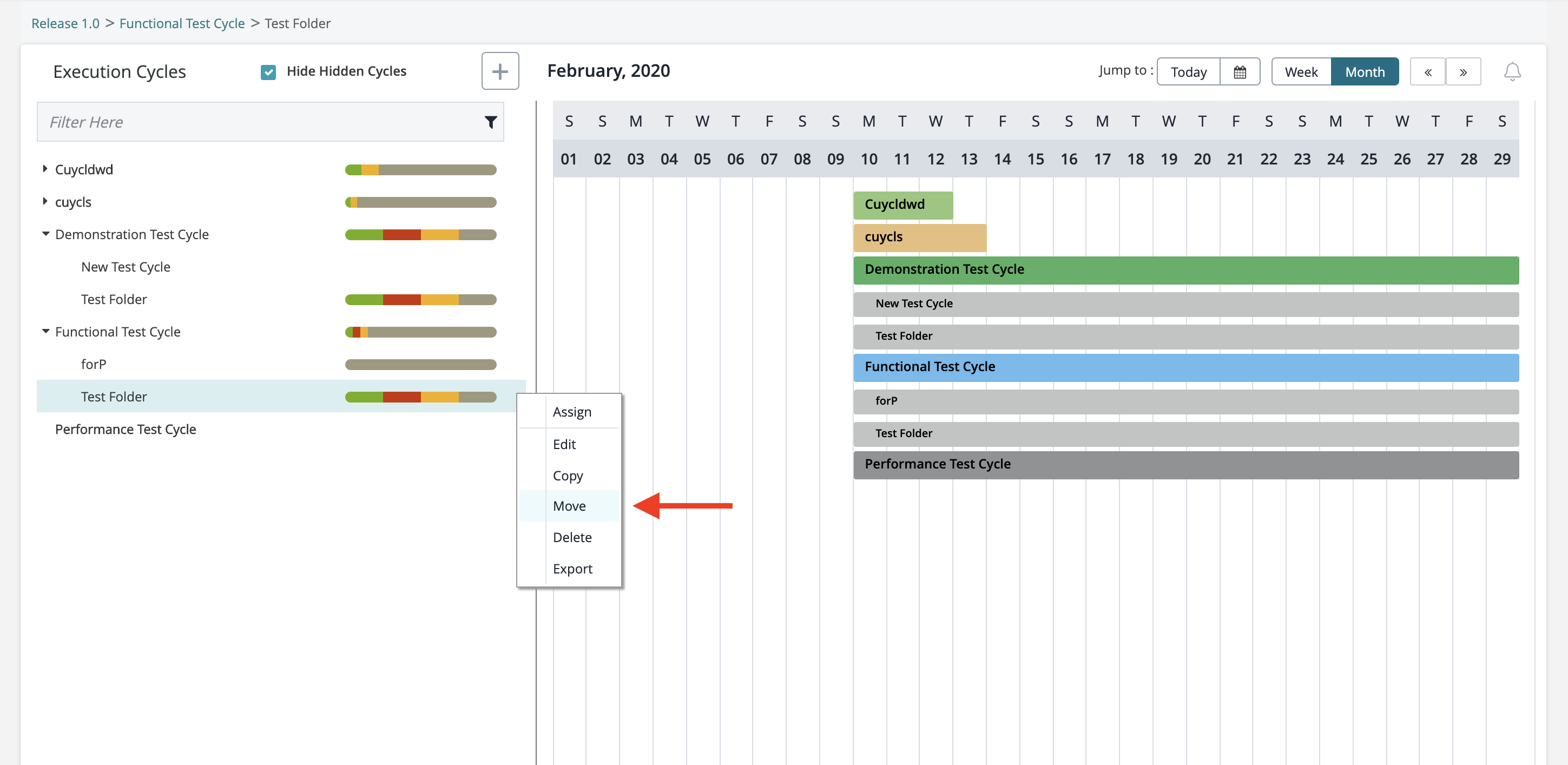 |
2. After clicking on Move for the test cycle folder, click on the test cycle that you want to paste and move the test cycle folder to, open the action menu for the test cycle and click on the Paste option.
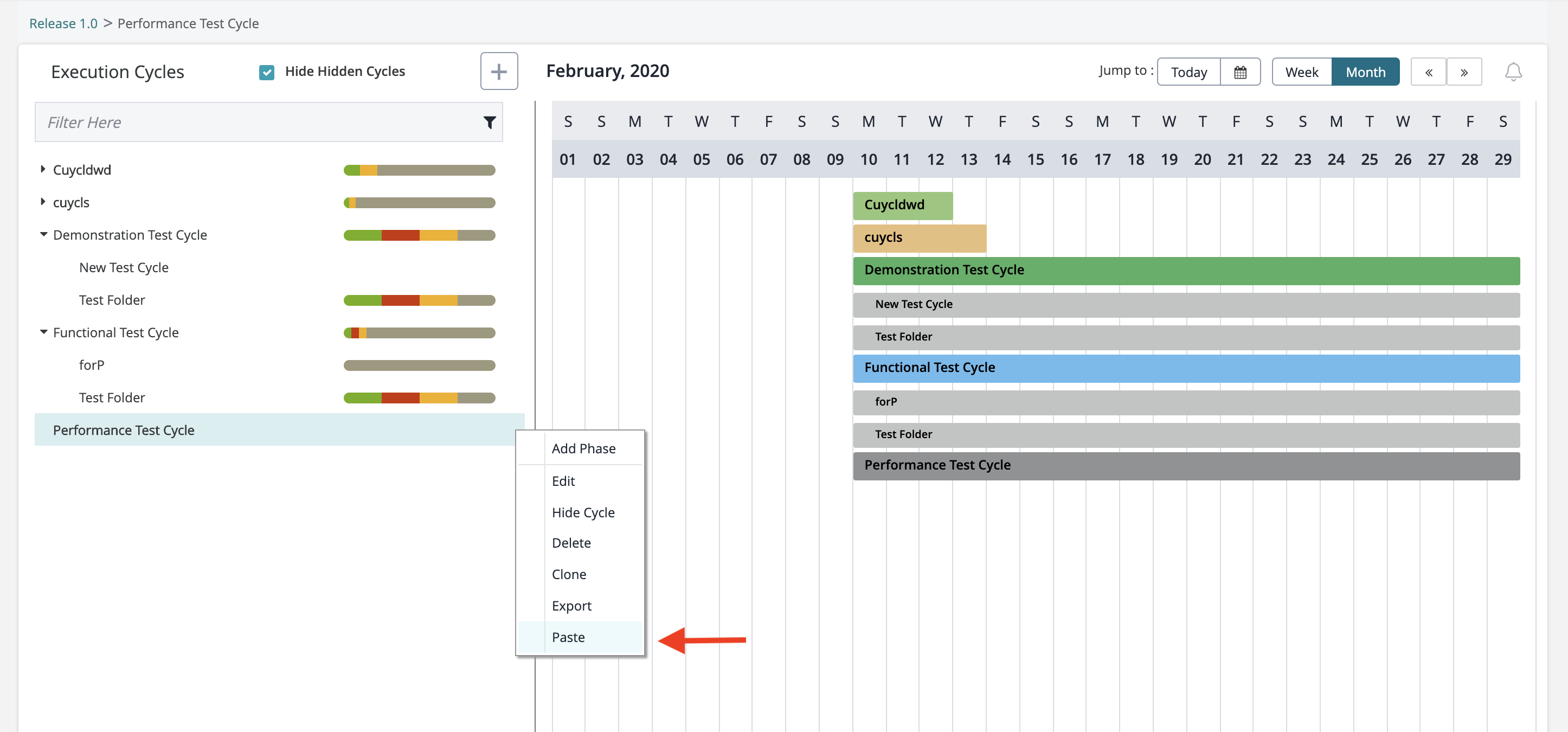 |
3. A pop-up will be displayed that provides you with an option to reset the execution statuses and to choose the start and end date for the moved test cycle folder. After choosing your start date and end date, click on the Save button.
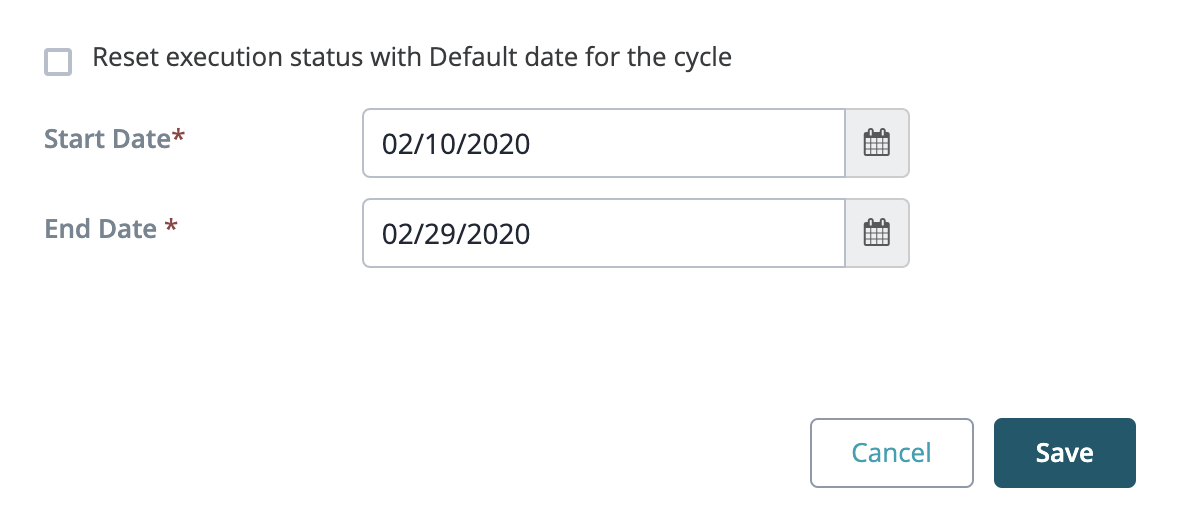 |
4. After saving, you should be able to see the moved test cycle folder in the test cycle where you moved it to and the test cycle folder will gone from the original test cycle as well. The entire test cycle folder will essentially be moved to the designated test cycle.
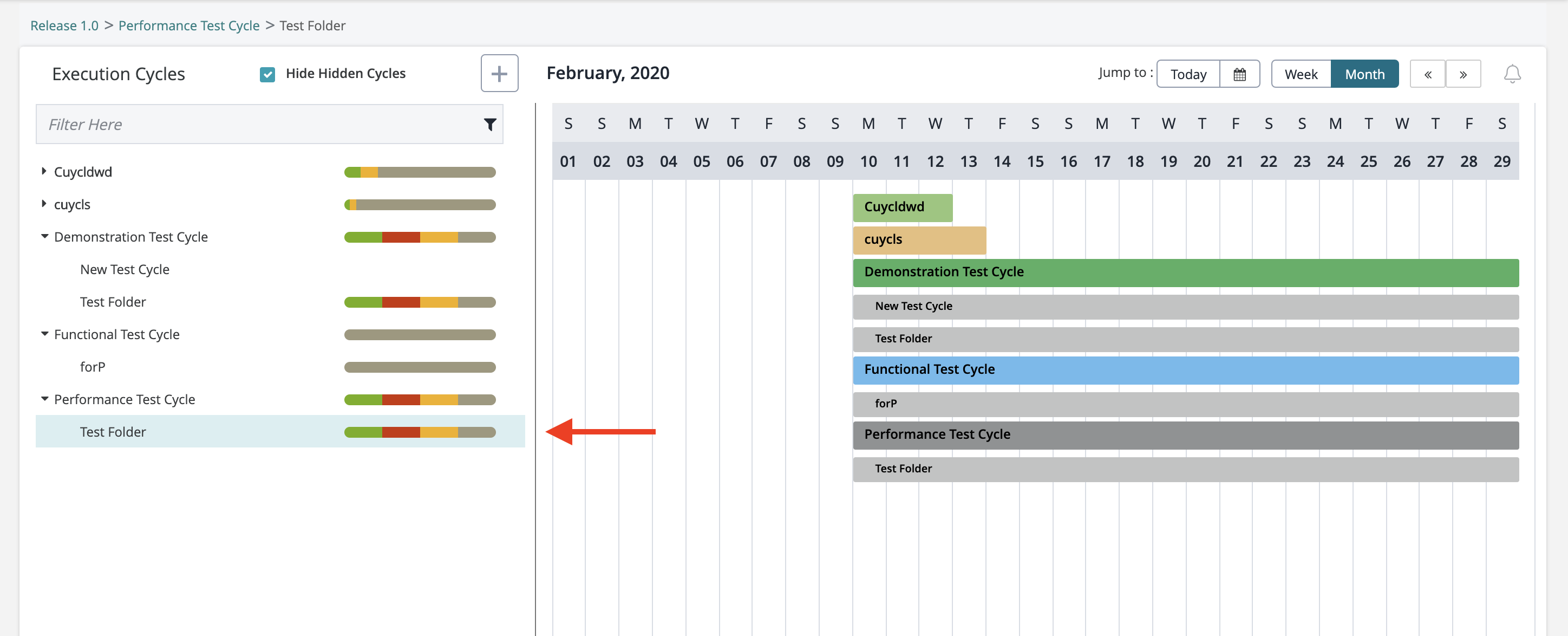 |