Adding a Group
You can create user groups manually, or import them from Crowd or LDAP.
To create a new group manually:
Go to Administration > Group Setup.
Click the plus button in the top right corner of the page.
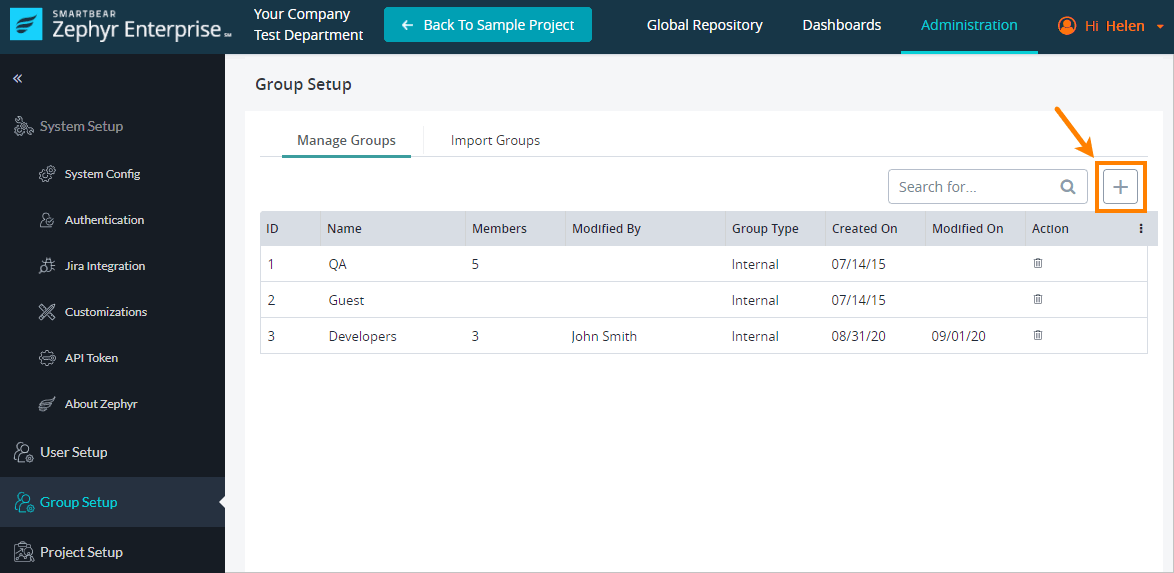
Give this group a Name. The group name can be up to 50 characters and must be unique.
(Optional) To make the created group inactive, select the Disabled check box. Displayed groups are not displayed in Project Setup section when assigning groups to a project.
In the User Allocation section, add users to this group.
To add users, move them from the list on the left to the list on the right.
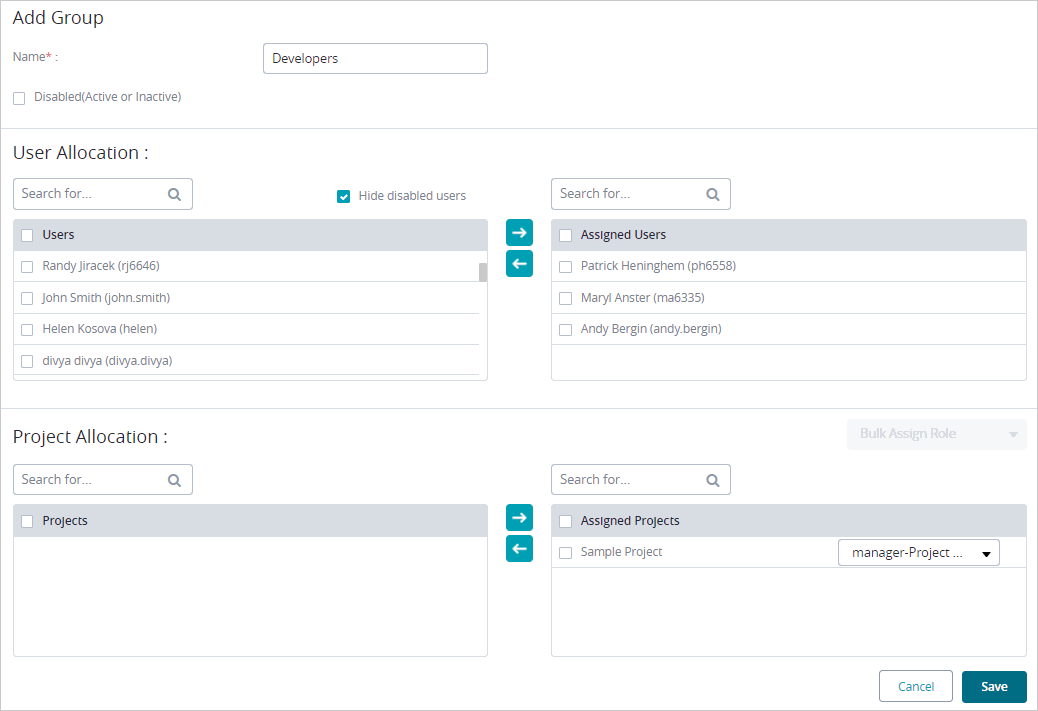
In the Project Allocation section, select the projects that the group members need access to.
To assign projects, move them from the list on the left to the list on the right.
For each assigned project, select the role to give to the group members.
Tip: To bulk assign the same role in multiple projects, select the check boxes next to the project names, then select the role from the Bulk Assign Role list.
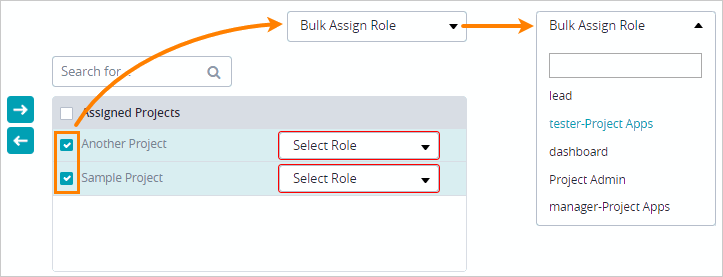
Click Save.