Jira Integration SSL Troubleshooting
Problem: If you find this Error while integrating with the Zephyr Enterprise.
javax.net.ssl.SSLHandshakeException: sun.security.validator.ValidatorException: PKIX path building failed: sun.security.provider.certpath.SunCertPathBuilderException: unable to find valid certification path to requested target
Steps must be followed to Import the Jira certificate to the Zephyr Enterprise Server
Launch your Jira in the Browser and Download the certificate from the browser.
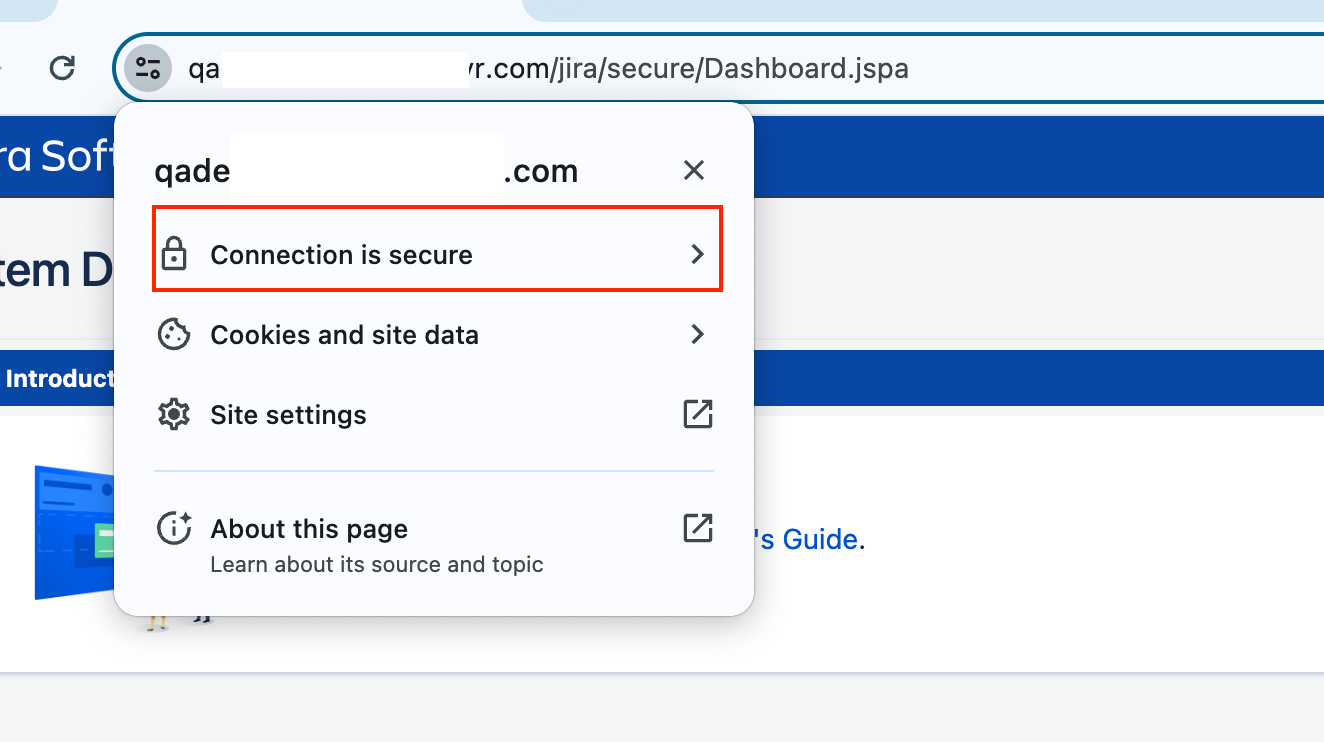
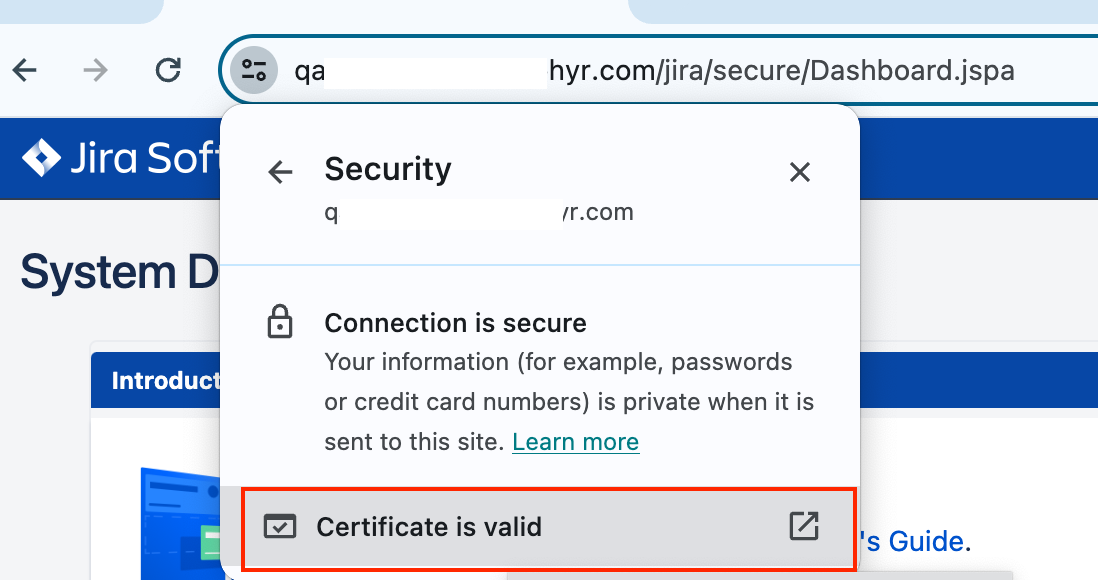
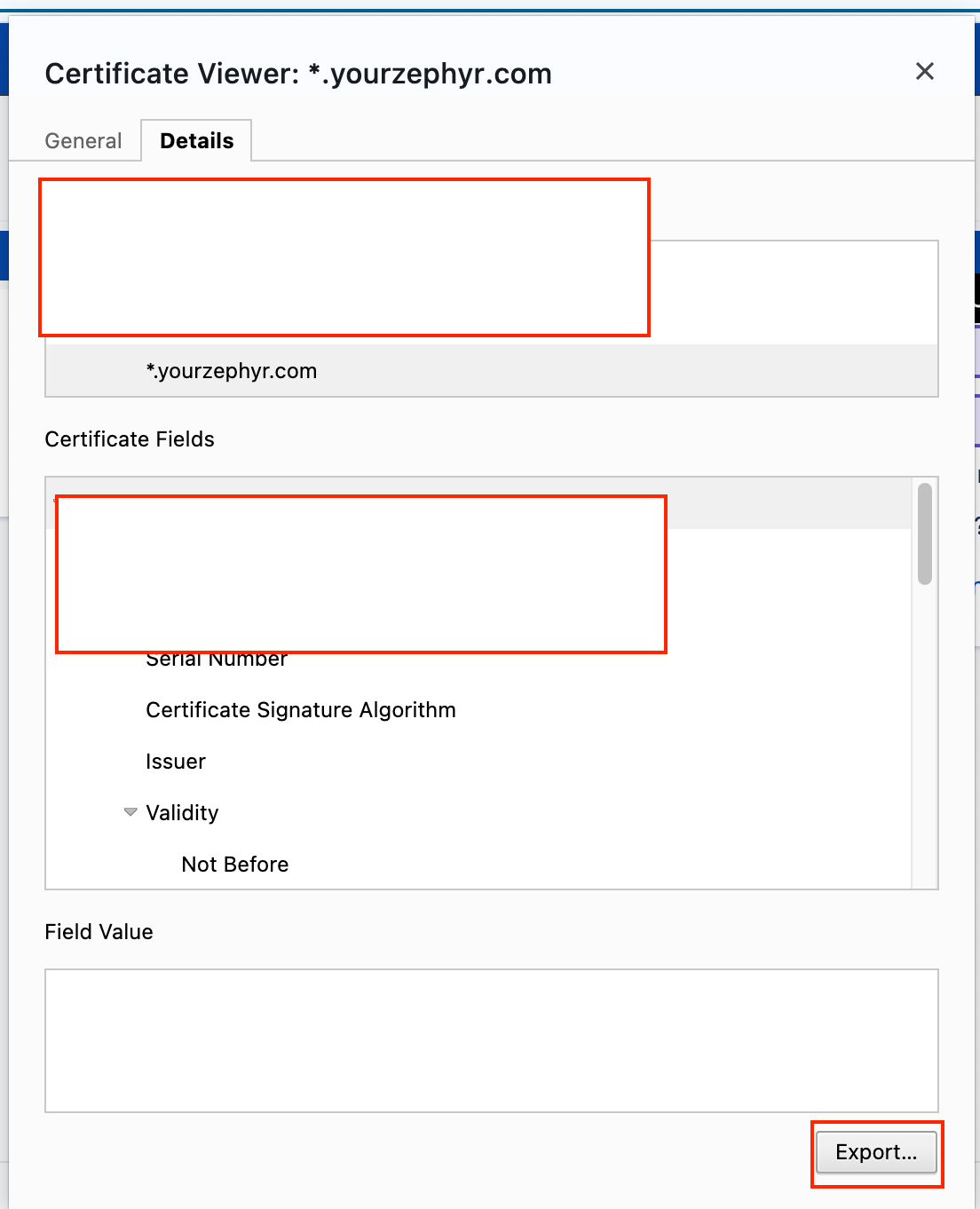
Give any file name and select Finish. This should export your certificate in a .cer file.
This Jira SSL Certificate must be imported to the JAVA trust store of the Zephyr Enterprise server.
If the instance has more than one Java version installed:
To which version the JAVA_HOME path is set
Check which java classpath version is picked up by the Zephyr tomcat application from the thedinc.log

If it is a different version, update the JRE_HOME path in the environment variables and then restart Zephyr.
Please verify whether the Zephyr Tomcat application is picking the right Java classpath version, which is the one JAVA_HOME is set to.
Navigate to the jre/bin
keytool -import -alias <new_unique_alias> -file <any_filename_here_from_above> -keystore <path/to/truststore>
The
keytoolis provided with the Java Runtime Environment (JRE). If you're using a product with a bundled JRE, you can find keytool in<product-install-path>/jre/bin/keytool.Please import the JIRA certificate to both the JDK and JRE location of the Zephyr Server:
Example:
C:\Program Files\Java\jdk17.0.10_xxx\jre\lib\security location
C:\Program Files\Java\jre17.0.10_xxx\lib\security location
After importing the JIRA certificate to the Zephyr Server's Java trust store, please restart the Zephyr Service. Then, proceed with testing the JIRA integration.
Steps must be followed to Import the Zephyr certificate to the Jira Server
Launch your Zephyr in the Browser and Download the certificate from the browser Same as shown above.
Zephyr certificate should be imported to the Java truststore of their Jira Server.
Open the terminal -> go to Jira Java location Example:- “/opt/atlassian/jira/jre/lib/security” location.
Navigate to the jre/bin
keytool -import -alias <new_unique_alias> -file <any_filename_here_from_above> -keystore <path/to/truststore>
Once the certificate is imported to /opt/atlassian/jira/jre/lib/security folder under cacerts location, restart JIRA Service.