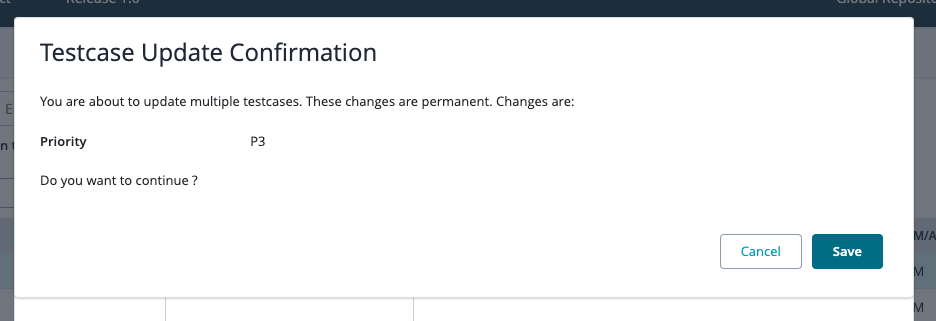Bulk Edit Test Cases
Bulk Editing Test Cases from the Folder
Users are able to bulk edit the contents of a test case. By bulk editing, it allows the user to update one or more fields for all the test cases that are selected when bulk editing.
1. Select the test cases that you would like to bulk edit using the check boxes located on the left-hand side of the table.
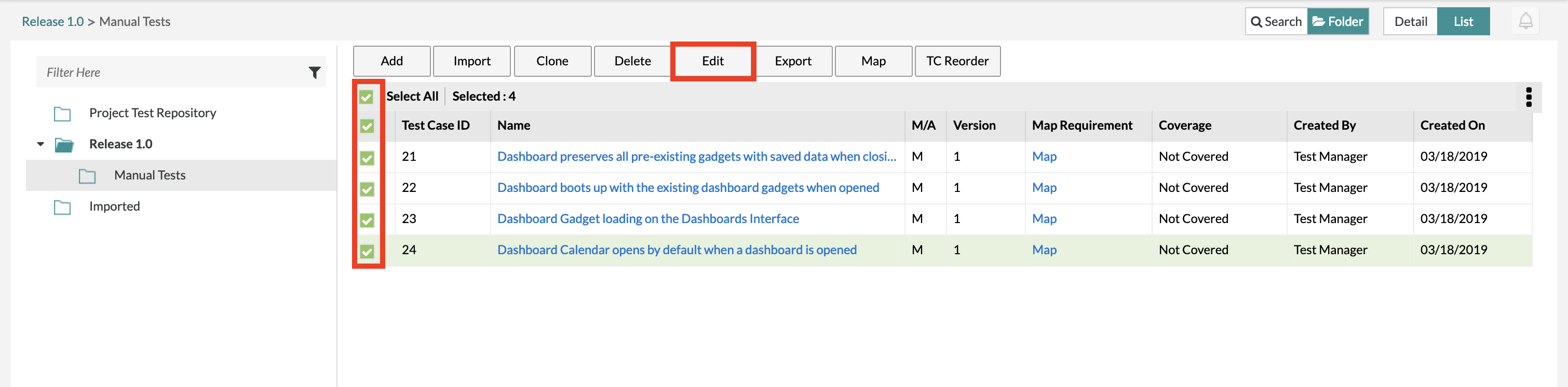 |
2. Click the ‘Edit’ button in the top menu located above the test case table.
A module will be displayed that allows users to change and update the fields provided for the test cases selected.
When bulk editing the comments and tags for the selected test cases, the user has the option to append the changes to the existing tags/comments, replace the existing tags/comments with the new fields entered, or completely clear the field information for the tags/comments.
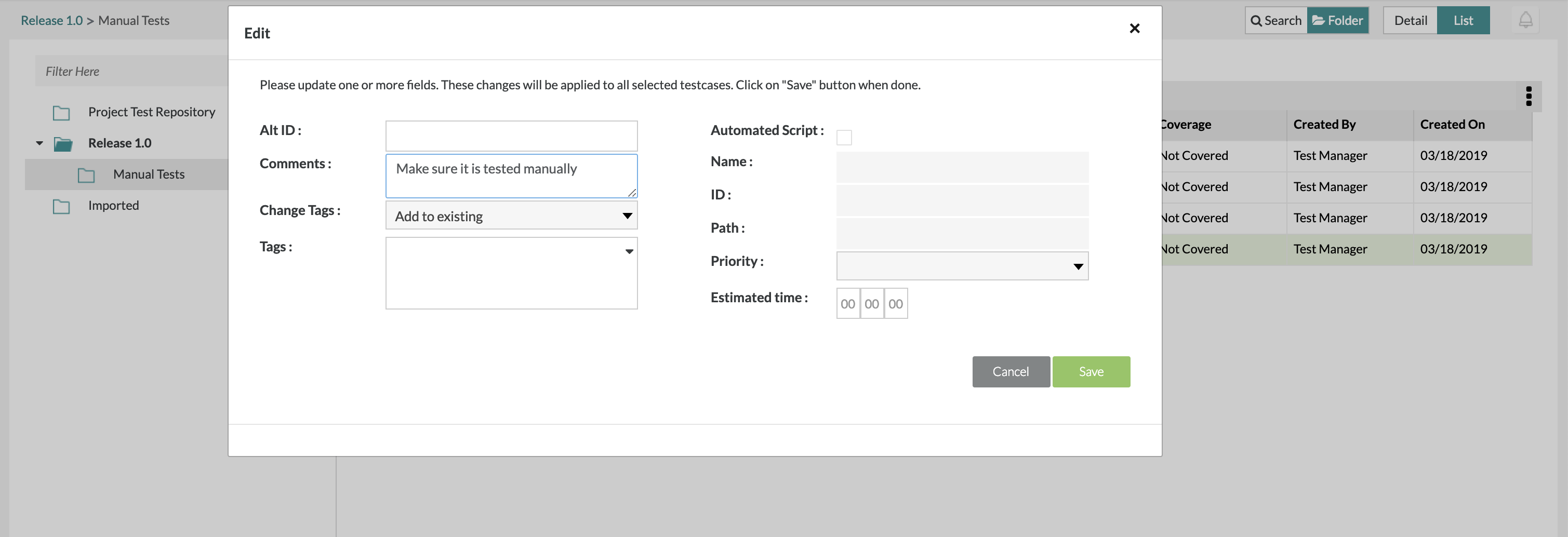 |
3. Click ‘Save’ to finalize and bulk update all the selected test cases.
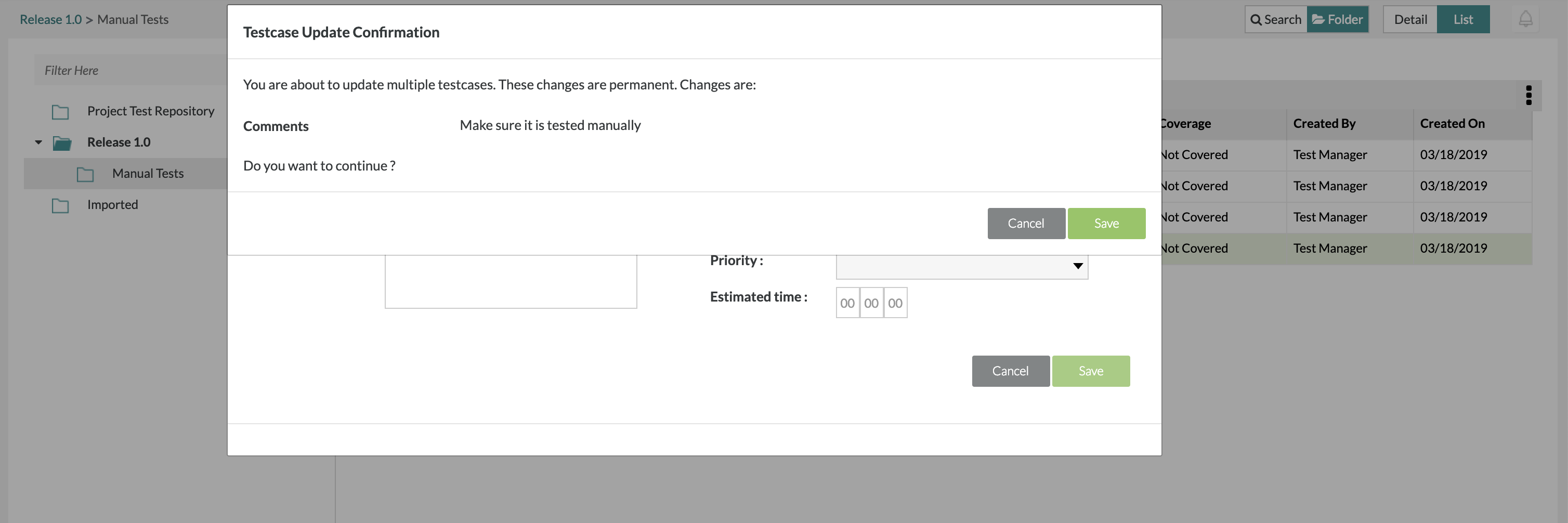 |
Bulk Editing Test Cases from the Search
Users can bulk edit the contents of a test case from a search. It enables users to search and perform bulk editing, allowing them to update one or more fields for all selected test cases during the bulk editing process.
Note
The Bulk Edit Button will be only visible if ‘In this release’ is checked.
A user can Update a maximum of 100 testcases at a time.
Select the test cases that you would like to bulk edit using the check boxes located on the left-hand side of the table.
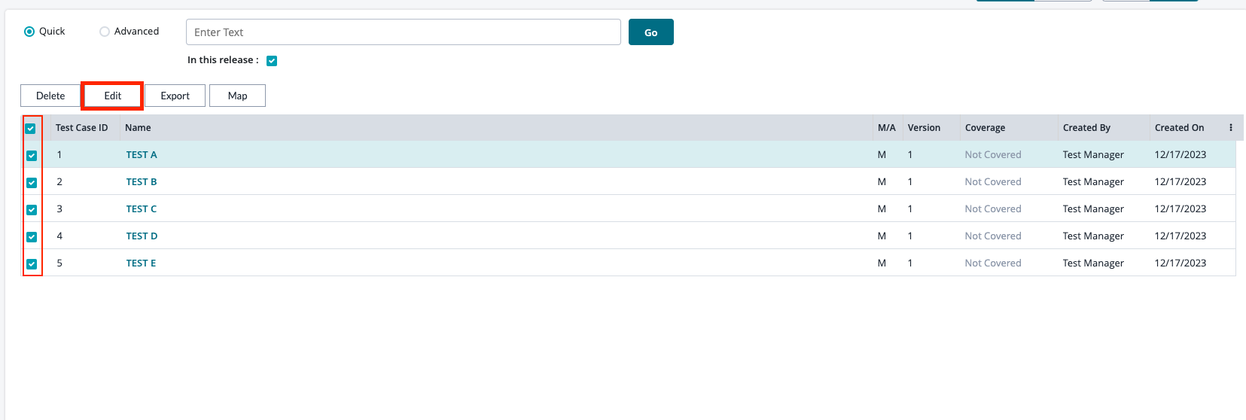
Click the ‘Edit’ button in the top menu located above the test case table.
A module will be displayed that allows users to change and update the fields provided for the selected test cases.
When bulk editing the comments and tags for the selected test cases, the user has the option to append the changes to the existing tags/comments, replace the existing tags/comments with the new fields entered, or completely clear the field information for the tags/comments.
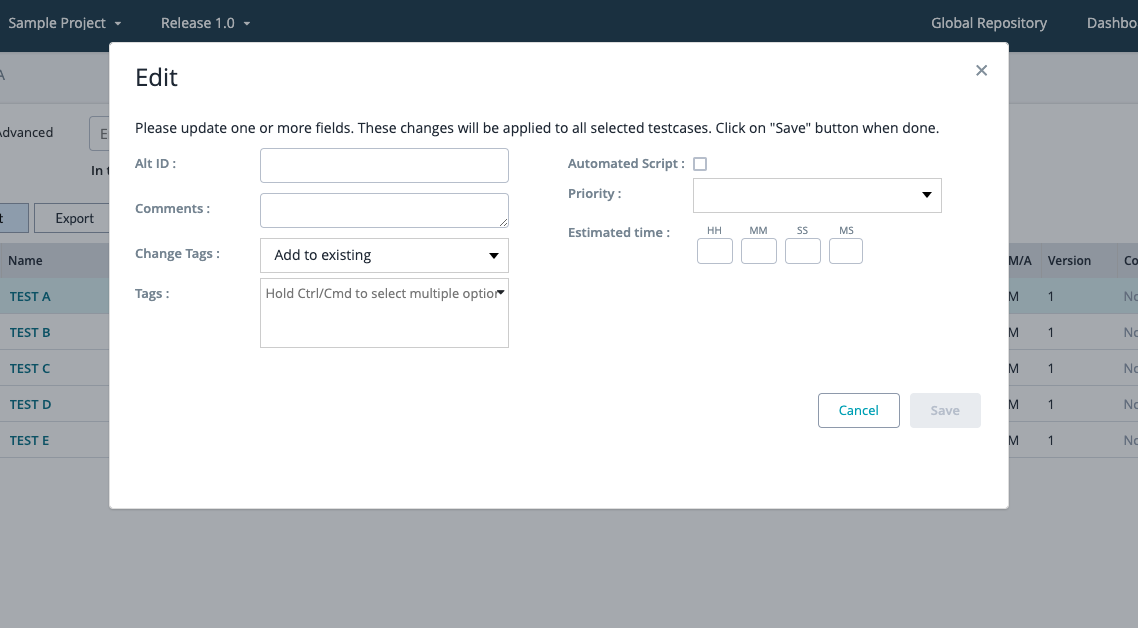
Click ‘Save’ to finalize and bulk update all the selected test cases.