Advanced
The Advanced section of the Administration > Customizations window has two buttons: Miscellaneous and Announcement Banner:
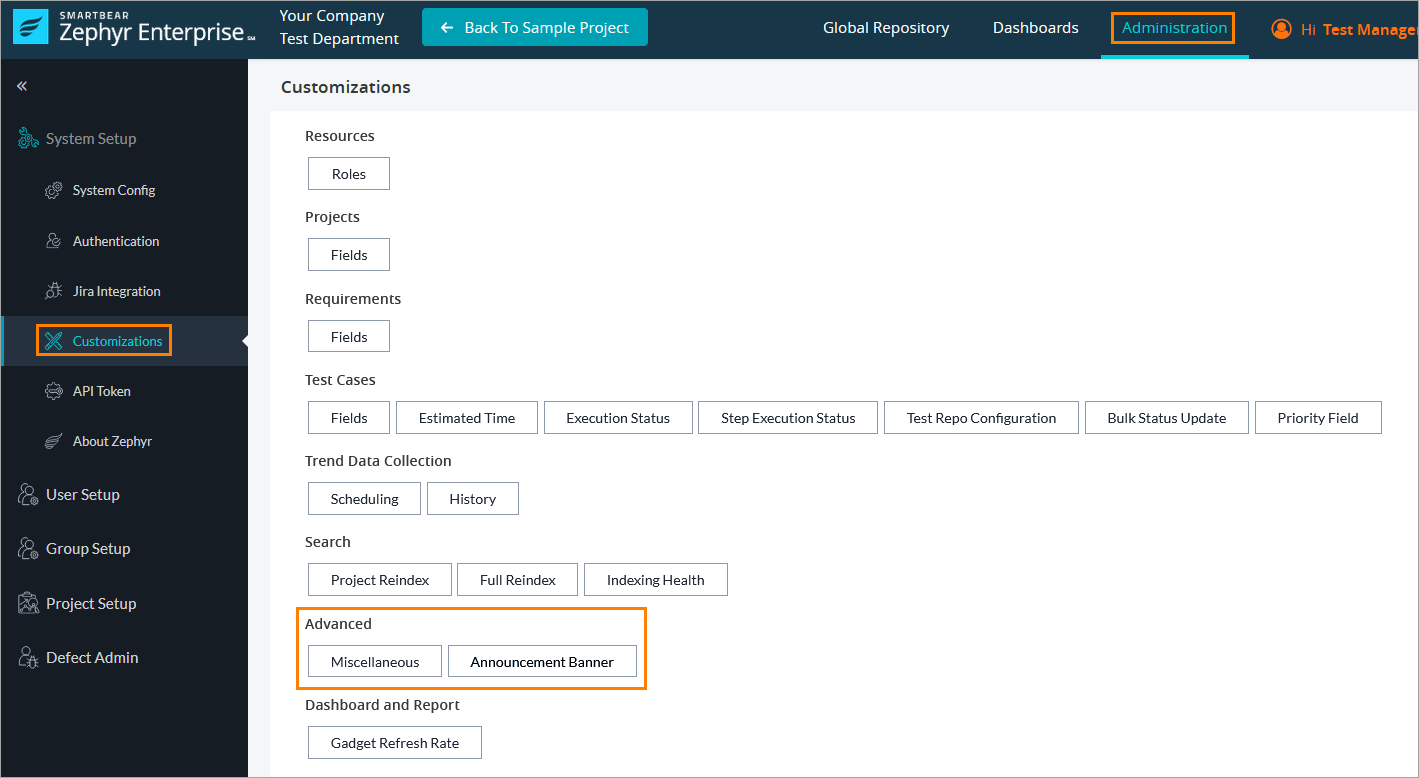 |
Miscellaneous
Clicking the button opens a dialog with three options and a section where Zephyr admins can set a license usage threshold, after which administrators will be notified about the number of licenses that have been used. The available options include the following. Enter and select the required options and click Save to save and update the changes.
Enable Secondary Authentication
Share anonymous usage data with SmartBear
Check Jira Permission
Delete Inactive Users
Zephyr automatically maps Jira projects to Zephyr releases based on the imported Jira Sync requirement. A scheduled job will run daily at a specified interval, at 12:00 A.M.
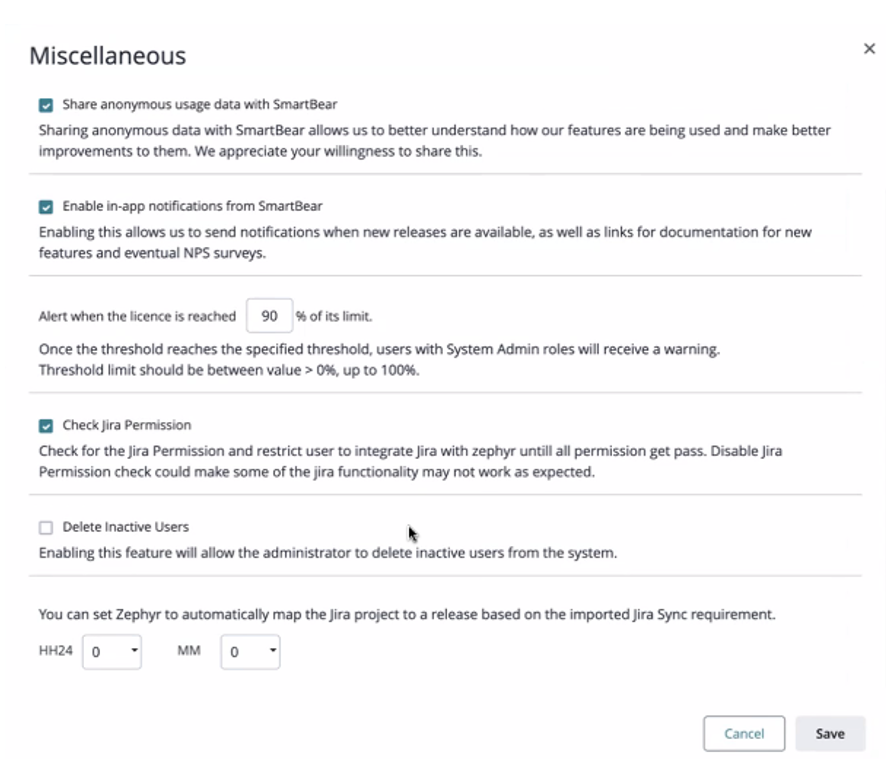
Enable Secondary Authentication
As an administrator, you can allow or disallow temporary users to access Zephyr. To do that, use this check box. For more information on this, see Secondary Authentication.
Enable in-app notifications from SmartBear
If this option is enabled, Zephyr users get notifications about new releases and features and can participate in NPS surveys directly in Zephyr. By default, the notifications are enabled:
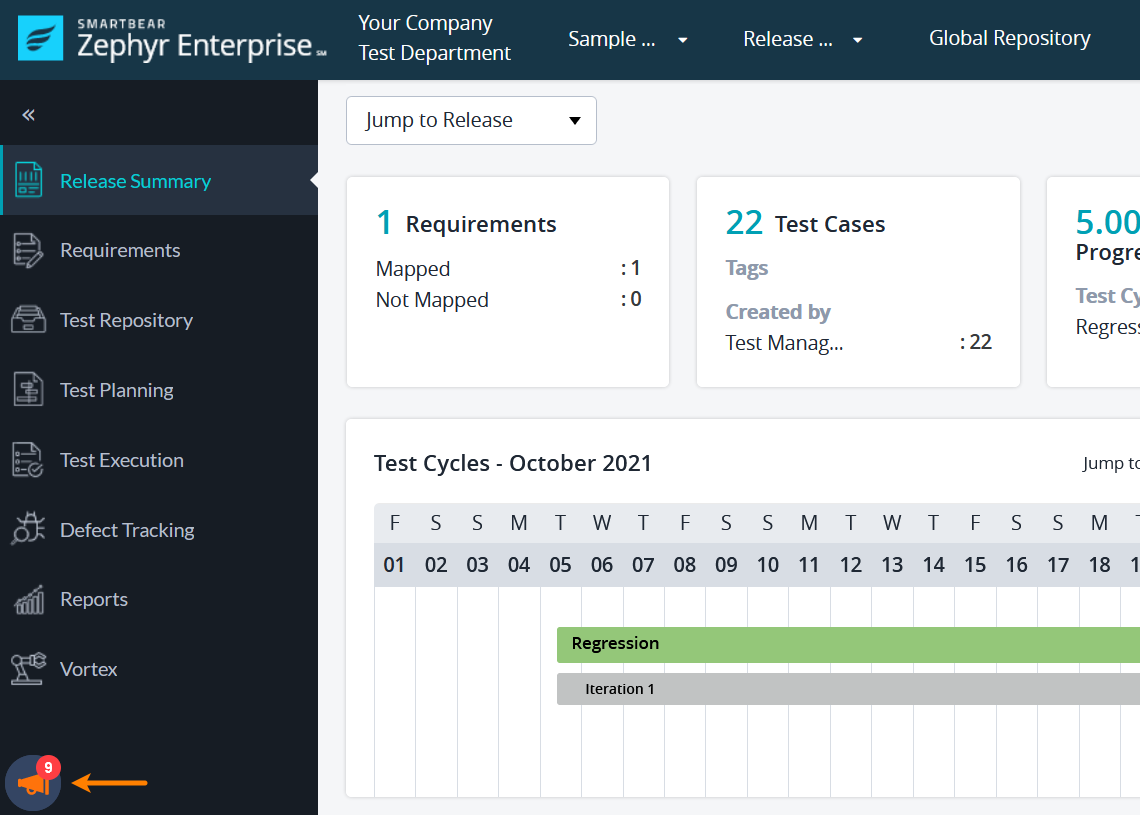 |
Check Jira Permission
If this option is disabled, the administrator can integrate Zephyr with Jira even if Jira diagnostics fails after configuring the connection due to lack of some Jira permissions. In this case, you will see the Continue Anyway button clicking on which will complete the integration.
Set a license usage threshold
If you have a large Zephyr deployment, and as an admin or manager you want to avoid situations where your team runs out of licenses and gets blocked while working on an important release, you need information about the peak license seats used over time, and you may need to be notified when you get close to using all licenses.
In this dialog, the administrator can set any percent of used licenses as a threshold, and once the specified threshold is reached, the users with administrator roles will be notified about this. The possible values range from 0 to 100. The default value is 90%.
Announcement Banner
Clicking the button opens a dialog where you can add a banner informing about Zephyr downtime or maintenance:
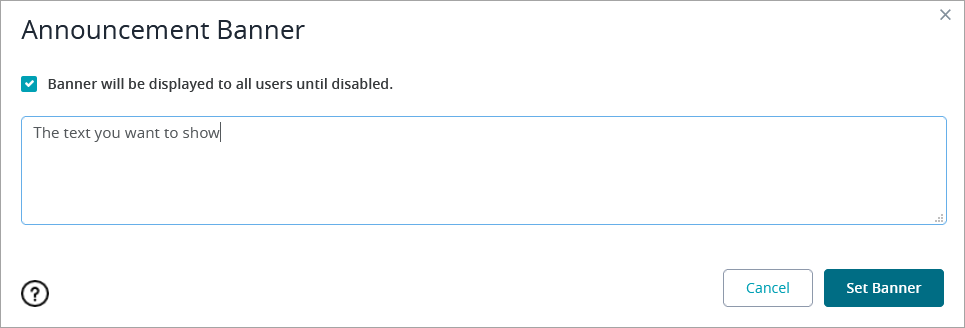 |
In the dialog, select the check box, enter the text you want to show and click Set Banner. The banner is shown at the top of all pages and is visible to all users even if they are not logged in:
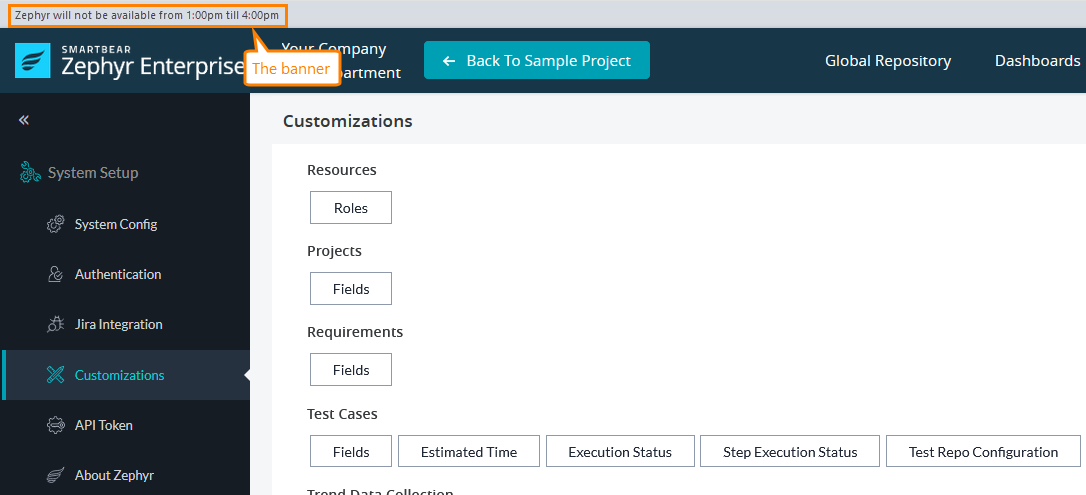 |
The banner is shown until you disable it. To do so, unselect the check box in the Announcement Banner dialog and click Set Banner.