Add Zephyr Servers in Bamboo
After you have installed the Zephyr add-on for Bamboo, you need to add your Zephyr Enterprise server in Bamboo settings. You can add one or more Zephyr servers.
Generate Zephyr API Token for Bamboo
Note
This information applies to Zephyr Enterprise v. 6.6 and later.
Bamboo add-on needs a Zephyr API token in order to connect to your Zephyr Enterprise instance. The API token must be generated in the account of the Test Manager or Test Lead.
Log in to Zephyr Enterprise as the Test Manager or Test Lead.
In the header, click the username and select API Token.
Click Create API Token.
Enter Bamboo as the label and click Create.
Click Copy to Clipboard to copy the generated token. You will not be able to see it later.
You will need to specify this token later in Bamboo settings.
Add your Zephyr Server in Bamboo settings
In Bamboo, click the cog wheel icon and choose Overview.
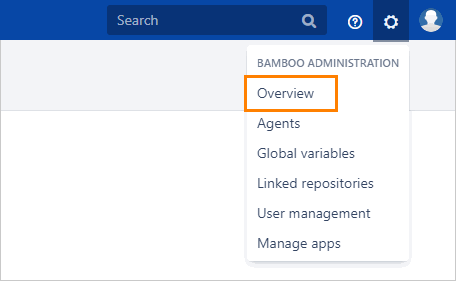
In the sidebar, under Manage Apps, click Zephyr Server Configuration.
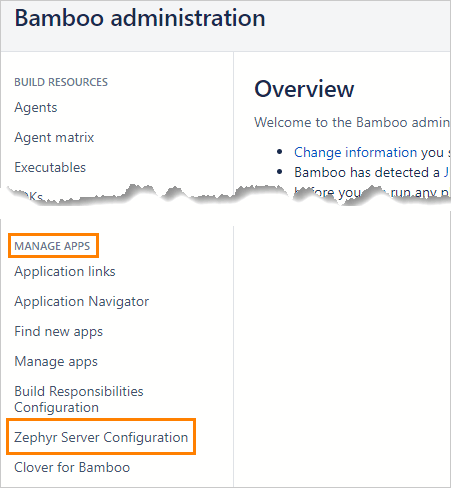
Click Add New Zephyr Server.
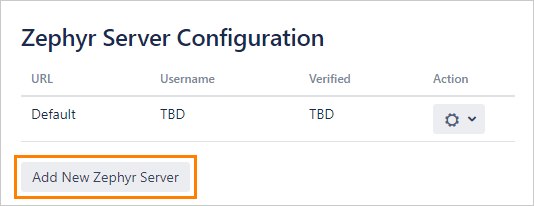
Specify your Zephyr Enterprise server information:
URL - https://<subdomain>.yourzephyr.com if you use Zephyr Enterprise Cloud, or https(s)://<zephyr_host>:<port> if you use an on-premise installation.
Authentication method - Basic or Token:
Token is the recommended method and is supported for Zephyr Enterprise 6.6 and later.
If your Zephyr server uses single sign-on, you MUST use Token.
Basic should only be used with older Zephyr Enterprise instances (up to v. 6.5.2) that use internal authentication.
If you use the Token authentication, enter the token you have generated earlier. Optionally specify a description for this token.
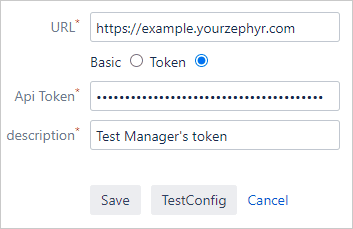
If you use the Basic authentication, enter the username and password of the Test Manager or Test Lead user.
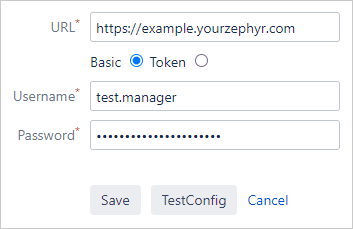
Click TestConfig to check the connection to your Zephyr server using the provided credentials. Please wait until the test has completed.
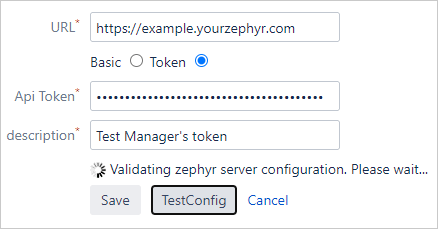
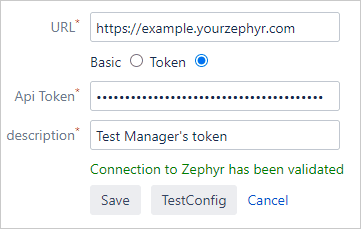
After a successful test, click Save.
The added Zephyr server appears in the list:
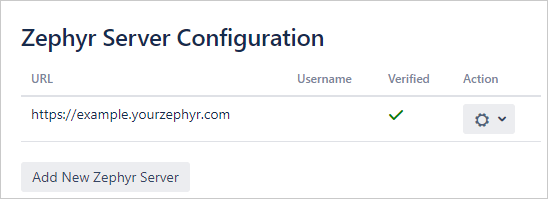
If you need to integrate Bamboo with several Zephyr Enterprise instances, repeat the steps to add your other Zephyr servers.