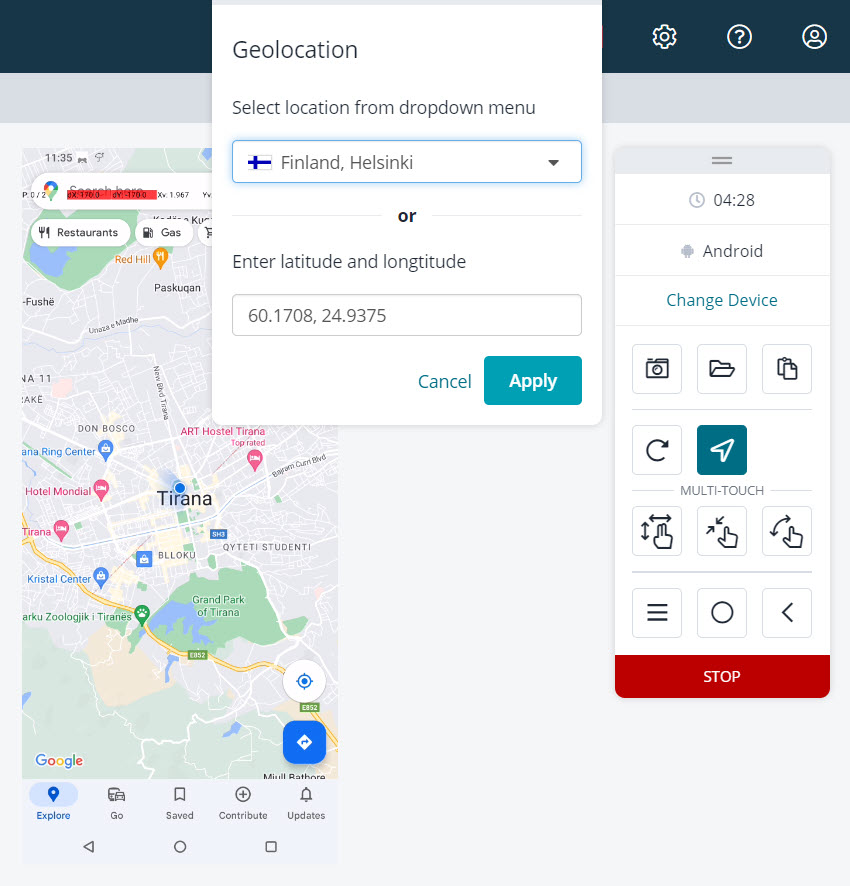Geolocation Tests
Geolocation-based features, such as location tracking, map integration, and location-based services, are integral to many mobile apps today. Testing these functionalities is essential to ensure accurate and reliable performance across various devices and real-world scenarios.
With BitBar, you can conduct geolocation mocking tests effortlessly. Our real-device cloud environment provides access to a diverse array of mobile devices, allowing you to simulate different geolocation data and scenarios. This empowers you to thoroughly verify your app's behavior under various location conditions, ensuring it delivers a seamless user experience.
Test Geolocation on Your Application
Before you start testing geolocation:
Get started with Live Testing by visiting Getting Started With Live Testing.
Warning
If your iOS app requires additional accesses (for example, to the geolocation or the microphone), make sure to enable these permissions in the device's Settings before running the app. Otherwise, the app may freeze since the access pop-ups aren't always displayed.
Open the application on which you intend to test geolocation.
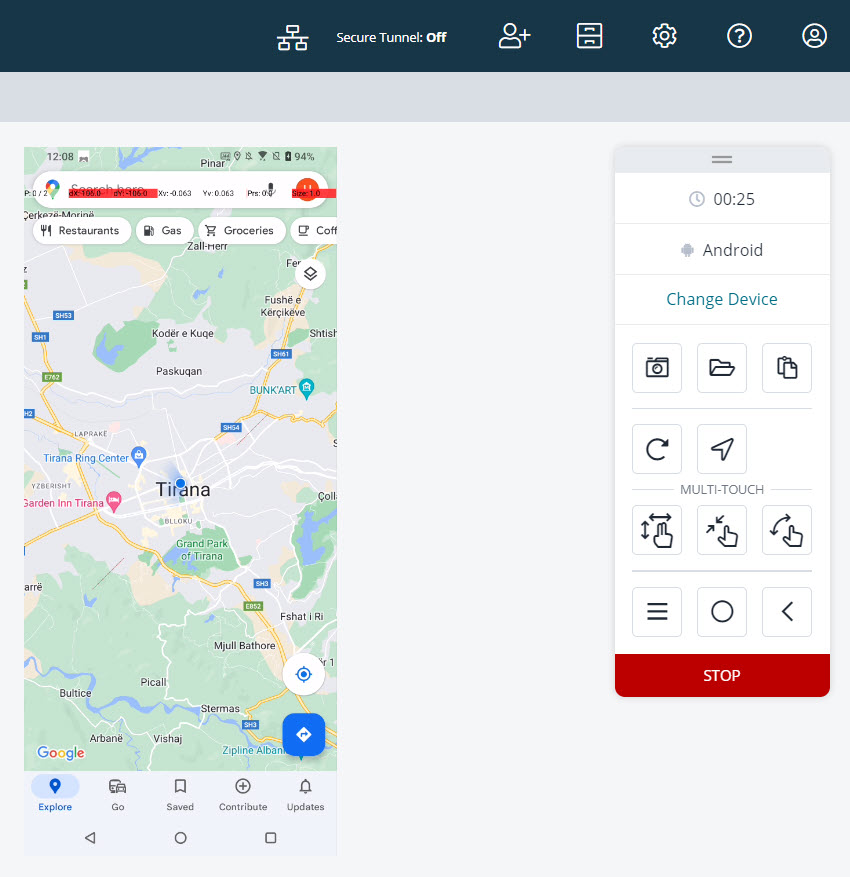
In the control panel, click . The system displays the Geolocation dialog box.
In the Geolocation dialog box, you have two options for setting the location:
Select a location from the predefined list of locations in the drop-down menu.
Tip
To facilitate easier and quicker navigation in the predefined list, you can make use of the search field.
In the drop-down menu, in the Recently Used section, you can find three recently selected locations (including your custom location).
Manually enter the latitude and longitude in decimal format to mock any custom location worldwide.
If you select the location manually, the system displays it as Custom in the Recently Used section.
Also, if you decide to enter coordinates manually for a location that is not available in the predefined list, the system will indicate this by displaying Not in list in the drop-down menu.
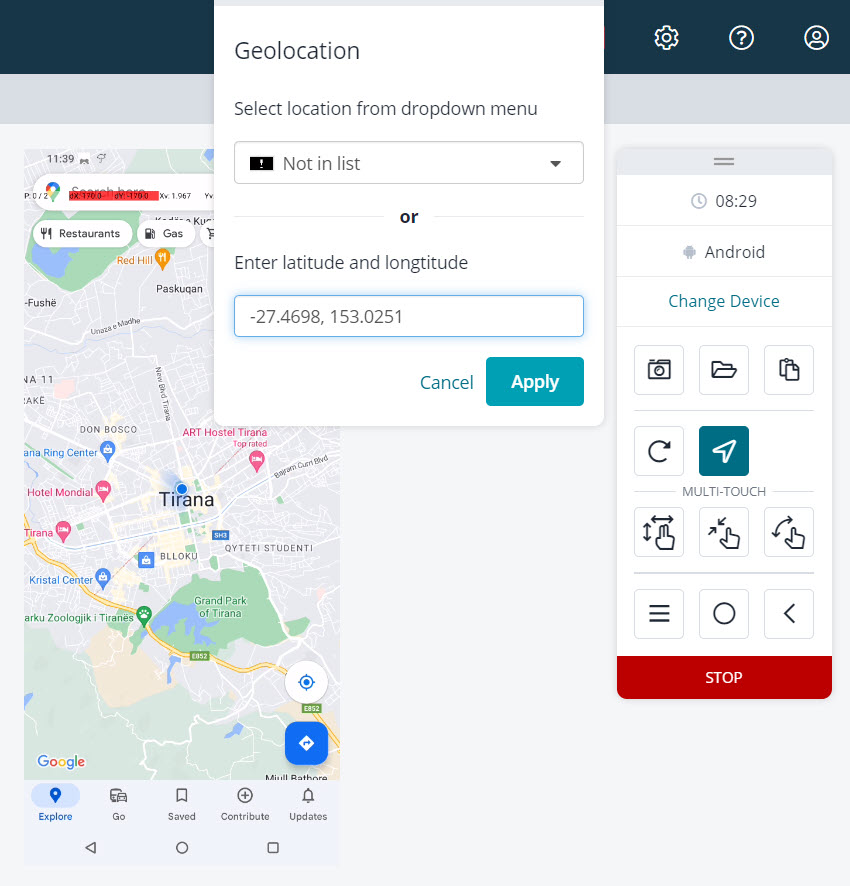
Click Apply. The system displays your mocked location in the application.