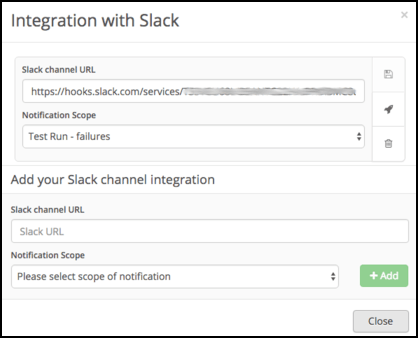Slack
It is possible to get Slack notifications from BitBar Testing to existing Slack team channels.
Set up Slack
To get a Slack notification out of your test runs in BitBar Testing, you first need to allow incoming WebHooks for your team’s Slack. Open a web browser and go to https://<team>.slack.com/apps and search for webhooks.
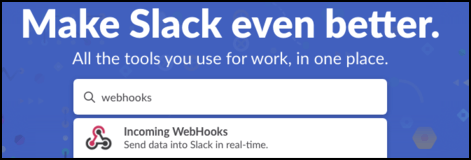 |
Click Incoming WebHooks and then Add Configuration.
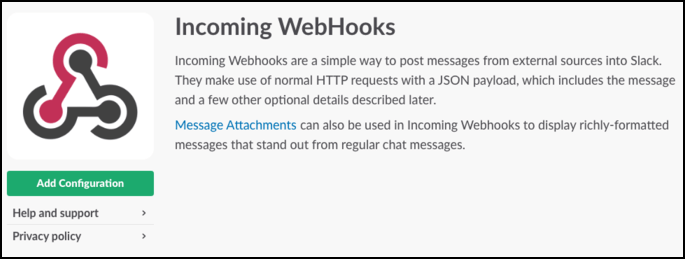 |
This allows you to select the channel this incoming WebHook is used for. You can also create a new channel by clicking the link below the dropdown. In the below picture, the #general channel is selected. Finally, click Add Incoming WebHooks integration.
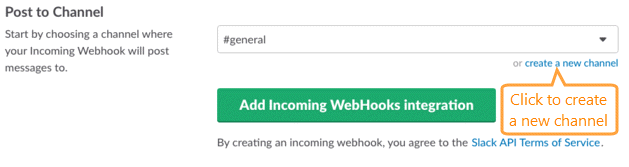 |
This is it. You now have the WebHook URL needed to enable notifications from BitBar Testing. Copy the URL, you’ll need it in a second.
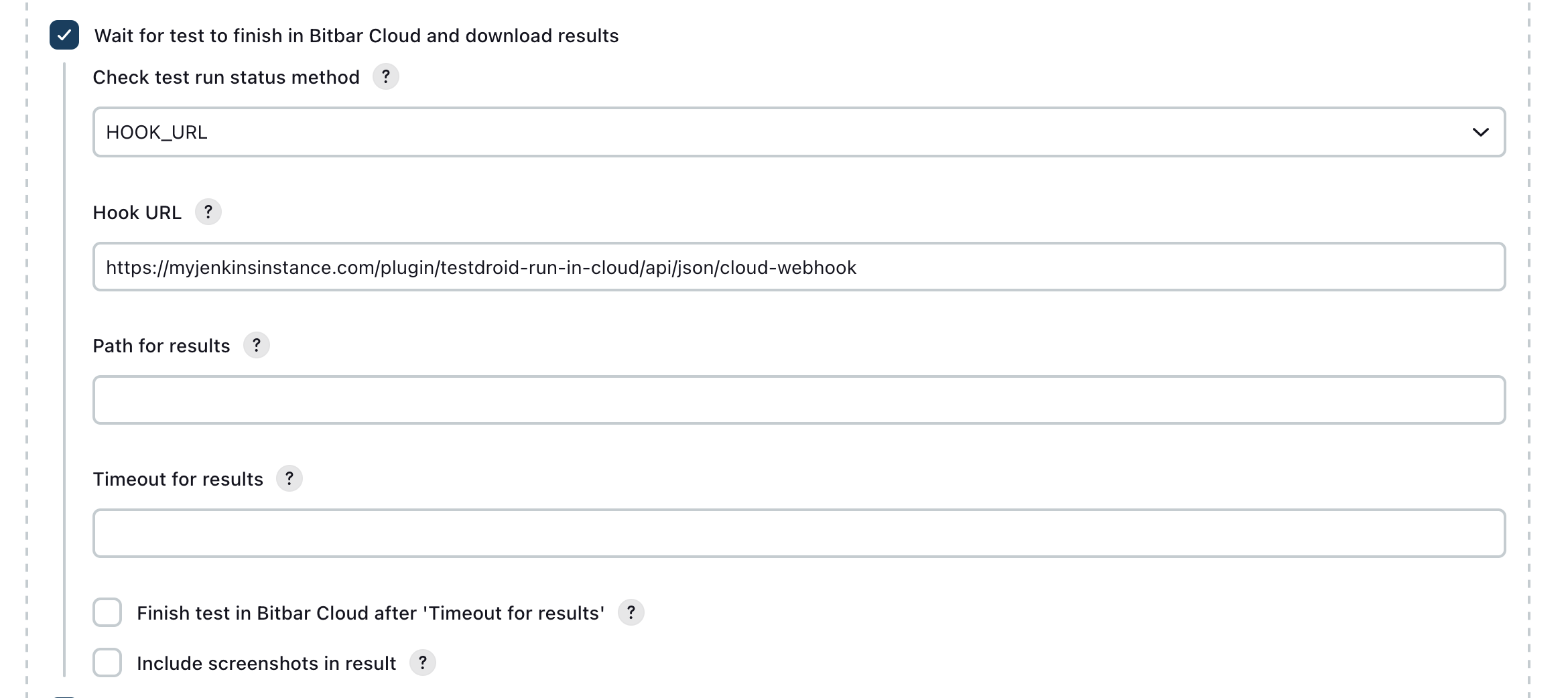 |
Configure integration to testing
Go to My account at the top-right corner of BitBar Testing. This is where all of the integrations are handled and where Slack also needs to be configured. Click the Slack integration icon to insert your Slack WebHook URL created above.
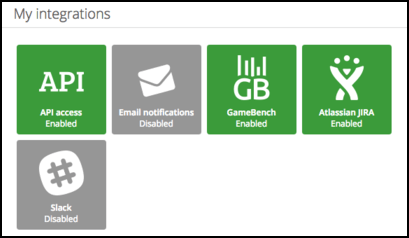 |
Paste your Slack WebHook URL and select the channel where notifications should be posted to that is followed by you or your team.
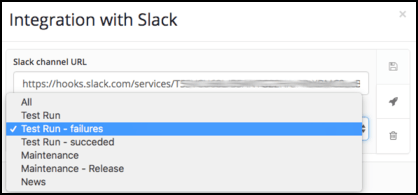 |
With the widget, you can add multiple WebHooks to post test results to different channels depending on the notification scope. For example, you can post failed test runs to one channel and successful test runs to another.