Running Live Test with Biometric Instrumentation
To create a live test to check application biometrics, follow these steps:
From the dashboard, navigate to Live Testing > Start a Mobile App Live Test.
Select a device.
When your test starts, in the Files section Upload or choose files +. In Files Library, select the required files and activate biometrics by toggling the button to Enabled.
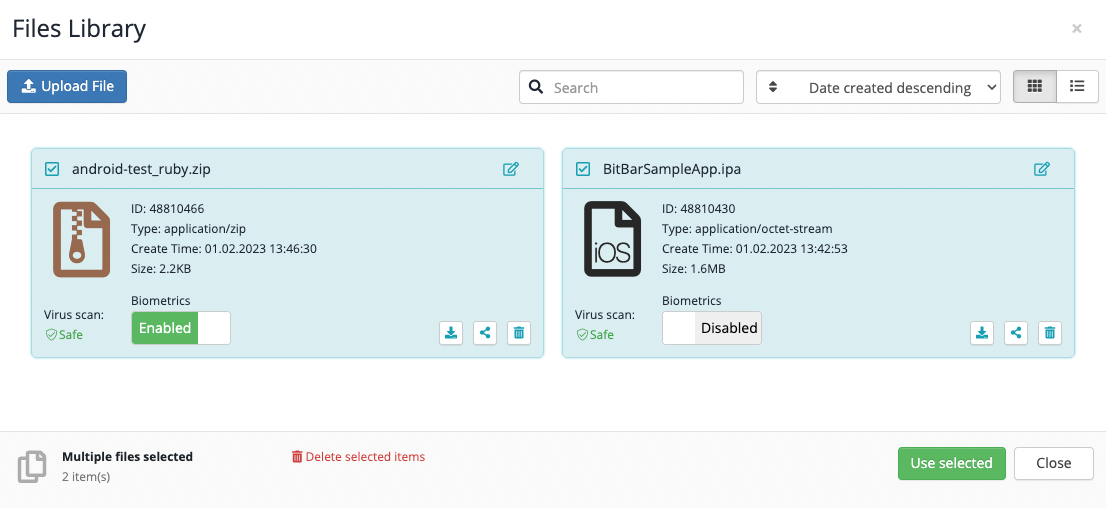
Your application shows up on the screen of the device.
With Android, the app starts automatically. It takes about 30 seconds longer for the test to be ready to run.
With iOS, you have launch the application manually.
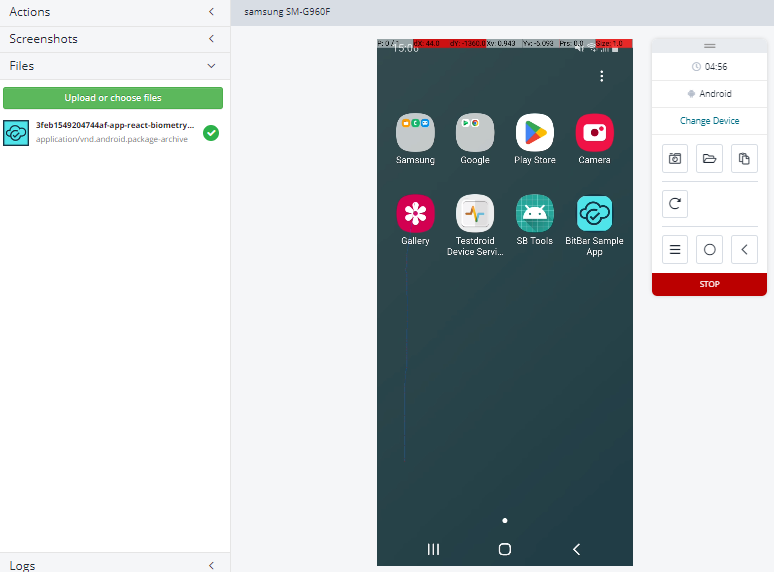
Note
If you can’t find the app on the main screen of the chosen device, change screens to look for the application.
When the application runs, the dialog box appears. It gives you the option to choose if you want your biometric authentication pass or fail.